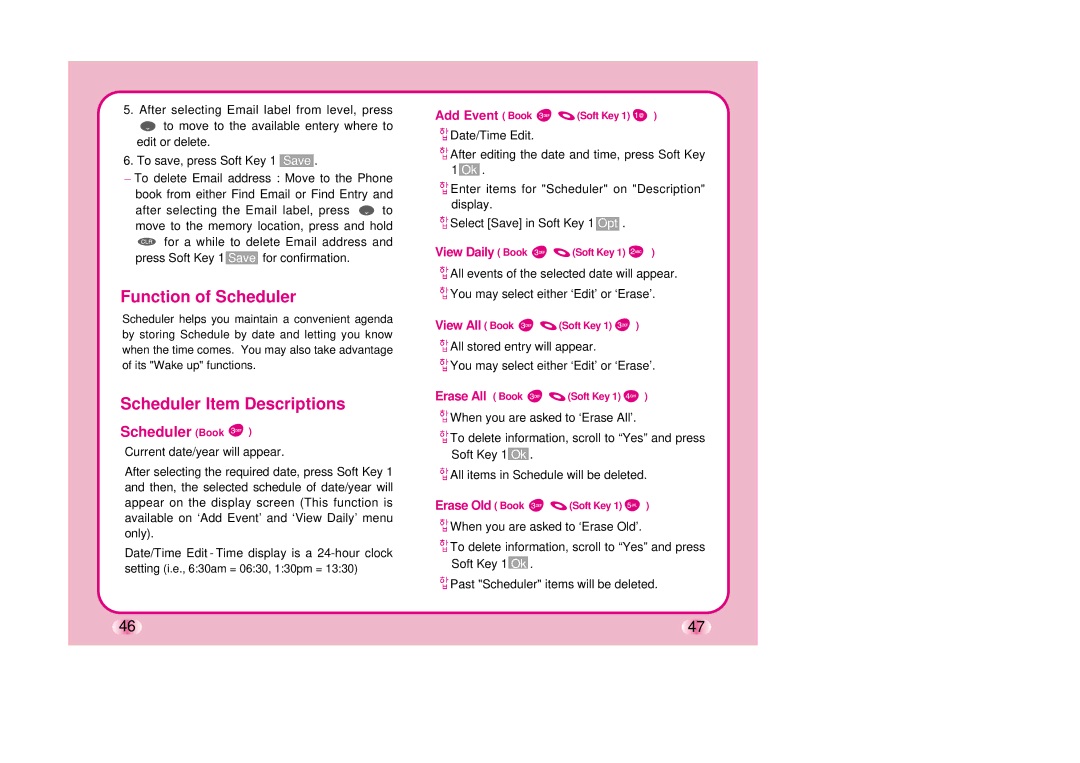TM510 specifications
The LG Electronics TM510 is a remarkable mobile device that combines cutting-edge technology with user-friendly features, catering to consumers seeking a reliable and powerful smartphone. With its sleek design and advanced functionalities, the TM510 has carved a niche for itself in a competitive market.One of the most notable features of the LG TM510 is its stunning display. It boasts a large, high-resolution screen that delivers vibrant colors and sharp visuals, making it perfect for watching videos, playing games, or browsing the web. The screen's size enhances user experience, providing ample space for multitasking and enjoying content.
Powering the LG TM510 is a robust processor that ensures smooth performance, enabling users to navigate through apps and tasks without any lag. Combined with sufficient RAM, the smartphone handles multitasking seamlessly, allowing users to switch between applications effortlessly. The device is designed for efficiency, catering to both casual users and power users alike.
In terms of connectivity, the LG TM510 supports the latest wireless technologies, including 4G LTE, which guarantees fast internet speeds for streaming and downloading content on the go. Additionally, Bluetooth and Wi-Fi capabilities enable easy sharing and seamless connection to other devices.
Photography enthusiasts will appreciate the advanced camera system featured on the TM510. With high-resolution sensors, users can capture stunning photos in various lighting conditions. The smartphone also includes various camera modes and editing features, allowing users to express their creativity and document their experiences with ease.
Battery life is another highlight of the LG TM510, as it is equipped with a long-lasting battery that keeps the device powered throughout the day. The smartphone also supports fast charging, ensuring that users can quickly recharge and get back to their activities without long downtimes.
Moreover, the LG TM510 focuses on security and privacy features, offering options such as biometric authentication. This ensures that users can keep their personal information safe and secure while maintaining easy access to their device.
Finally, the LG TM510 runs on an intuitive user interface, enhancing overall usability and navigation. With a variety of customization options, users can tailor their smartphone experience to match their individual preferences.
In summary, the LG Electronics TM510 stands out with its impressive display, powerful performance, versatile camera system, and extensive connectivity options. With its blend of innovation and practicality, it continues to attract users looking for a dependable and feature-packed smartphone.