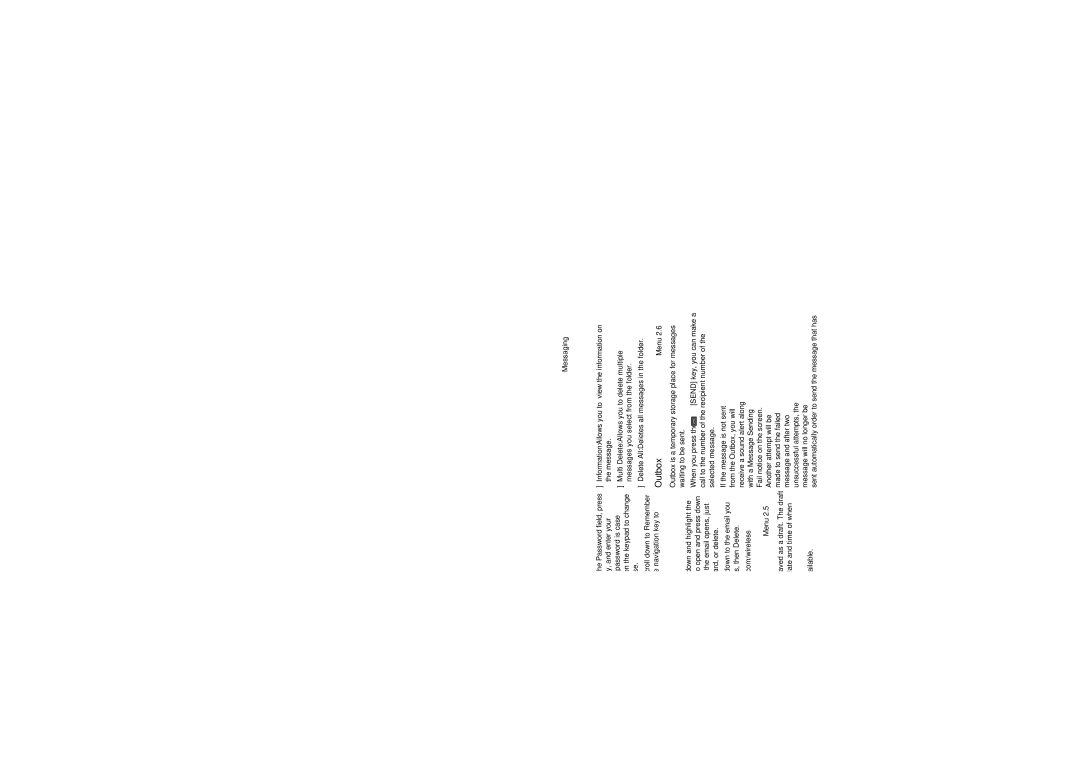User Guide
Copyright 2007 LG Electronics, Inc. ALL Rights Reserved
Damage resulting from use of non-LG approved accessories
Limited Warranty Statement
Consumables such as fuses
What LG will do
TraxTM
Table of Contents
Making and Answering a Video Share Calling
Making a Video Share Call in Camera
Page
Camera & Recordings
111
109
Safety Instructions
For Your Safety
Safety Information
Important Information
For Your Safety
FCC RF Exposure Information
Memory card information and care
Body-worn Operation
Battery Disposal
Adapter Charger Cautions
Avoid damage to your hearing
Advice to the customer
Your Phone
Phone Components
Navigation key Use for quick access to phone functions
Your Phone’s Features
Earpiece
Your Phone
Camera Side key Half Camera key Mirror
Music player touch pad
Headset
Mode
Display Information
Area Description
Icon area Text and graphic area Soft key indications
Icon Description
On-Screen Icons
Getting Started
Installing the SmartChip
Getting Started
Charging the Battery
Memory card slot
If the battery fails to charge completely
Inserting the memory card
Removing the memory card
Barring Password
Access Codes
END key until the power-off image displays
Turning Your Phone On and Off
Making a Call
General Functions
Vibrate Mode Quick
Adjusting the Volume
Signal Strength
Answering a Call
ABC Mode
T9 Mode
Mode Numbers Mode
Symbol Mode
Key Characters in the Order Display
Using the ABC Mode
General Functions Using the 123 Numbers Mode
Using the Symbol Mode
T9 dictionary
Selecting Functions and Options
During a Call
In-Call Menu
Video Share Calling
Using the Speakerphone
Making and Answering a Video Share Call
In-Call Menu
Mute/Unmute mute/unmute the microphone
Making a Video Share Call in Camera & Recording mode
To receive a Video Share session
If you receive a Video Share request during a call
Conference Calls
Setting Up a Conference Call
Saving your Video Share
Activate the Conference Call on Hold
Adding Calls to the Conference Call
Private Call in a Conference Call
Ending a Conference Call
AT&T Music see
Menu Tree
Messaging see
Messaging
AT&T Mall see
Menu Tree MEdia Net see
Cellular Video see My Stuff see
Games Applications Audio & Ringtones Graphics Video Tools
Menu Tree Settings see
My Stuff
Address Book see
Menu Tree Settings
Instruction for touch pad when the flip is closed
AT&T Music
Music Player
Playing Music
Transferring music using Windows Media Player
Adding Music To Your Handset
AT&T Music
File explore in a new window for desired music files
Drag and Drop Music Using traxTM As a Mass Storage Device
Transferring Music from the Digital Music Stores
Transferring Music using Windows Media Player
It is now safe to unplug the USB connector from the handset
Importing a Playlist from a 3rd Party Application
AT&T Music
AT&T Music
Shop Music
MusicID
XM Radio
Buzz
Music Videos
Community
Music Apps
New Message
Messaging
Editing a message
Audio You can insert various ringtones
Advanced Settings Set the White Balance as
Using Options
Messaging Template
Sending a Message
Inbox
Following Options are available in the Inbox list
Delete You can delete the current message
Delete All Read Messages You can delete all read messages
Offline Menu
Sign On
Saved Conversations
When cursor is located on a Conversations List
Online Menu / 1 to 1 conversation
IM Information
When cursor is located on a Contact List
When cursor is located on a Conversation
When cursor is located on a Contact
Session or conversation
Mobile Email
To Set Up Mobile Email
Menu options available in the Conversation screen
Back To List This brings the screen back to the contacts
Outbox
Drafts
Delete All Deletes all messages in the folder
Sent automatically order to send the message that has
Voicemail
Sent
Templates
Message Settings
Text Templates Menu
Multimedia Templates Menu
Multimedia Message Menu
Service Messages Menu
Download Options
Voicemail Menu
Recent Calls
Dialed Calls
Data Counter
All Calls
Recent Calls
Using the WAP Browser Menu
Using the Navigation Keys
MEdia Net
MEdia Net Home
Saved Pages
Bookmarks
Enter URL
Recent Pages
Browser Settings
MEdia Net is the predefined account that is set as default
Accounts Menu
Cookie Settings Menu
Cache Settings Menu
Primary Storage Menu
Character Encoding Menu
Online menu
AT&T Mall
Cellular Video
Games
My Stuff
Applications
Audio & Ringtones
Commands available to user
Voice Command Menu
Graphics
Video
Commands available to user Yes make phone call
Voice command also has menu options Mode
Train
Best Match
Alarm Clock Menu
Speaker phone mode
Calendar Menu
World Clock Menu
Tip Calculator Menu
Calculator Menu
Tasks Menu
Date Finder Menu
Unit Converter Menu
Stop Watch Menu
New Time
Camera & Recordings
Advanced Settings
Day Counter Menu 7.6.#
Delete All Deletes all saved items
Resolution Zoom scale
Select the desired value and press the key to confirm
Record Video Menu
Other Files
Resolution Zoom scale 176*144
Memory Card
Record Voice Menu
Address Book
Delete All Contacts
Service Dial Numbers
My Business Card
View Options
Power On/Off Tones Menu
Settings
Message Alert Tones Menu
Increasing Ringtone Menu
Bluetooth
Bluetooth QD ID B012695
Display
Search New Device Menu
Turn On/Off Menu
Hands-free profile
A2DP profile
Paired Devices Menu
Date & Time
Date Format Menu
My Visibility
Call
Bluetooth Call Answer Menu
Answer Mode Menu
Minute Minder Menu
Call Waiting Menu
TTY mode Tele Type writer TTY Off
Settings Menu User
Connecting TTY Equipment and a Terminal
Transmission
Send Dtmf Tones Menu
Service
Video Share Menu
Initial Notification
PIN Code Request Menu
Lock Handset Menu
Fixed Dial Number Menu
FDN On/Off
Flight Mode
Software Update
Connection
Reset Settings
Check Memory
Handset Information
Page
Why does the battery life get shorter in standby mode?
Battery
Accessories
Travel Adapter
Stereo headset
TIA Safety Information
Safety Guidelines
Exposure to Radio Frequency Signal
Antenna Care
Tips on Efficient Operation
Safety Guidelines Pacemakers
Driving
Electronic Devices
Health Care Facilities
Safety Guidelines Other Medical Devices
Vehicles
Posted Facilities
Safety Information
Safety Guidelines
For Vehicles Equipped with an Air Bag
Battery Information and Care
Safety Guidelines Charger and Adapter Safety
Charger and adapter are intended for indoor use only
Explosion, Shock, and Fire Hazards
General Notice
Do not turn your phone on or off when putting it in your ear
Do wireless phones pose a health hazard?
FDA Consumer Update
What kinds of phones are the subject of this update?
What are the results of the research done already?
101
102
What about children using wireless phones?
Where can I find additional information?
Driver Safety Tips
Your voicemail answer it for you
Consumer Information on SAR Specific Absorption Rate
107
108
Glossary
SMS Short Message Service
SDN Service Dial Number
Roaming
SmartChip
Index
Gprs
Index
Index
Memo
Memo
Memo
Informe Sobre LA Garantia Limitada
LO QUE Hará LG
Guía del usuario
Selección de funciones y opciones
Contenido
Una llamada privada en una llamada de
Page
Cámara/grabaciones
Indicaciones de seguridad 101
117
119
Por su seguridad
Instrucciones de seguridad
Información de seguridad
Por su seguridad
Precaución
Cumplimiento de clase B según el artículo 15 de la
Por su seguridad Funcionamiento en el cuerpo
Precauciones con la batería
Eliminación de las baterías
Evite daños en su o ído
Por su seguridad Precauciones con el adaptador cargador
Su teléfono
Componentes del teléfono
Consejo para el cliente
Audífono
Las características de su teléfono
Nota
Teclado táctil del reproductor de música
De cámara o ir
Directamente al
Área Descripción
Información en la pantalla
Icono Descripción
Iconos en la pantalla
La tabla que aparece abajo describe varios
Pantalla del teléfono
Para empezar
Instalación de la tarjeta SmartChip
Importante
Cargar la batería
Para empezar
Advertencia
Insertar la tarjeta de memoria
Ranura de la tarjeta de memoria
Quitar la tarjeta de memoria
Aviso
Para encender y apagar el teléfono
Códigos de acceso
Código de seguridad de 4 a 8 cifras
Contraseña de exclusión
Hacer una llamada
Funciones generales
Contestar una llamada
Ajuste del volumen
Modo de vibración rápido
Fuerza de la señal
Introducir texto
Uso del Modo ABC
Uso del Modo 123 de números
Uso del Modo símbolos
Diccionario T9
Selección de funciones y opciones
Durante una llamada
Menú en llamada
Silenciar el micrófono
Llamadas de vídeo compartido
Realización y contestación de llamadas de vídeo compartido
Menú en llamada
Menú en llamada
Menú en llamada Para responder a una llamada de vídeo
Seleccionar un número de la lista de contactos
Llamadas de conferencia
Configuración de una llamada de conferencia
Almacenar una sesión de video compartido
Poner en espera una llamada de conferencia
Terminar una llamada de conferencia
Una llamada privada en una llamada de conferencia
Música AT&T vea la página
Árbol de menús
Mensajería vea la página
Mensaje nuevo
Árbol de menús MEdia Net vea la página
Compras AT&T vea la página
Cellular Video vea la página Mis cosas vea la página
Árbol de menús Configurac vea la página
Mis cosas continuación
Libreta de direcciones vea la página
Árbol de menús Configurac continuación
Reproductor de música
Música AT&T
Agregar música al terminal
Reproducir música
Música AT&T
Antes de comenzar
Incompatible con iTunes o archivos de iTunes
Acceso al reproductor de música del teléfono
Transferencia de música desde tiendas de música digital
Resalte la canción que desee descargar en el terminal
Transferencia de música con Windows Media Player
Música AT&T Nota
Música AT&T Nota
Eliminación de archivos con la función Borrar del teléfono
Comprar música
El zumbido
Videos musicales
Comunidad
Aplic. de música
Mensaje nuevo
Mensajería
Editar un mensaje
Audio Puede insertar varios tonos de timbre
Mensajería
Segundos/10 segundos
Tiene opciones como Color/Sepia/Mono
Opciones de uso
Cancelar Le permite salir del editor
Recibo de entrega Si está fijada en Sí en este
Menú, puede comprobar si su mensaje se envión correctamente
Borrar Todas Puede borrar todos los mensajes
Band. entrada
Menú fuera de línea
Configuración
Iniciar sesión
Mensajería Nota
Información de MI
Menú en línea / Conversación uno a uno
Cuando el cursor está situado en una Conversación
Fin de sesión Esto comienza el proceso de fin de sesión
Cuando el cursor está situado en una lista de contactos
Cuando el cursor está situado en un Contacto
Borrar contacto Esto borra el contacto seleccionado
Volver a la lista Esto devuelve la pantalla a los contactos
Opciones de menú disponibles en la pantalla Conversación
Modo de entrada de texto Establece el modo de
Entrada de texto abc, Abc, ABC, T9 abc, T9 Abc, T9 ABC y
Borradores
Correo electrónico móvil
Inicio de sesión
Seleccione Inicio de sesión
Enviado
Band. salida
Plantilla
Correo de voz
Plantillas de texto Menú
Plantillas de multimedia Menú
Mensaje de texto Menú
Config. de mensajes
Mensaje multimedia Menú
Mensajería Modo de entrada de texto Establece el modo de
Correo de voz Menú
Mensajes de servicio Menú
Mensajería Opciones de descarga
Llam recien
Llam. recibidas
Contador de datos
Llam. marcadas
Todas llam
Marcadrs
Inicio de MEdia Net
Uso de las teclas del navegación
Menús del navegador
Introduzca URL
Páginas guardadas
Páginas recientes
Seguridad
Cuentas Menú
Config. explorador
Número puerto proxy Número de puerto del servidor proxy
Seguridad Seleccione modo seguro o no seguro
Configuración de cookies Menú
Configuración de caché Menú
Primary StorageAlmacenamiento primario
Codificación de caracteres Menú
Menú de Internet
Compras AT&T
Cellular Video
Mis cosas
Juegos
Aplicaciones
Audios y tonos de timbre
Gráficos
Mis cosas
Utilidades
Comando de voz Menu
Comandos a disposición del usuario
TrainEntrenar
Alarma Menú
Best MatchMejor coincidencia
Speaker phone modeModo de altavoz
Mis cosas
Calendario Menú
Calculadora Menú
Bloc de notas Menú
Calc. de propinas Menú
Reloj mundial Menú
Borrar Sirve para borrar la tarea seleccionada
Conver. Unidad Menú
Cronometro Menú
Nueva hora
Busc. de fechas Menú
Cámara/grabaciones
Contador de Día D Menú 7.6.#
Borrar todas Le permite borrar todas las entradas guardadas
Resolución Escala del zoom
Avanzado
Con la tapa cerrada
Deseado y oprima la tecla de confirmación
Grabación de película Menú
Grabar voz Menú
Resolución Escala del zoom 176*144 Nivel 1~Nivel
Tarjeta de memoria
Otros archivos
Lista de contactos
Libreta de direcciones
Nuevo Contacto
Grupos usuarios
Borrar todos los contactos
Copiar todo contac
Núm. de marcado de servicio
Mi tarjeta de visita
Audio y tonos de timbre
Configurac
Pantalla
Bluetooth Acti/Desact Menu
Buscar nuevos dispositivos Menu
Dispositivos empararejados Menú
Fecha y hora
Config. de Bluetooth Menú
Formato de fecha Menú
Mi visibilidad
Llamar
Modo de respuesta Menú
Contest. Bluetooth Menú
Recordatorio Menú
Llam. en espera Menú
TTY Menú
Configurac Modo de TTY maquina de escribir distancia
TTY llena
Conversar TTY
Video compartido Menú
Enviar tonos Dtmf Menú
Solicitud de código PIN Menú
Bloquear Terminal Menú
Marca. fija Menú
Servicio
Modo de vuelo
Conexión
Cambiar códigos Menú
Perfiles de red Menú
Estado mem
Actualziación de software
Información de la terminal
Tarjeta de memoria Menú
Restablecer config
Borrar memoria Menú 9.#.1
Restaurar predeterminado Menú 9.#.2
Preguntas y Respuestas
Preguntas y Respuestas
Adaptador para viajes
Accesorios
Cargador Para carro
Batería
Accesorios
Kit de cable de datos
Exposición a las señales de radiofrecuencia
Indicaciones de seguridad
Cuidado de la antena
Funcionamiento del teléfono
Indicaciones de seguridad
Instalaciones con letreros
Vehículos
Aviones
Áreas de explosivos
Información de seguridad
Seguridad del cargador y del adaptador
Información y cuidado de la batería
Aviso general
Peligros de explosión, descargas eléctricas e incendio
Actualización de la FDA para los consumidores
107
¿Qué tipos de teléfonos son sujetos de esta actualización?
La FDA está trabajando con el Programa nacional de
110
111
112
12. ¿Dónde puedo hallar información adicional?
Consejos de Seguridad para Conductores
114
115
116
Exclusión de llamadas
Glosario
Desvío de llamada
Llamada en espera
Llamadas de conferencia
Servicios de identificación de línea ID de quien llama
Contraseña del teléfono
SDN Número de marcado de servicio
Indice
117
Indice
Indice
Memo
Memo
Memo

![]() on the keypad to change to lower case or upper case.
on the keypad to change to lower case or upper case.
![]() [SEND] key, you can make a call to the number of the recipient number of the selected message.
[SEND] key, you can make a call to the number of the recipient number of the selected message.