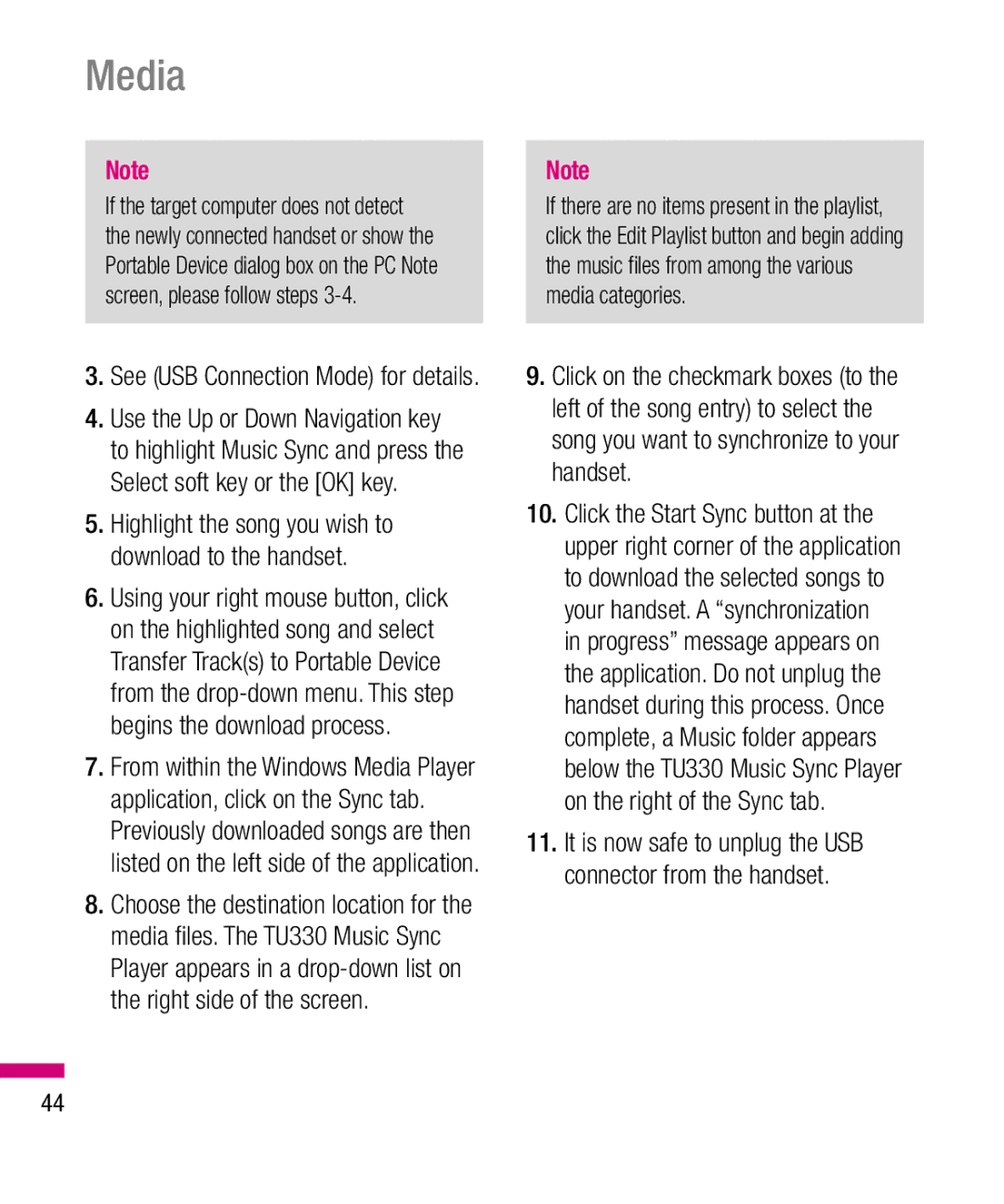’utilisateur de Guide TU330
Bluetooth QD ID B014588
English
Table of Contents
Media Vision
Table of Contents
Accessories Safety Guidelines Glossary
Safety Information
For Your Safety
Safety Instructions
Important Information
Its use is prohibited. For example aircraft
Store the battery in a place out of reach of children
Do not use a hand-held phone while driving
Do not use the phone in areas where
For Your Safety
Memory card information and care
FCC RF Exposure Information
Body-worn Operation
Adapter Charger Cautions
Battery Disposal
FCC Part 15 Class B Compliance
Avoid damage to your hearing
Your Phone
Phone Components
Your Phone’s Features
Navigation key Use for quick access to phone functions
Camera Headset jack
Your Phone
Removable memory port
On-Screen Icons
Phone’s display screen
WAP or data service
Remove the battery. To do so
Installing the SIM
If necessary, switch off the phone by
Holding down the END key until the poweroff image appears
Getting Started
Charging the Battery
To use the travel charger provided with your phone
If the battery fails to charge completely
Memory card slot
Removing the memory card
Inserting the memory card
Carefully pull the memory card out of slot
Hold down the END key until the phone switches on
Access Codes
Barring Password
Turning Your Phone On and Off
General Functions
Making a Call
General Functions
Hold Capture View sender number Settings You can set
Private mode v Hide My Picture
Making and answering a video call
Answering a Call
Adjusting the Volume
Making a voice/video call from Contacts
T9 Mode
Vibrate Mode Quick
Signal Strength
Entering Text
Symbol Mode
ABC Mode
Mode Numbers Mode
Changing the Text Input Mode
If the word is still incorrect after
Using the ABC Mode
Using the 123 Numbers Mode
By pressing the key or the right navigation key
Using the Symbol Mode
T9 dictionary
Vision
Selecting Functions and Options
Music
In-Call Menu
During a Call
Conference Calls
Using the Speakerphone
In-Call Menu
Muting the Microphone
Adding Calls to the Conference Call
Setting Up a Conference Call
Activate the Conference Call on Hold
Private Call in a Conference Call
Rogers Mall Media
Where you can find the feature description
Menu Tree
Call History
Messages
Settings
Internet Settings
Internet
Internet
Using the Phone Keys
Using the WAP Browser Menu
Internet
Browser Settings
Settings
Security
Internet
Cache Settings
Cookie Settings
Primary Storage
Online menu
Camera
Self Timer Determines the camera timer Advanced
Media
Take Photo
Music Player
Resolution Zoom scale
White Balance This adjusts the Light
Quality Determines the quality of a video clip
Media
Transferring music using Windows Media Player
Connect phone to the computer using USB cable
Adding Music To Your Handset
Access the Music Player on the phone
Insert a MicroSD memory card Power on the phone
Access My Computer on the PC
Transferring Music from the Digital Music Stores
Media
Importing a Playlist from a 3rd Party Application
Format external memory using Mass Storage
Pictures
Deleted a file using delete function on the phone
Audio & Ring Tunes
Video
Multi Delete You can delete several files at once
Other Files
Memory Card
Following Options are available
Games
Alarm Clock
Games & Applications
Applications
Calendar
Memo Input alarm name
Games & Applications
Delete Allows you to delete the selected schedule
Calculator
Tasks
World Clock
View Calendar The calendar pop-up window is displayed
Stopwatch
Unit Converter
New Time
Dialed Calls
Call History
Missed Calls
Received Calls
All Calls
Call History
Call Duration
Video/Radio
More Service
Vision
Music
Offline Menu
Messages
Rogers IM
Through the Main Menu
Online Menu/1 to 1 conversation
When cursor is located on a Conversations List
IM Information
Messages
When cursor is located on a Conversation
When cursor is located on a Contact List
Sign Out This begins the Logout process
Menu options available in the Conversation screen
When cursor is located on a Contact
Delete Contact This deletes the selected Contact
Log
Select Sign
Editing a message
Create Message
New Picture You can insert a new
Template
Default Settings Allows you to set to the default settings
Subject Type a subject into the message
Save to Drafts Saves the selected message to draft
Inbox
Press the right soft key Options
Delete All You can delete all messages
Drafts
Outbox
Following Options are available
Sent
Call Voicemail
Multimedia Templates
Templates
Text Templates
Signature
Picture Message
Message Settings
Text Message
Download Options
Voicemail
Service Messages
Info Service
Receive You can set the reception status
Contacts
My Numbers
Service Dial Numbers
Contacts
This displays your phone numbers stored in the SIM
Settings
Settings
Display
A2DP profile
Bluetooth
Hands-free profile
Hand-free +A2DP profile
Search New Device
My Bluetooth Info
Turn On/Off
Paired Devices
Date & Time
Call
Send My Number
All Outgoing The barring service for all outgoing calls
Call Barring
Auto Redial
Call Waiting
Answer Mode
Minute Minder
Call Reject
Phone Lock
Security
Video Call
PIN Code Request
Change Codes
USB Connection Mode
Connection
Network
Memory
Flight Mode
Phone Information
Reset Default
Reset Settings
Clear Memory
Why does the LCD not turn on?
Why does the phone heat up?
Why does the battery life get shorter in standby mode?
Why does the battery run out so quickly during normal use?
Travel Adapter Battery
Accessories
Vehicle Power Adapter
Antenna Care
Safety Guidelines
TIA Safety Information
Phone Operation
Driving
Safety Guidelines
Tips on Efficient Operation
Electronic Devices
Health Care Facilities
Hearing Aids
Other Medical Devices
Vehicles
Potentially Explosive Atmosphere
Safety Information
Charger and Adapter Safety
For Vehicles Equipped with an Air Bag
Keep the battery’s metal contacts clean
Explosion, Shock, and Fire Hazards
General Notice
Do not paint your phone
Do wireless phones pose a health hazard?
FDA Consumer Update
To take a number of steps, including the following
Safety questions discussed in this document
Occupational Safety and Health Administration
Environmental Protection Agency
What kinds of phones are the sub- ject of this update?
Safety Guidelines
Page
Safety Guidelines
FDA helped develop a detailed test
What about children using wire- less phones?
Pacemakers and defibrillators from
Where can I find additional infor- mation?
Driver Safety Tips
When operating a car, driving is your first responsibility
Page
Safety Guidelines
For more information, please call to
101
102
Glossary
Glossary
French
Table des matières
Votre téléphone
Hiérarchie des menus Internet
Table des matières
Paramètres
Connexion
Avant de commencer
Pour votre sécurité
Renseignements importants
Consignes de sécurité
Page
Pour votre sécurité
Ne démontez pas le téléphone
Carte mémoire renseignements et entretien
Mise EN Garde
Fonctionnement de l’appareil porté sur le corps
Ne démontez pas la pile Ne provoquez pas de court-circuit
Mises en garde concernant la pile
Mise au rebut de la pile
’incinérez pas la pile
Protégez votre ouïe
Votre téléphone
Ses éléments
Votre téléphone
Les caractéristiques de votre téléphone
Touche latérale
Appareil photo
Conseil au client
Prise pour casque d’écoute
’écran du téléphone
Icônes affichées à l’écran
Icônes Description
Icônes
Au besoin, éteignez le téléphone en
Installation de la carte SIM
Pour commencer
Retirez la pile. Pour le faire
Remarque
Pour commencer
Recharge de la pile
Fente de carte mémoire
Insertion de la carte mémoire
Mise sous tension et hors tension du téléphone
Retrait de la carte mémoire
Si vous voulez éteindre le téléphone
Code de sécurité 4 chiffres
Codes d’accès
Mot de passe de blocage
Appels internationaux
Fonctions générales
Établissement d’un appel
Conclusion d’un appel
Établissement ou prise d’un appel vidéo
Appel vocal/vidéo à partir de la liste de contacts
Réglage du volume
Fonctions générales
Réponse à un appel
Puissance du signal
Mode Vibration réglage rapide
Saisie de texte
Mode des symboles
Mode d’entrée T9
Mode ABC
Changement de mode de saisie de texte
Appuyez sur
Saisie en mode ABC
Utilisez les touches à pour entrer le texte
Appuyez sur la touche correspondant à la lettre voulue
Saisie en mode des symboles
Saisie en mode
Dictionnaire T9
Sélection de fonctions et options
Musique
Menu Appel en cours
Pendant un appel
Désactivation du micro
Conférences téléphoniques
Utilisation de la fonction haut- parleur
Activation d’une conférence télé- phonique en attente
Menu Appel en cours
Établissement d’une conférence téléphonique
Ajouts d’appel à une conférence téléphonique
Jeux et applications
Hiérarchie des menus
Magasin Rogers Média
Les Jeux Applications Jeux et outils Profil réseau
Paramètres
Navigation à l’aide du navigateur
Utilisation des touches du télé- phone
Utilisation du menu du naviga- teur WAP
Touche Description
Sécurité
Paramètres
Paramètres du navigateur
Paramètres des cookies
Paramètres de cache
Supprimer cookies Efface tous les fichiers témoins
Menu en ligne
Domicile Pour accéder à la page d’accueil initiale
Prendre photo
Média
Appareil photo
Avancé…
Lecteur de musique
Résolution
Média
Enregistrem. vidéo
Windows Media Player, version 10 ou plus récente
Ajout de chansons dans votre appareil
Avant de commencer
Insérez la carte mémoire microSD dans le téléphone
Insérez la carte mémoire MicroSD Allumez le téléphone
« Devices with Removable Storage »
Voir Mode connexion USB pour plus de détails
Média
« Connecting as Music Sync... »
Suivez ces étapes paramètres
Images
Audio et sonneries
Vidéo
Carte mémoire
Autres fichiers
Supprimer tout Permet de supprimer tous les fichiers
Jeux et applications
Les Jeux
Réveil
Mémo Entrez le nom de l’alarme
Jeux et applications
Calendrier
Supprimer Pour supprimer la tâche sélectionnée
Tâches
Suppr Permet de supprimer l’activité planifiée choisie
Modifier Permet de modifier une tâche sauvegardée
Fuseaux horaires
Mémo
Calculette
Chronomètre
Conversions
Pour entrer un signe décimal, appuyez Sur la touche Étoile
Apps manqués
Historique des appels
Appels émis
Appels reçus
Tous appels
Durée de l’appel
Musique
Plus de services
Vidéo/Radio
Messagerie du téléphone
Ouvrir Session
Rogers MI
Menu Hors ligne
Conversations sauvegardées
Paramètres
Menu en ligne/Conversation à deux
Lorsque le curseur est placé sur une liste de conversations
Information MI
Réglages
Lorsque le curseur se trouve sur une conversation
Lorsque le curseur se trouve sur une liste de contacts
Paramètres Reportez-vous au menu Paramètres précédent
Supprimer contact Pour supprimer le contact sélectionné
Lorsque le curseur se trouve sur un contact
Mettre fin à la conversation Met fin
Retour à la liste Pour retourner à la liste de contacts
Ouvrez une session
Configuration du courriel mobile
Sélectionnez Ouvrir session
Modification d’un message
Créer un message
Audio Permet d’insérer diverses sonneries
Objet Tapez l’objet du message
Signatur Insérez votre propre signature
Modèle
Utilisation du menu Options
Boîte de réception
Supprimer tout Permet de supprimer tous les messages
Brouillons
Boîte d’envoi
Supprimer Pour supprimer le message courant
Envoyé
Les options d’envoi sont correctement définies
Modèles
Par le symbole
Appeler la boîte vocale
Modèles de texte
Signatur
Paramètres de message
Message texte
Boîte vocale
Messages de service
Message photo
Options de téléchargement
Service Info
Recevoir Vous pouvez choisir le type de réception de message
Groupes d’appel
Liste de contacts
Nouv contact
Liste de composition abrégée
Supprimer tous les contacts
Numéros d’appels de services
Copier tous les contacts
Mes numéros
Sonneries
Paramètres
Audio/sonneries musicale
Tonalités d’alerte de nouveau message
Affichage
Profil mains libres
Paramètres
Thèmes couleur
Profil A2DP
Paramètres
Activer/Désactiver
Appareils couplés
Rechercher nouveau dispositif
Date et heure
Appel
Appels vocaux
Interdiction d’appel
Envoyer Mon numéro
Appels vidéo
Bip minute
Mode Réponse
Rappel auto
Appel en attente
Appel vidéo
Sécurité
Envoyer tonalités Dtmf
Verrouiller téléphone
Numéro autorisés
Demande de code NIP
Permet de restreindre les appels sortants
Connexion
Mode Vol
Mode connexion USB
Changer les codes
Infos téléphone
Mémoire
Réglages des fonctions
Rétablir param. Défaut
Pourquoi l’écran à cristaux liquides ne s’allume-t-il pas?
Questions et réponses
Appuyez sur la touche de navigation vers le bas
Pourquoi le téléphone chauffe-t-il?
Un nombre d’appels élevé ou à la faiblesse du signal
Chargeur de voyage Pile
Accessoires
Adaptateur pour véhicule
Exposition aux signaux de radio- fréquence
Consignes de sécurité
Consignes de sécurité de la TIA
Entretien de l’antenne
Consignes de sécurité
Établissements de soins de santé
Prothèses auditives
Autres appareils médicaux
Véhicules
Atmosphère potentiellement explo- sive
Avions
Zones de dynamitage
Véhicules dotés de sacs gonflables
Adaptateur et chargeur Sécurité
De services sans fil pour qu’elle soit recyclée
Renseignements sur la sécurité
Pile Information et entretien
Généralités
Explosion, choc et incendie
Débranchez le cordon d’alimentation
Mise à jour de la FDA
Ne peignez pas votre téléphone
Raisons des résultats contradictoires
Occupational Health and Safety Administration
Environmental Protection Agency
Consignes de sécurité
101
Consignes de sécurité
103
104
Telle recommandation en décembre
105
Conseils de sécurité routière
Dix conseils de sécurité pour les automobilistes
12. Où puis-je trouver d’autres infor- mations?
Doit d’assumer
De graves dangers, tout comme
Un appel, laissez votre boîte vocale y répondre
107
Renseignements sur le débit d’absorption spécifique SAR
109
Radioélectriques
110
Interdiction d’appels
Gprs service général de paquets radio
Glossaire
Renvoi d’appel
Conférence téléphonique
SDN Numéros d’accès à différents services
Glossaire
Mot de passe téléphonique
’arrière du téléphone et est protégée par la pile
SMS service de messages courts
Information sur les brevets
SIM module d’identification d’abonné