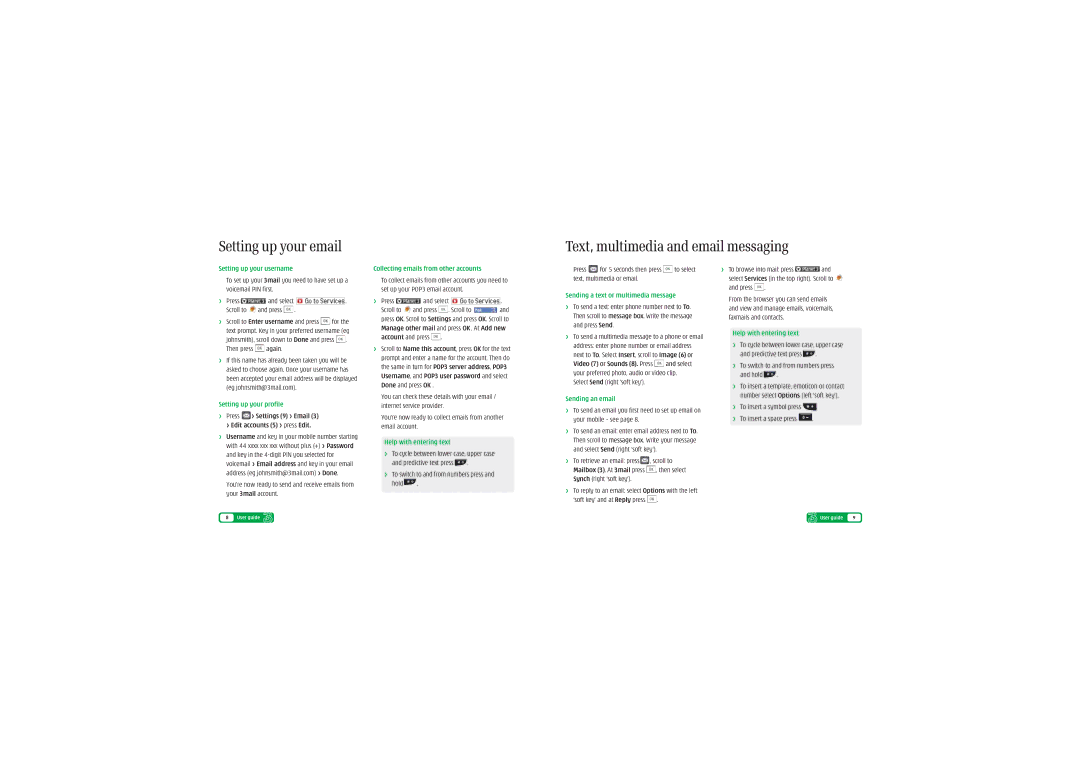U880, U8803 specifications
LG Electronics has long been known for its innovative and cutting-edge products, and the U8803 and U880 mobile phones exemplify this reputation. These devices, launched in the mid-2000s, reflect the company’s commitment to combining style, functionality, and advanced technology.The LG U8803 and U880 are noteworthy for their sleek design and compact size, making them portable and user-friendly. The phones feature a flip form factor, which not only helps protect the screen but also adds a level of sophistication to the overall look. The smooth lines and choice of colors make these devices visually appealing, catering to users who appreciate aesthetics as much as functionality.
One of the standout characteristics of the U8803 and U880 is their display technology. Equipped with a vibrant LCD screen, these phones offer clear visuals and bright colors, enhancing the user experience when navigating menus or enjoying multimedia content. The resolution and size provide a comfortable viewing experience, making it suitable for everything from texting to video playback.
In terms of connectivity, these devices support GPRS and EDGE, allowing users to enjoy mobile internet browsing and data services with relative speed for that era. Users could access various services, including email and simple web browsing, making the U8803 and U880 suitable companions for both work and leisure.
The U8803 and U880 also feature a built-in camera, which was a significant advantage for mobile phones at the time. The quality of the camera allows users to capture spontaneous moments on the go, and with basic editing features, users can personalize their photos directly on the device.
Battery life is another crucial factor, and these models typically boast a solid performance that supports long usage periods between charges. This endurance is particularly valuable for users who rely on their phones throughout the day for communication and entertainment.
The LG U8803 and U880 are also known for their user-friendly interface, which simplifies navigation through the myriad of features available. With customizable menus and shortcuts, users can personalize their experience, making it enjoyable and efficient.
In summary, the LG Electronics U8803 and U880 mobile phones are classic examples of early 2000s technology that seamlessly blend style with practical features. While they may seem basic by today’s standards, they paved the way for the functionality and design aesthetics we see in modern smartphones. Their legacy continues to influence mobile technology, highlighting LG’s commitment to innovation and user satisfaction.