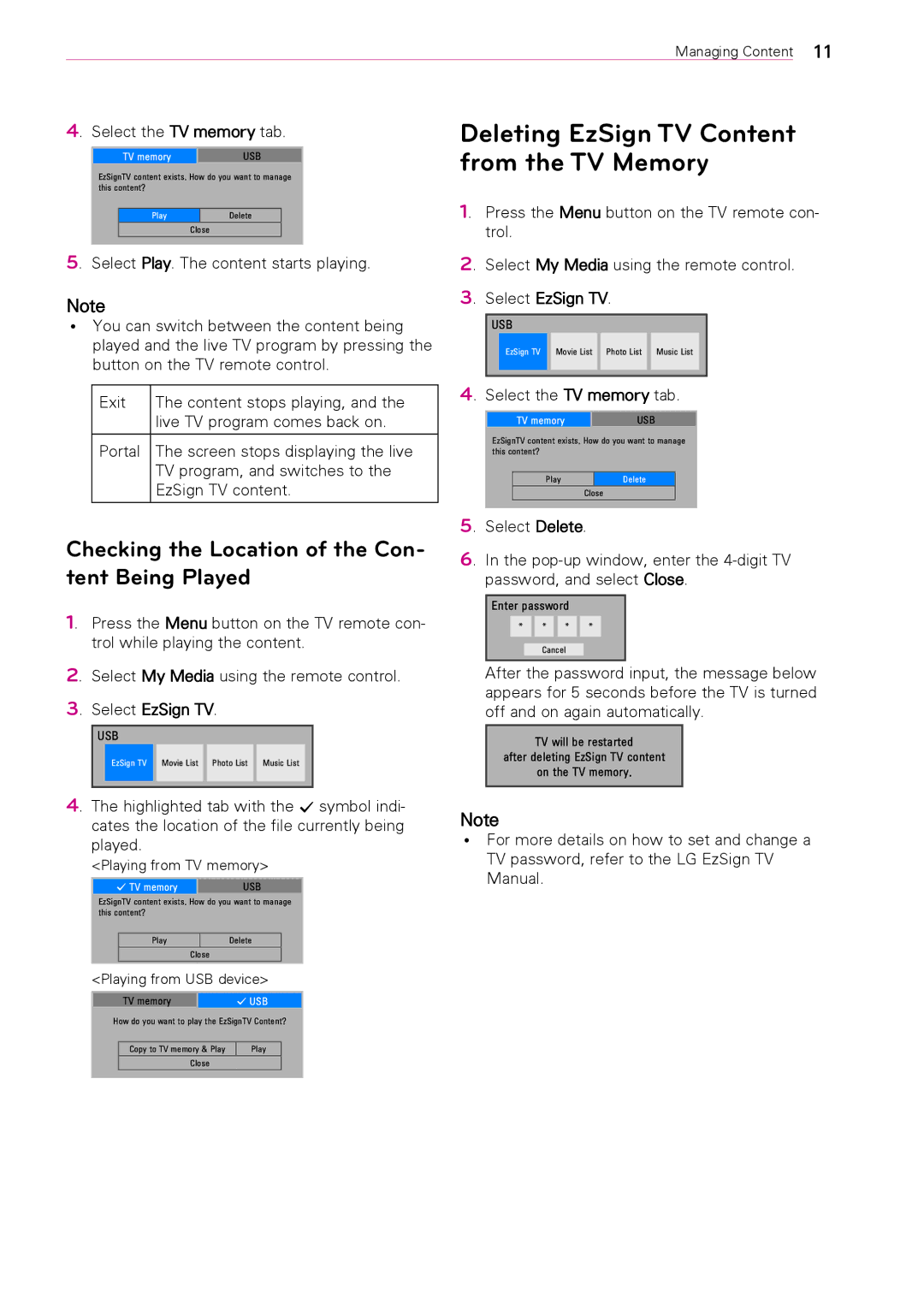|
|
|
|
|
|
|
|
|
|
|
| Managing Content 11 | ||
|
|
|
|
|
|
|
|
|
|
|
|
|
| |
4. Select the TV memory tab. | Deleting EzSign TV Content | |||||||||||||
|
|
|
|
|
|
| from the TV Memory | |||||||
|
| TV memory |
| USB |
|
|
|
|
|
|
|
|
| |
| EzSignTV content exists. How do you want to manage |
|
|
|
|
|
|
|
|
| ||||
| this content? |
|
|
|
|
|
|
|
|
|
|
|
| |
|
|
|
|
|
|
| 1. Press the Menu button on the TV remote con- | |||||||
|
| Play |
| Delete |
|
| ||||||||
|
|
| Close |
|
|
| trol. | |||||||
|
|
|
|
|
|
|
|
|
|
|
|
| ||
5. Select Play. The content starts playing. | 2. Select My Media using the remote control. | |||||||||||||
Note |
|
|
|
| 3. Select EzSign TV. | |||||||||
|
|
|
|
|
|
|
|
|
|
|
| |||
ꔈꔈ You can switch between the content being |
| USB |
| |||||||||||
| played and the live TV program by pressing the |
|
| EzSign TV | Movie List | Photo List | Music List |
|
| |||||
| button on the TV remote control. |
|
|
| ||||||||||
|
|
|
|
|
|
|
|
| ||||||
|
|
|
|
|
|
|
|
|
|
|
|
|
|
|
Exit | The content stops playing, and the |
| live TV program comes back on. |
|
|
Portal | The screen stops displaying the live |
| TV program, and switches to the |
| EzSign TV content. |
|
|
Checking the Location of the Con- tent Being Played
1. Press the Menu button on the TV remote con- trol while playing the content.
2. Select My Media using the remote control.
3. Select EzSign TV.
USB
EzSign TV | Movie List | Photo List | Music List |
|
|
|
|
4. Select the TV memory tab.
TV memory | USB |
EzSignTV content exists. How do you want to manage this content?
Play | Delete |
| Close |
5. Select Delete.
6. In the
Enter password
* | * | * | * |
|
|
|
|
Cancel
After the password input, the message below appears for 5 seconds before the TV is turned off and on again automatically.
TV will be restarted
after deleting EzSign TV content
on the TV memory.
4. The highlighted tab with the ꔐ symbol indi- cates the location of the file currently being played.
<Playing from TV memory>
ꔐ TV memory | USB |
EzSignTV content exists. How do you want to manage this content?
Play | Delete |
| Close |
<Playing from USB device>
TV memory | ꔐ USB |
How do you want to play the EzSignTV Content?
Copy to TV memory & Play | Play |
Close |
|
Note
ꔈꔈ For more details on how to set and change a TV password, refer to the LG EzSign TV Manual.