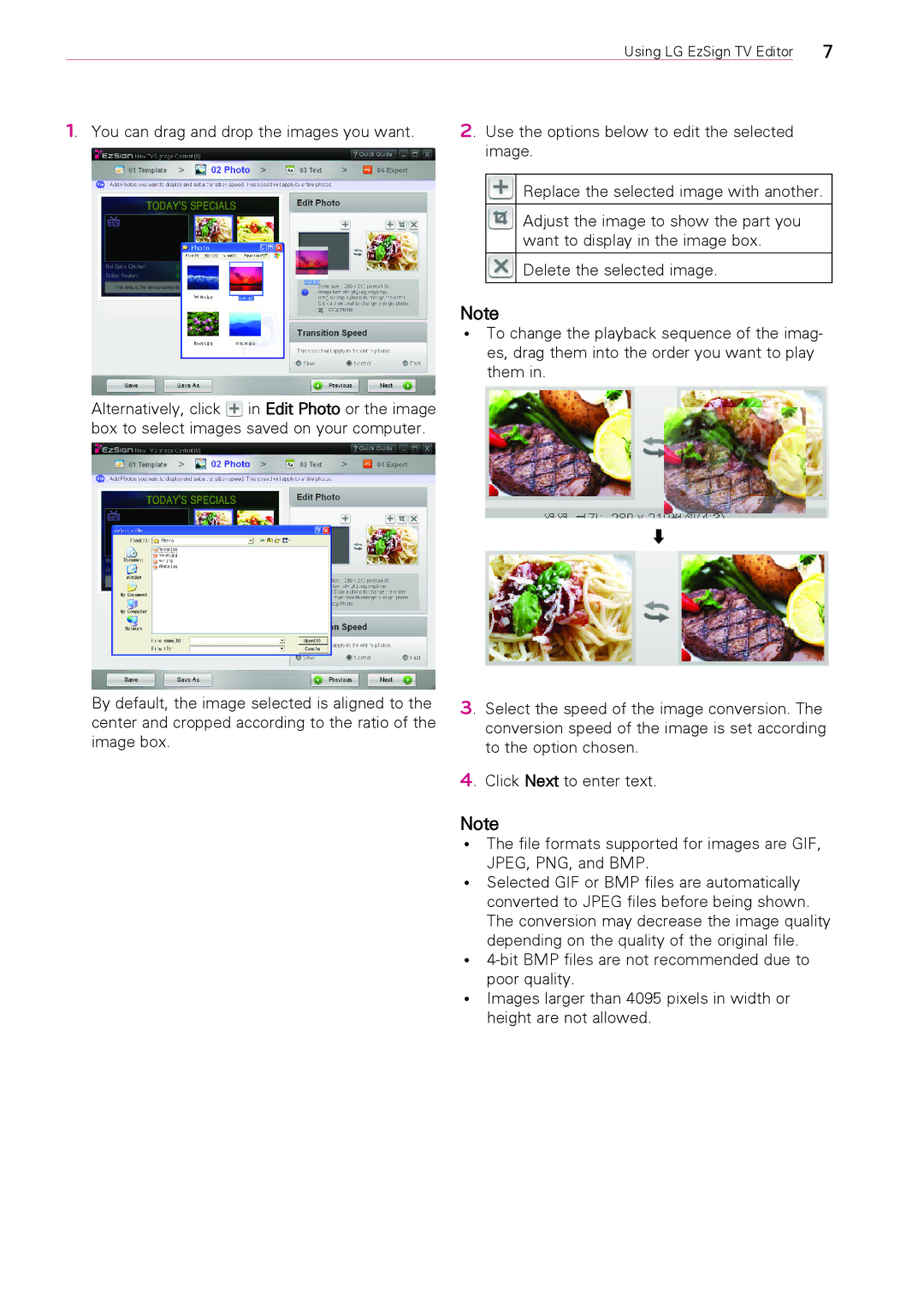|
|
| Using LG EzSign TV Editor |
| 7 |
1. You can drag and drop the images you want. | 2. Use the options below to edit the selected |
| |||
|
| image. |
| ||
|
|
|
| ||
|
|
| Replace the selected image with another. | ||
|
|
|
|
| |
|
|
| Adjust the image to show the part you |
| |
|
|
| want to display in the image box. |
| |
|
|
|
|
| |
|
|
| Delete the selected image. |
| |
|
|
|
|
|
|
Alternatively, click ![]() in Edit Photo or the image box to select images saved on your computer.
in Edit Photo or the image box to select images saved on your computer.
By default, the image selected is aligned to the center and cropped according to the ratio of the image box.
Note
ꔈꔈ To change the playback sequence of the imag- es, drag them into the order you want to play them in.
⬇
3. Select the speed of the image conversion. The conversion speed of the image is set according to the option chosen.
4. Click Next to enter text.
Note
ꔈꔈ The file formats supported for images are GIF, JPEG, PNG, and BMP.
ꔈꔈ Selected GIF or BMP files are automatically converted to JPEG files before being shown. The conversion may decrease the image quality depending on the quality of the original file.
ꔈꔈ
ꔈꔈ Images larger than 4095 pixels in width or height are not allowed.