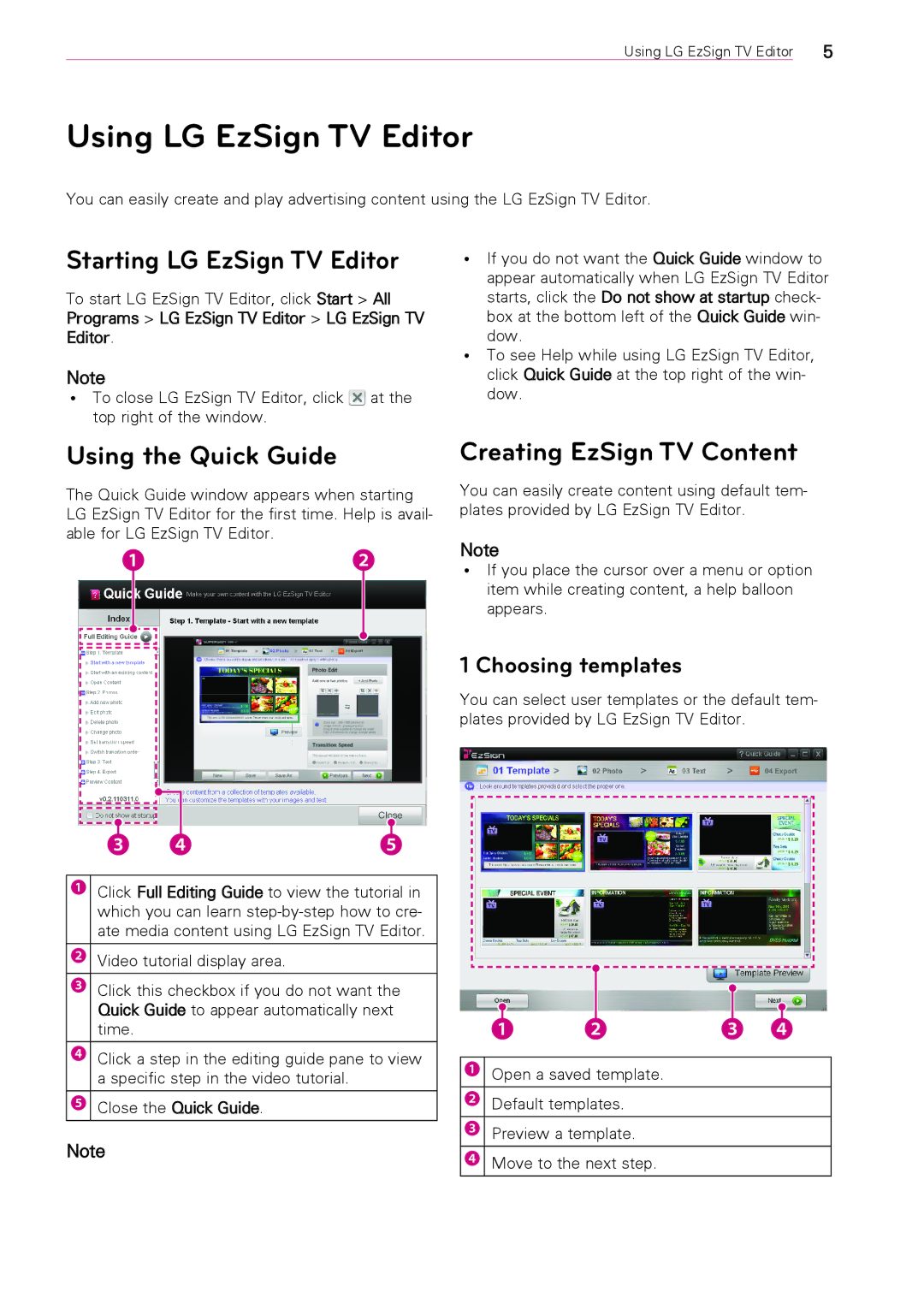Using LG EzSign TV Editor | 5 |
Using LG EzSign TV Editor
You can easily create and play advertising content using the LG EzSign TV Editor.
Starting LG EzSign TV Editor
To start LG EzSign TV Editor, click Start > All Programs > LG EzSign TV Editor > LG EzSign TV Editor.
Note
ꔈꔈ To close LG EzSign TV Editor, click ![]() at the top right of the window.
at the top right of the window.
ꔈꔈ If you do not want the Quick Guide window to appear automatically when LG EzSign TV Editor starts, click the Do not show at startup check- box at the bottom left of the Quick Guide win- dow.
ꔈꔈ To see Help while using LG EzSign TV Editor, click Quick Guide at the top right of the win- dow.
Using the Quick Guide
The Quick Guide window appears when starting LG EzSign TV Editor for the first time. Help is avail- able for LG EzSign TV Editor.
❶ ❷
❸ | ❹ | ❺ |
❶Click Full Editing Guide to view the tutorial in which you can learn
❷Video tutorial display area.
❸Click this checkbox if you do not want the Quick Guide to appear automatically next time.
❹Click a step in the editing guide pane to view a specific step in the video tutorial.
❺Close the Quick Guide.
Note
Creating EzSign TV Content
You can easily create content using default tem- plates provided by LG EzSign TV Editor.
Note
ꔈꔈ If you place the cursor over a menu or option item while creating content, a help balloon appears.
1 Choosing templates
You can select user templates or the default tem- plates provided by LG EzSign TV Editor.
❶ | ❷ | ❸ | ❹ |
❶Open a saved template.
❷ Default templates.
❸ Preview a template.
❹ Move to the next step.