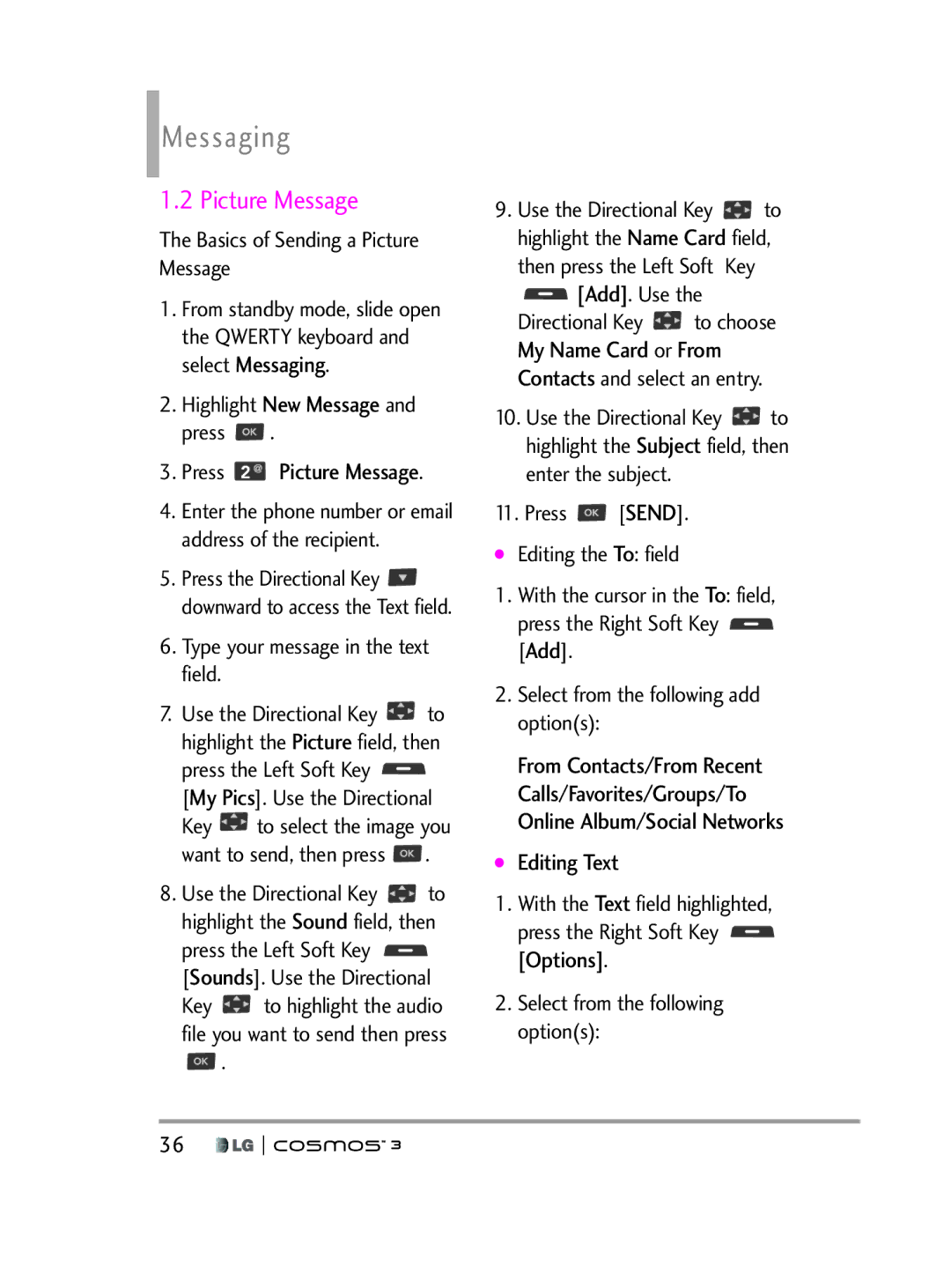User Guide
UHVSHFWLYH�RZQHUV��
Table of Contents
Table of Contents
Call Settings
Bluetooth Menu
Phone Settings
Sounds Settings
Phone Info
Safety Precautions
Statement Technical Details Glossary
Set-up Wizard
Phone Overview
Earpiece Lets you hear the caller and automated prompts
Camera Key Use for quick access to the Camera function
Phone Overview
Shift Key Soft Keys
Using the Qwerty Keyboard
To enter text with the Qwerty keyboard
Clear Key Return Key
Phone Features
Messaging
Main Menu Overview
Contacts
Mobile Web Media Center
Apps My Pictures Settings & Tools
Main Menu Overview
Call Settings
USB Mode
Phone Settings
Memory
Getting Started with Your Phone
Setting Up Your Phone
Insert the Battery
Remove the Back Cover
USB cable
Installing the Battery
Charge the Phone
Getting Started with Your Phone
Removing the Battery
Charging the Battery
Turn the phone off and remove the back cover
Charge time varies depending upon the battery level
Battery Temperature Protection
How to Install Your microSD Card
Charging with USB
Turning the Phone On and Off
Signal Strength
Battery Charge Level
Turning the Phone On
Redialing Calls
Using the external keys
Making Calls
Receiving Calls
Screen Icons
Sounds Off
Quick Access to Convenient Features
Quick Volume Adjustment
Mute Function
Events Menu
Quick Access to Convenient Features
Voice Commands
Call Waiting
Press to call it
Favorites Key
Messaging Key
Press the Left Soft Key View to view the Favorites entry
Text Input Modes
Entering and Editing Information
Text Input
Customizing Individual Entries
Contacts in Your Phone’s Memory
Storing Basics
Speed Dial
Highlight Yes and press to save
Choose Add New Contact/Update Existing
Contacts in Your Phone’s Memory
Use the Directional Key to highlight a phone number, then
From the Contact List Screen
From standby mode
Adding Another Phone Number
Changing Saved Information
Deleting a Contact Entry
Deleting
Add Wait
Removing a Speed Dial
Single Digit Speed Dials
Preset Speed Dials
Speed Dialing
Multiple Digit Speed Dials
New Contact
Contacts
Contacts
Contact List
Favorites
Backup Assistant
Press Contacts Press Backup Assistant
Press Contacts Press Favorites
Contacts
Groups
Press Contacts Press Speed Dials
Speed Dials
Case of Emergency ICE
Press Contacts Press In Case of Emergency
Press Edit to enter your personal Contact information
My Name Card
Press Contacts Press My Name Card
Viewing Text Messages on the LCD Screen
Messaging
Messaging
Inbox View
TXT Message
Messaging
New Message
On/ Off/ Edit
Using Contacts to Send a Message
High/ Normal
Complete and then send or save the message
Basics of Sending a Picture Message
Picture Message
Press Picture Message
Add. Use
Editing Sound
Editing Picture
Key Options
Editing Name Card
Editing a Subject
Messages
Voice Message
Press Voice Message
Time/ Contact
Inbox View
To change the Inbox View
Viewing Your Messages
Message Icon Reference
Drafts
Inbox View sorted by Time
Multiple Messages failed
Press Voicemail
Voicemail
Checking Your Voicemail Box
Social Networks
Messaging Settings
Mobile Email
Press Mobile Email
Auto Erase Inbox
Entry Mode
Auto Save Sent
Messaging Font Size
Erasing Messages
Missed
Recent Calls
Recent Calls
Received
All
Recent Calls
Dialed
View Timers
Press Recent Calls Press View Timers
Mobile Web
Mobile Web
Mobile Web
Press Mobile Web
Apps
Media Center
Media Center
Search
Media Center
Music & Tones
My Music
TIP Player Volume Adjustment
My Ringtones
Press Media Center Press Music & Tones Press My Ringtones
My Sounds
How to record a new sound
How to select a sound
Press Media Center Press Music & Tones Press My Sounds
Press Media Center Press Pictures Press My Pictures
Pictures
Press Media Center Press Pictures
Press Media Center Press Pictures Press Take Picture
Take Picture
Editing a Picture
You can selectively zoom, crop, and rotate your pictures
Taking pictures with the slide closed
Key Options to change other settings
Self Timer Off/ 3 Seconds/ 5 Seconds/ 10 Seconds
Select from the following options to customize
Online Album
Mobile Email
Mobile Email
Press Media Center Press Pictures Press Online Album
City ID
Apps
Apps
To purchase City ID
My Pictures
Apps/ My Pictures
Bing Search
Master Volume
Settings & Tools
Settings & Tools
My Verizon
Audio Playback Speakerphone
More Sensitive/ Automatic/ Less Sensitive
Train Words/ Train Digits
Call Name or Number
Settings & Tools
Calculator
Press Calculator
Ez Tip Calculator
Calendar
Press Ez Tip Calculator
Press Save Managing your To Do tasks
To Do List
Press To Do List
Stopwatch
Alarm Clock
Info Search
Select Notepad
World Clock
Press World Clock
Infomation. Press the Directional Key to view other places
USB Mass Storage
Bluetooth Menu
Document Viewer
Select Document Viewer
Icon Reference in Adding New Device
Bluetooth indicator will show up on your screen
Add New Device
Press to connect with the device
My Device Info
Press Settings & Tools Press Bluetooth Menu
Turn On
Press My Device Info
Supported Profiles
Discovery Mode
Press Discovery Mode
Press Supported Profiles
Device Info Shows the device information
Search for the services that the selected device supports
Rename Device You can rename the paired device
Soft Key Turn On again
Easy Set-up
Keyguard Settings
Sounds Settings
Call Sounds
Call Vibrate
Press Sounds Settings Press Call Sounds Press Call Ringtone
Alert Sounds
Caller ID Readout
Adjust the volume with Directional Key then press
Keypad Volume
Service Alerts
Digit Dial Readout
Press Settings & Tools Press Display Settings
Display Settings
Power On/Off
Voice Clarity
Banner
Press Personal Banner
Backlight
Personal Banner
ERI Banner
Wallpaper
Use the Directional Key to scroll to a setting, then press
Brightness
Charging Screen
Font Size
Main Menu Settings
Font Type
VZW Font/ LG Secret/ LG Mint
Press Display Settings Select Font Size
Phone Settings
Airplane Mode
Clock Format
Set My Shortcuts
To access these shortcuts, press
Set Shortcut Keys
Set Directional Keys
Home Screen/ Quick Menu
Highlight a Voice Commands
Set Qwerty Shortcut
Language
Location
Current Country
Security
Press Phone Lock Setting
Location Setting/ Calls/ Messages
Phone Lock Setting
Press Restrictions
System Select
Answer Options
Call Settings
NAM Select
Slide Up/ Any Key/ Auto with Handsfree
Call Forwarding
Press Settings & Tools Press Call Settings Press Auto Retry
End Call Options
Auto Retry
TTY Full/ TTY + Talk/ TTY + Hear/ TTY Off
TTY Mode
Press Settings & Tools Press Call Settings Press TTY Mode
An explanation message is displayed
Voice Privacy
Connecting TTY Equipment and a Terminal
One Touch Dial
Dtmf Tones
USB Mode
Press Settings & Tools Press Call Settings Press Dtmf Tones
Assisted Dialing
Phone Memory
Memory
Save Options
Card Memory
12.2 SW/HW Version
Phone Info
My Number
Icon Glossary
Software Update
Set-up Wizard
Important Safety Precautions
Never use an unapproved battery since this could damage
Do not disassemble the phone
Important Safety Precautions
FCC Part 15 Class B Compliance
Safety
FCC RF Exposure Information
Undesired operation
Part 15.19 statement
Safety
Vehicle-Mounted External Antenna
Harmful interference
Part 15.21 statement
Part 15.105 statement
Reorient or relocate the receiving antenna
888 225-5322 or 888 Call
Are wireless phones safe?
Consumer Information About Radio Frequency Emissions
102
103
What does SAR mean?
Can I minimize my RF exposure?
For further information, see 104
Do wireless phones pose any special risks to children?
Where can I get further information about RF emissions?
American National Standards Institute
Food and Drug Administration
World Health Organization
Sparks Street Ottawa, Ontario K1R Canada Telephone 613
Consumer Information on
107
108
Quality that’s acceptable for normal operation
109
110
FCC Hearing Aid Compatibility and Volume Control
Wireless Phones and Hearing Aid Accessibility Hearingaid
Ansi C95.1 Ncrp Report 86 Icnirp
TIA Safety Information
Exposure to Radio Frequency Signal
111
Tips on Efficient Operation
Antenna Care
Phone Operation
Electronic Devices
Health Care Facilities
Hearing Aids
Other Medical Devices
Vehicles
For Vehicles Equipped with an Air Bag
Safety Information
Blasting Areas
Cause minor or serious damage to the product
115
Charger and Adapter Safety
Present the risk of fire or explosion
Charger and adapter are intended for indoor use only
Battery Information and Care
116
117
Explosion, Shock, and Fire Hazards
118
119
General Notice
Do not paint your phone
Radiological Health Consumer Update on Mobile Phones
FDA Consumer Update
Do wireless phones pose a health hazard?
120
National Institute for Occupational Safety and Health
121
What kinds of phones are the subject of this update?
122
123
124
Which the phone is held, or which model of phone is used
125
What about children using wireless phones?
126
127
Driving
Driver Safety Tips
Where can I find additional information?
World Health Organization WHO International EMF
129
130
Warranty Laws
Limited Warranty Statement
132
Consumables such as fuses
133
Tel -800-793-8896 or Fax
134
Important Information
Against harmful interference in a residential installation
Technical Details
Information to User
Following table lists some major Cdma standards 136
Technical Details
Technical Details
137
Bodily Contact During Operation
Guidelines and these international standards
138
Contact your local dealer for a replacement antenna
Vehicle-Mounted External Antenna Optional, if available
Acronyms Abbreviations
Glossary
Terminology
Glossary
140
Index
141
Index
142
143
Memo
Cómo empezar con su teléfono
Configurar su teléfono
Contenido
Introducir y editar información
Contenido
Correo Electrónico Móvil
Programación de Pantalla
Menú de Bluetooth
Programación de
Programación de Teléfono
Programación de Llamada
Información de Teléfono
Asistente de Programación
Detalles Técnicos Siglas y abreviaturas Índice
Descripción general del Teléfono
Auricular Pantalla LCD
Vista posterior
Sugerencia
Para introducir texto con el teclado Qwerty
Descripción general del Teléfono
Usando el teclado Qwerty
Funciones del teléfono
Mensaje
Visión general del menú principal
Contactos
Llmdas Rctes
Correo Elect Móvil
Mis Fotos Prog/ Herr
Visión general del menú principal
Paso 2. Para instalar la batería
Cómo empezar con su teléfono
Paso 1. Para quitar la tapa posterior
Paso 3. Cómo volver a colocar la tapa posterior
Instale la tapa posterior
Cómo empezar con su teléfono
Instalar la batería
Cable USB
Apague el teléfono y retire la tapa posterior
Extraer la batería
Cargar la batería
Cargador de pared/ USB
Instalar la tarjeta microSD
Cargar con USB
Protección de la temperatura de la batería
Conecte un extremo del cable USB
Potencia de la señal
Desinstalar la tarjeta microSD
Nivel de carga de la batería
Encender el teléfono
Remarcado de llamadas
Corrección de errores en la marcación
Para hacer llamadas
Recibiendo llamadas
Seleccione una subcategoría
Iconos de pantalla
Oprima Glosario de Iconos y
Sonidos desactivados
Ajuste rápido del volumen
Acceso rápido a funciones de conveniencia
Función de Silencio
Identificación de llamadas
Menú Eventos
Llamada en espera
Activación de Tecla Borrar
Nuevo Mensaje y luego oprima
Acceso rápido a funciones de conveniencia
Tecla Favoritos
Tecla CLR a Desactivado Consulte la página
Oprima , escriba la dirección y el mensaje, y luego oprima
Tecla Mensajería
ENV
Otras maneras de acceder rápidamente a la Mensajería
Modos de ingresar texto
Introducir y editar información
Entrada de texto
Personalización de entradas individuales
Contactos en la memoria de su teléfono
Aspectos Básicos de Almacenamiento
Marcación Rápida
Derecha Opciones
Contactos en la memoria de su teléfono
Almacenar un número con una pausa
Pausa/Añadir Espera y oprima
Desde la pantalla Lista de Contactos
Agregar otro número de teléfono
En el modo de espera
Cambiar Información Guardada
Opciones Oprima Añadir 2-Seg Pausa o Añadir Espera
Cambiar el Número Predeterminado
Borrar
Borrar una entrada de contacto
Opciones Oprima Borrar Marcado Rápido
Marcado Rápido
Borrar un Marcado Rápido
Marcado rápido de un dígito
Nuevo Contacto
Contactos
Contactos
Lista de Contacto
Oprima Contactos Oprima Favoritos
Oprima Contactos Oprima Backup Assistant
Favoritos
Contactos
Mover Posición/ Quitar/ Quitar Todo/ Fijar como Contacto ICE
Grupos
Marcados Rápidos
Información según lo necesite
Case of Emergency
Oprima Contactos Oprima In Case of Emergency
Oprima Menú
Derecha Enviar
Mi Tarjeta de Nombre
Oprima Mi Tarjeta de Nombre
Ver mensajes de texto en la pantalla LCD
Mensaje
Mensaje
Vista del Buzón de Entrada
Oprima Nuevo Mensaje Oprima Mensaje de TXT
Nuevo Mensaje
Mensaje de TXT
Editar el campo a
Usando Contactos para enviar un mensaje
Mensaje
Encendido/ Apagado/ Editar
Añadir
Izquierda Sonidos. Use
Mensaje de Foto
Oprima Mensaje de Foto
Seleccione las opciones que desea personalizar
Editar el campo Nom Tarj
Editar el campo Foto
Editar el campo Sonido
Con el campo Nom Tarj Resaltado, oprima la Tecla suave
Oprima Mensaje de Voz
Mensaje de Voz
Editar el campo Asunto
Tiempo/ Contacto
Mensajes
Vista del Buzón de Entrada
Ver sus mensajes
Mensajes múltiples fallidos
Vista de mensajes ordenada por Contacto
Vista de mensajes ordenada por Tiempo
Alta Prioridad Bloqueado
Borradores
Mensajes de Voz
Acepte los términos de servicio
Correo Elect Móvil
Menú y luego Mensaje Oprima Correo Elect Móvil
Resalte un proveedor de correo electrónico y oprima
Oprima Redes sociales
Redes sociales
Programación de Mensaje
Mod Ingrs
Ver TXT Autmtc
Bor Autmtc Entrada
Apagado
Auto-dsplz TXT
Firma
Borrar Mensajes
Dev Llmda #
Recibo de Entrega
Perdidas
Llmdas Rctes
Llamadas Recientes
Recibidas
Todas
Llamadas Recientes
Marcadas
Oprima le Tecla suave Izquierda
Ver Cronómetro
Oprima Llmdas Rctes Oprima Ver Cronómetro
Le permite ver la duración de las llamadas seleccionadas
Internet Móvil
Internet Móvil
Internet Móvil
Oprima Internet Móvil
Búsqueda
Centro de Medios
Centro de Medios
Oprima Centro de Medios
Centro de Medios
Tecla suave Izquierda
Abrir el menú del navegador
Teclas suaves
Tecla suave Derecha
Acceso y Opciones
Música y Tonos
Mis Timbres
Oprima Música y Tonos
Mis Música
Mis Sonidos
Contacto ID
Fotos
Mis Fotos
Sonidos de Alerta
Renombrar Cambie el nombre de la foto seleccionada
Edición de una Foto
Bloqueados no se pueden borrar accidentalmente
Use la Tecla Direccional para seleccionar el modo de editar
Tomar Foto
Izquierda Grdr si desea guardar los cambios
Configure el brillo oprimiendo la
Derecha Fdo Pant
Guar
Tomar fotos con el teclado cerrada
Borrar
Segundos/ 5 Segundos/ 10 Segundos
Oprima Álbum En Línea
Correo Elect Móvil
Álbum En Línea
Oprima ENV Oprima para salir
Oprima Shop Apps o resalte una aplicación usando la
Búsqueda de Bing
Apps
Para comprar City ID
Mobile E-mail
Mis Fotos
Mis Fotos
Herramientas
Volumen Maestro
Mi Verizon
Llamar Nombre o Número
Nunca Confirmar
Automático/ Siempre Confirmar
Enviar Msj a Nombre o Número
Calculadora
Oprima Prog/Herr Oprima Herramientas Oprima Calculadora
Ez Sugerencia
Calendario
Oprima Prog/Herr Oprima Herramientas Oprima Ez Sugerencia
Desplace a un campo del Calendario y oprima la Tecla
Lista de Tareas
Oprima Prog/Herr Oprima Herramientas Oprima Lista de Tareas
Introduzca un Asunto, luego desplácese hacia abajo
Reloj Despertador
Administración de tareas
Corregir Le permite realizar cambios en la tarea
Borrar Todo Borra todas las tareas
Reloj Mundial
Búsqueda de Info
Cronómetro
Oprima Prog/Herr Oprima Herramientas Oprima Cronómetro
Direccional para ver otros lugares
Cuaderno de Notas
Visor de documentos
Izquierda Fije DST
Seleccione Almacén masivo USB
Menú de Bluetooth
Almacén Masivo USB
Menú Oprima Prog/Herr
Oprima Menú de Bluetooth
Anadir Nuevo Aparato
Oprima Anadir Nuevo Aparato
Mi Info de Dispositivo
Oprima Menú de Bluetooth Oprima la Tecla suave Derecha
Encendido
Opciones Oprima Mi Info de Dispositivo
Opciones
Modo de Descubrimiento
Perfiles Soportados
Encendida/ Apagado
Descubrimiento de Servicio Le
Info de Dispositivo Muestra la información del aparato
Disposición fácil
Programación de Sonidos
Programación de Guardia tecla
Sonidos de Llamada
Vibrar de Llamada
Timbre de Llamada
Oprima Sonidos de Llamada Oprima Timbre de Llamada
Oprima Sonidos de Llamada Oprima Vibrar de Llamada
Lectura de Dígito Marcado
Volumen de Teclado
Sonidos de Alerta
Oprima Sonidos de Alerta
Encendido/ Apagado
Alertas de Servicio
Apagado/Encendido
Oprima Alertas de Servicio
Oprima Claridad de Voz
Programación de Pantalla
Claridad de Voz
Oprima Prog/Herr Oprima Programación de Pantalla
Le permite seleccionar el formato del reloj principal
Aviso
Segundos/ 15 Segundos Segundos/ Siempre Apagado
Le permite establecer el fondo de pantalla principal
Oprima Aviso Personal
Luz de Pantalla
Aviso Personal
Aviso IRO
Cargando Pantalla
Brillo
Fondo de Pantalla
Mostrar Temas
Oprima Mostrar Temas
Menú Principal Fijado
Tipo de fuente
Opción y oprima
Fuente de VZW/ LG Secret/ LG Mint
Tamaño de Fuente
Formato de Reloj
Seleccione Formato de Reloj
Acceso Directo para Ajustar
Programación de Teléfono
Modo Avion
Establecer Atajo de Qwerty
Configurar
Atajo 1/ Atajo 2/ Atajo 3/ Atajo
La Tecla Direccional para resaltar uno y luego oprima
Resalte un submenú de Comandos de Voz y oprima
Tiempo de Espera
Pantalla principal/ Menú rápido
Sensibilidad Más Sensible/ Automático/ Menos Sensible
Activado/ Desactivado
Idioma
Ubicación
Oprima Ubicación
País Actual
Seguridad
Programación de bloqueo de teléfono
Restricciones
Oprima Restricciones
Bloquear teléfono ahora
Oprima Bloquear teléfono ahora Restablecer Implícito
Selección de Sistema
Seleccionar NAM
Opciones de finalizar llamada
Programación de Llamada
Opciones de Contestar
Cerrar diapositiva/ Sólo Tecla Fin
Reintentar
Reenvío de Llamada
Modo TTY
Automáticamente
TTY + Oír/ TTY Apagado Terminal
TTY Completo/ TTY + Charla
Tonos Dtmf
Marcado oprimiendo un botón
Privacidad de Voz
Oprima Prog/Herr Oprima Programación de Llamada
Normal/ Long
USB Modo
Marcación asistida
Almacén Masivo/ Syncro datos/ Preguntar al conectar
Memoria del Teléfono
Memoria
Opciones de Memoria
Oprima Opciones de Memoria
Mi Número
Información de Teléfono
Memoria de Tarjeta
Versión SW/HW
Glosario de Iconos
Sonidos de Llamada
Asistente de Programación
Nuevo
White/ Surrealism/ Bookshelf
Presione una vez/ Presione dos veces
Cuadrícula/ Lista/ Tab
Pantalla principal/ Menú rápido
Nunca almacene el teléfono a temperaturas menores de
Precaución de Seguridad Importante
4F ni mayores de 122F
No deje caer el teléfono, ni lo golpee o agite fuertemente
Precaución de Seguridad Importante
Dañar gravemente el teléfono No desarme el teléfono
Niños
Almacene la batería en un sitio alejado del alcance de los
Seguridad
Seguridad
Contacto corporal durante el funcionamiento
Antena externa montada sobre el vehículo
Reemplazo de la antena
Opcional, en caso de estar disponible
Enunciado de la sección
Seguridad
Precaución
Enunciado de la sección
Reorientar o reubicar la antena receptora
¿Son seguros los teléfonos inalámbricos?
¿Qué significa SAR?
¿Puedo minimizar mi exposición a la RF?
116
Comisión Federal de Comunicaciones de los EE. UU
Organización Mundial de la Salud
Sparks Street Ottawa, Ontario K1R Canadá Teléfono 613
Http//ewh.ieee.org/soc/embs/com 118
Teléfono 202
Woodmont Avenue, Suite 800 Bethesda, MD Teléfono 301
Street, N.W., 6th Floor Washington, D.C
SAR, por sus siglas en inglés
120
121
122
Accesibilidad de teléfonos inalámbricos y audífonos
Precaución evite una posible pérdida de la audición
Proveedor de servicios o compañía de teléfonos
124
Exposición a las señales de radiofrecuencia
Ansi C95.1 Informe Ncrp 86 1 Icnirp 1
Dispositivos electrónicos
Cuidado de la antena
Funcionamiento del teléfono
Marcapasos
Centros de atención médica
Dispositivos de ayuda auditiva
Otros dispositivos médicos
Vehículos
Información de seguridad
Para vehículos equipados con bolsas de aire
Si los niños usan la batería, se los debe supervisar
Seguridad del cargador y del adaptador
Deseche de inmediato las
Use solamente accesorios de 130
Información y cuidado de la batería
Podría ocasionar un daño grave en su teléfono
131
No use sustancias químicas
Aviso general
No pinte el teléfono
No apague ni encienda el teléfono cuando se lo ponga al oído
Actualización de la FDA para los consumidores
La FDA pertenece a un grupo de
137
138
¿Qué está haciendo la FDA
Alrededor de tres años
140
141
¿Qué pasos puedo dar para
La energía de radiofrecuencia RF
144
Manejo
Use la función de manos libres, si está disponible
Consejos de seguridad paraconductores
145
146
147
Legislación sobre la garantía
148
Declaración DE Garantía Limitada
149
Declaración DE Garantía Limitada
150
Tel -800-793-8896 o Fax
151
Información para el usuario
Detalles Técnicos
Información Importante
Cumplimiento de Clase B con el artículo 15 de la FCC
Detalles Técnicos
153
TSB-74 Protocolo entre un sistema IS-95A y Ansi J-STD
Detalles Técnicos
¡ADVERTENCIA! Lea esta
Información de la FCC sobre exposición a la RF
155
Detalles Técnicos?
Se referirá a la antena interna
Terminología
Terminología
Siglas y abreviaturas
Siglas y abreviaturas
Glosario de Iconos 104 Grupos Herramientas
Índice
159
Índice
160
161
USB Modo
Memo
Memo
Memo
Memo
Memo
Memo
Memo

![]() .
. Picture Message.
Picture Message.![]() downward to access the Text field.
downward to access the Text field.![]()
![]() to highlight the Picture field, then press the Left Soft Key
to highlight the Picture field, then press the Left Soft Key ![]()
![]()
![]() to select the image you want to send, then press
to select the image you want to send, then press ![]() .
.![]()
![]() to highlight the Sound field, then press the Left Soft Key
to highlight the Sound field, then press the Left Soft Key ![]()
![]()
![]() to highlight the audio file you want to send then press
to highlight the audio file you want to send then press ![]() .
.![]()
![]() to highlight the Name Card field, then press the Left Soft Key
to highlight the Name Card field, then press the Left Soft Key [Add]. Use the
[Add]. Use the![]()
![]() to choose My Name Card or From Contacts and select an entry.
to choose My Name Card or From Contacts and select an entry.![]()
![]() to highlight the Subject field, then enter the subject.
to highlight the Subject field, then enter the subject.![]() [SEND].
[SEND].![]() [Add].
[Add].![]() [Options].
[Options].