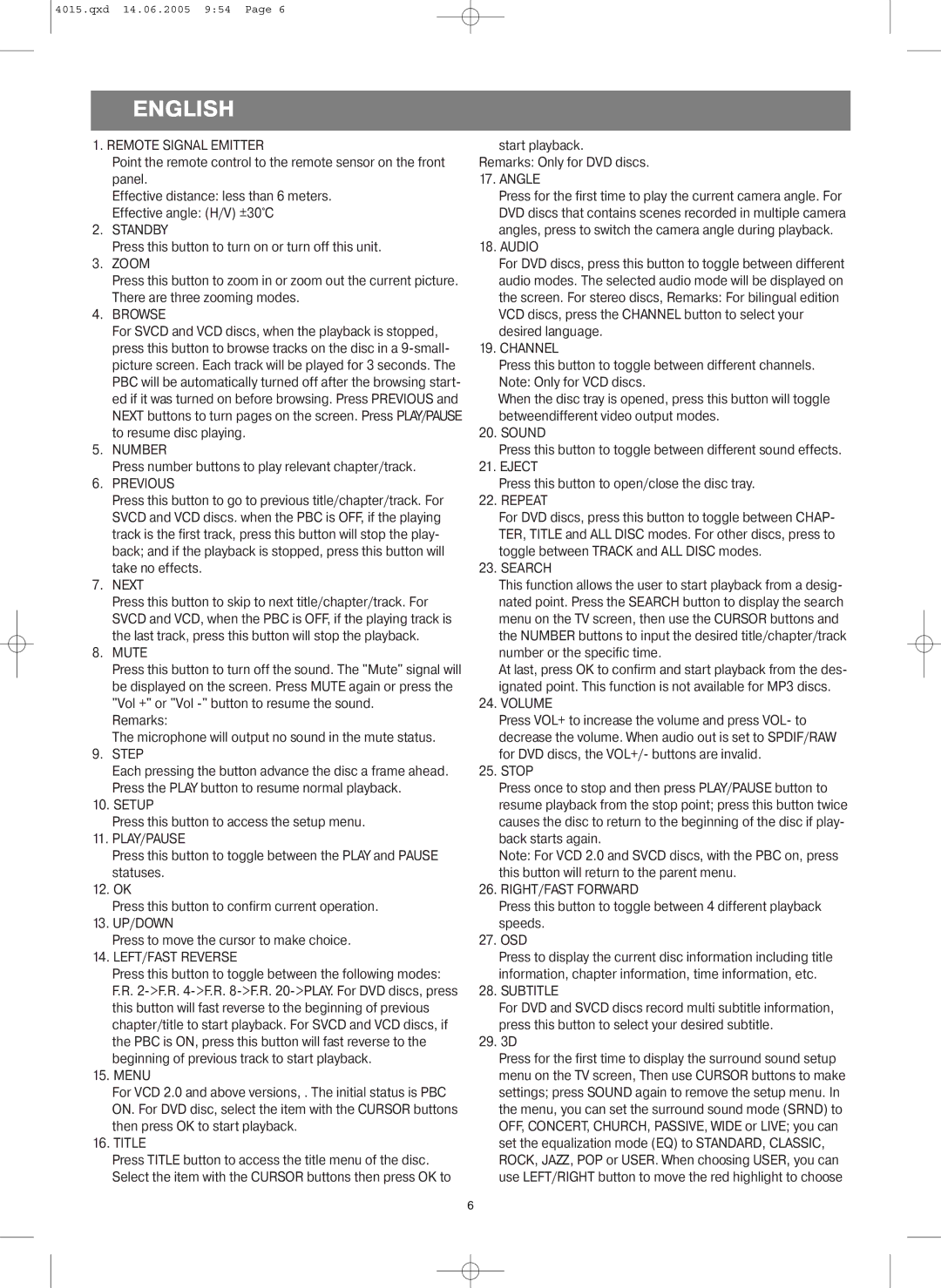4015.qxd 14.06.2005 9:54 Page 6
ENGLISH
1. REMOTE SIGNAL EMITTER
Point the remote control to the remote sensor on the front panel.
Effective distance: less than 6 meters.
Effective angle: (H/V) ±30°C
2.STANDBY
Press this button to turn on or turn off this unit.
3.ZOOM
Press this button to zoom in or zoom out the current picture. There are three zooming modes.
4.BROWSE
For SVCD and VCD discs, when the playback is stopped, press this button to browse tracks on the disc in a 9 picture screen. Each track will be played for 3 seconds. The PBC will be automatically turned off after the browsing start ed if it was turned on before browsing. Press PREVIOUS and NEXT buttons to turn pages on the screen. Press PLAY/PAUSE to resume disc playing.
5.NUMBER
Press number buttons to play relevant chapter/track.
6.PREVIOUS
Press this button to go to previous title/chapter/track. For SVCD and VCD discs. when the PBC is OFF, if the playing track is the first track, press this button will stop the play back; and if the playback is stopped, press this button will take no effects.
7.NEXT
Press this button to skip to next title/chapter/track. For SVCD and VCD, when the PBC is OFF, if the playing track is the last track, press this button will stop the playback.
8.MUTE
Press this button to turn off the sound. The "Mute" signal will be displayed on the screen. Press MUTE again or press the "Vol +" or "Vol button to resume the sound.
Remarks:
The microphone will output no sound in the mute status.
9.STEP
Each pressing the button advance the disc a frame ahead. Press the PLAY button to resume normal playback.
10.SETUP
Press this button to access the setup menu.
11.PLAY/PAUSE
Press this button to toggle between the PLAY and PAUSE statuses.
12.OK
Press this button to confirm current operation.
13.UP/DOWN
Press to move the cursor to make choice.
14.LEFT/FAST REVERSE
Press this button to toggle between the following modes: F.R. 2.R. 4.R. 8.R. 20Y. For DVD discs, press
this button will fast reverse to the beginning of previous chapter/title to start playback. For SVCD and VCD discs, if the PBC is ON, press this button will fast reverse to the beginning of previous track to start playback.
15.MENU
For VCD 2.0 and above versions, . The initial status is PBC ON. For DVD disc, select the item with the CURSOR buttons then press OK to start playback.
16.TITLE
Press TITLE button to access the title menu of the disc. Select the item with the CURSOR buttons then press OK to
start playback.
Remarks: Only for DVD discs.
17.ANGLE
Press for the first time to play the current camera angle. For DVD discs that contains scenes recorded in multiple camera angles, press to switch the camera angle during playback.
18.AUDIO
For DVD discs, press this button to toggle between different audio modes. The selected audio mode will be displayed on the screen. For stereo discs, Remarks: For bilingual edition VCD discs, press the CHANNEL button to select your desired language.
19.CHANNEL
Press this button to toggle between different channels. Note: Only for VCD discs.
When the disc tray is opened, press this button will toggle betweendifferent video output modes.
20.SOUND
Press this button to toggle between different sound effects.
21.EJECT
Press this button to open/close the disc tray.
22.REPEAT
For DVD discs, press this button to toggle between CHAP TER, TITLE and ALL DISC modes. For other discs, press to toggle between TRACK and ALL DISC modes.
23. SEARCH
This function allows the user to start playback from a desig nated point. Press the SEARCH button to display the search menu on the TV screen, then use the CURSOR buttons and the NUMBER buttons to input the desired title/chapter/track number or the specific time.
At last, press OK to confirm and start playback from the des ignated point. This function is not available for MP3 discs.
24. VOLUME
Press VOL+ to increase the volume and press VOLto decrease the volume. When audio out is set to SPDIF/RAW for DVD discs, the VOL+/buttons are invalid.
25. STOP
Press once to stop and then press PLAY/PAUSE button to resume playback from the stop point; press this button twice causes the disc to return to the beginning of the disc if play back starts again.
Note: For VCD 2.0 and SVCD discs, with the PBC on, press this button will return to the parent menu.
26. RIGHT/FAST FORWARD
Press this button to toggle between 4 different playback speeds.
27. OSD
Press to display the current disc information including title information, chapter information, time information, etc.
28. SUBTITLE
For DVD and SVCD discs record multi subtitle information, press this button to select your desired subtitle.
29. 3D
Press for the first time to display the surround sound setup menu on the TV screen, Then use CURSOR buttons to make settings; press SOUND again to remove the setup menu. In the menu, you can set the surround sound mode (SRND) to OFF, CONCERT, CHURCH, PASSIVE, WIDE or LIVE; you can set the equalization mode (EQ) to STANDARD, CLASSIC, ROCK, JAZZ, POP or USER. When choosing USER, you can use LEFT/RIGHT button to move the red highlight to choose
6