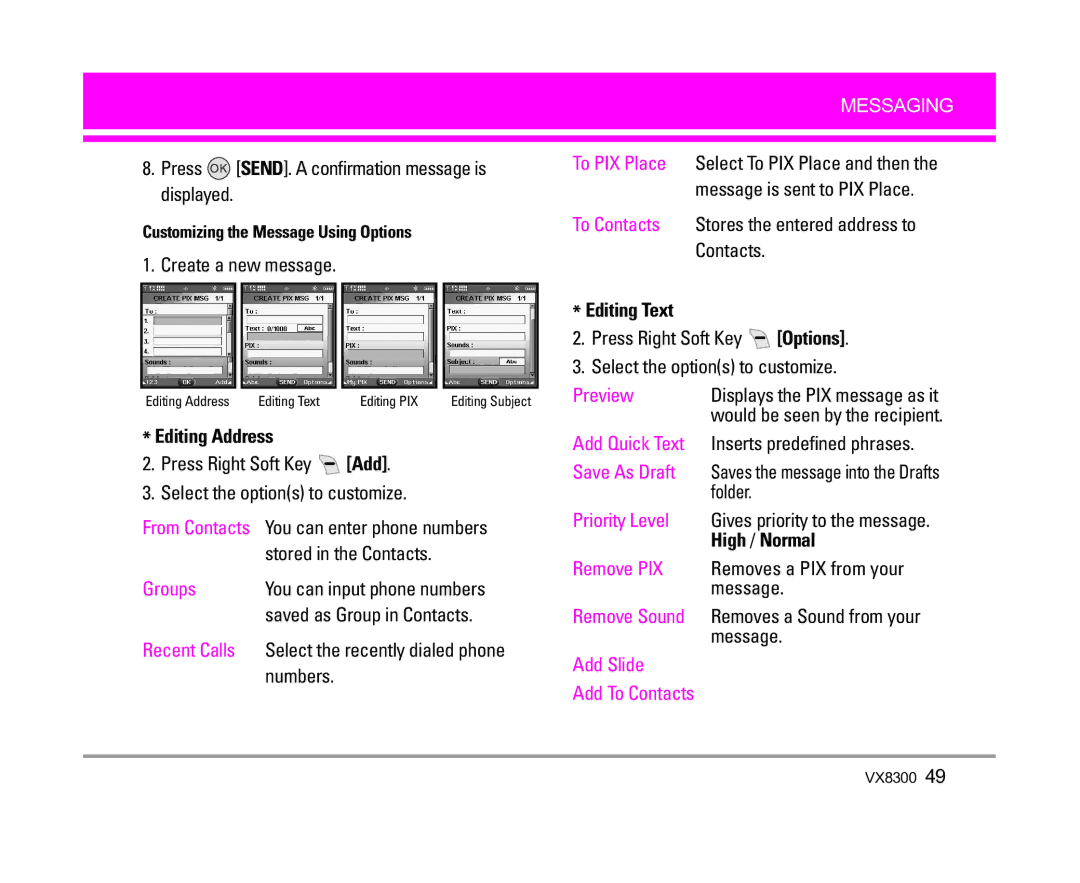Page
Important Safety Precautions
Important Safety Precautions
VX8300
Table of Contents
Settings & Tools
Limited Warranty
Welcome
FCC Part 15 Class B Compliance
Following table lists some major Cdma standards
Technical Details
Technical Details
Designator Description
Vehicle-Mounted External Antenna
FCC RF Exposure Information
Bodily Contact During Operation
Optional, if available
Phone Overview
Earpiece
Menus Overview
GET IT NOW
Menus Overview
Getting Started with Your Phone
Installing the Battery
Removing the Battery
Turning the Phone Off
Turning the Phone On
Press until the LCD screen lights up
Press and hold until the display turns off
Correcting Dialing Mistakes
Make sure the phone is turned on
Enter the phone number Press Press to end the call
Bluetooth Shown To All
Location On Mode
Alarm On Bluetooth On
Schedule
Quick Access to Convenient Features
Speed Dialing
Voice Commands
Caller ID
To dial Speed Dials
Entering and Editing Information
Word Mode
Using the Next Key
Text Input
Numbers Text Input
Symbols Mode
Abc Multi-tap Text Input
Changing Letter Case
Database Press to erase the existing word
Customizing Individual Entries
Contacts in Your Phone’s Memory
Storing Basics
Picture ID
Speed Dial
Storing a Number with Pauses
Press Left Soft Key Release to advance to the next number
Save
From Standby Mode
Adding Another Phone Number
From the Contact List Screen
Press Add Pause Press Wait or 2-Sec Pause
Changing the Default Number
Adding a Pause to a Contact Entry
Deleting
Searching Your Phone’s Memory
From Recent Calls
Calling From Your Phone’s Memory
From Contacts
Speed Dials From 2 to
Speed Dials From 10 to
Speed Dials 97, 98,
Menu Access
Press Menu
Access and Options
Get Extras Anything Unclear?
Access and Options
Get Tunes & Tones
Press Menu Press 2 times to select GET IT NOW
My Ringtones
Get V Cast Music
Get New Ringtones
Press MENU, 2 times
My Music
My Sounds
Press Menu Press 2 times
Get PIX & Flix
Sync Music
Press Get PIX & Flix
Get V Cast Video
Select Yes and press to erase Video
Configure Alerts for New Video Clips
Press Erase
My Flix
Get New PIX
My PIX
Key Options
Take PIX
Use to access the Online Album PIX Place
PIX Place
Set As Wallpaper / Flix Info
Using the Side Camera Key
For Flix Msg
Record Flix
Press Menu Times
Available Memory
Get Fun & Games
Get News & Info
Scrolling by
Entering Text, Numbers or Symbols
Fast Scrolling
Home
Deleting Text/Number Entered
Get Going
Get Extras
To clear the input field completely
Press Menu Press to select Messaging Select a submenu
During a message check
There are two ways your phone alerts you to new messages
New Msg
TXT Msg
Basics of Sending a Message
Editing Text
Customizing the Message Using Options
Editing Address
High / Normal
Press Left Soft Key Done
Using Contacts to Send a Message
PIX Msg
Complete the message as necessary
Numbers
Press SEND. a confirmation message is displayed
Stored in the Contacts
Contacts
Add To Contacts Editing Sounds
Flix Msg
Editing PIX
Add To Contacts Editing Subject
Editing Flix
Out of Memory Warning
Inbox
Received messages are displayed from newest to oldest
Inbox
Viewing Your Inbox Press MENU, Messaging
Received message
Message information
From the address
Sent
Selected message
Sent messages
Drafts
Voicemail
Chat
MSG Settings
Mobile IM
Auto Erase
Entry Mode
All Msg Auto Save
Quick Text
MSG Erase
New Contact Contact List Groups Speed Dials My Name Card
New Contact
Press Menu Select a submenu
Press Left Soft Key New to add a new group to the list
Contact List
Groups
Soft Key Options to select one of the following
Enter, then press Edit
Speed Dials
My Name Card
Lets take an example
Press Menu Press to select Recent Calls Select a submenu
Missed Received Dialed All View Timers
Missed
Received
Dialed
All
View Timers
Soft Key if you want to reset
Press Menu Use to highlight a call list
My Account
Settings & Tools menu has options to customize your phone
Voice Commands, Calendar Alarm Clock, World Clock Calc
Tools
Voice Commands
Calendar
World Clock
Alarm Clock
Use to highlight a setting, then press
Tones
Calculator
Ez Tip Calc
Press Sounds Settings
Sounds Settings
Master Volume
Call Sounds
Service Alerts
Keypad Volume
Earpiece Volume
Alert Sounds
Allows you to set sounds for types of alarm
Select Power On / Power Off
Use to select a setting, then press . On / Off
Press Tone or Vibrate
Banner
Display Settings
Press Display Settings
Personal
Select from available screens then press
Backlight
Wallpaper
Clock Format
Display Themes
Fonts
For Main Clock Normal / Digital / Analog / Dual / Off
Press Phone Settings
Phone Settings
Standalone Mode
Shortcut Key
Security
Language
Location
Edit Code
Reset Default
Press Reset Default
Press Edit Code
Auto NAM
System Select
NAM Select
Serving System
When Ringer is set to mute with side key or Quiet
Call Settings
Press Call Settings
Answer Options
Auto Retry
TTY Mode
Connecting TTY Equipment and a Terminal
Every 60 Seconds
TTY mode Tele Type writer Menu User Feature
When making
One Touch Dial
Voice Privacy
Ringer ID
Bluetooth
Connections
Picture ID
Add New Device
Press Bluetooth
For pairing new Bluetooth device
Add New Device
Press Discovery Mode
Power
Discovery Mode
My Phone Name
Phone Memory
Memory
Save Options
Press MENU, 2 times Select PIX / Flix / Sounds then press
My Number
Phone Info
Card Memory
SW Version
Ansi C95.1 Ncrp Report 86 Icnirp
Safety
Exposure to Radio Frequency Signal
Antenna Care
Electronic Devices
Tips on Efficient Operation
Driving
Pacemakers
Health Care Facilities
Hearing Aids
Other Medical Devices
Vehicles
Potentially Explosive Atmosphere
For Vehicles Equipped with an Air Bag
Charger and Adapter Safety
Battery Information and Care
Explosion, Shock, and Fire Hazards
General Notice
Do not paint your phone
Avoid damage to your hearing
FDA Consumer Update
Do wireless phones pose a health hazard?
VX8300
What kinds of phones are the subject of this update?
What are the results of the research done already?
VX8300
100
Page
What about children using wireless phones?
Where can I find additional information?
Driver Safety Tips
Page
Consumer Information on SAR
Specific Absorption Rate
Page
108
Gallaudet University, Rerc
Accessories
Limited Warranty Statement
State LAW Rights
Index
Contacts
Limited Warranty Statement
Page
Glossary
Acronyms and Abbreviations
SSL

 [SEND]. A confirmation message is displayed.
[SEND]. A confirmation message is displayed.![]() [Add].
[Add].![]() [Options].
[Options].