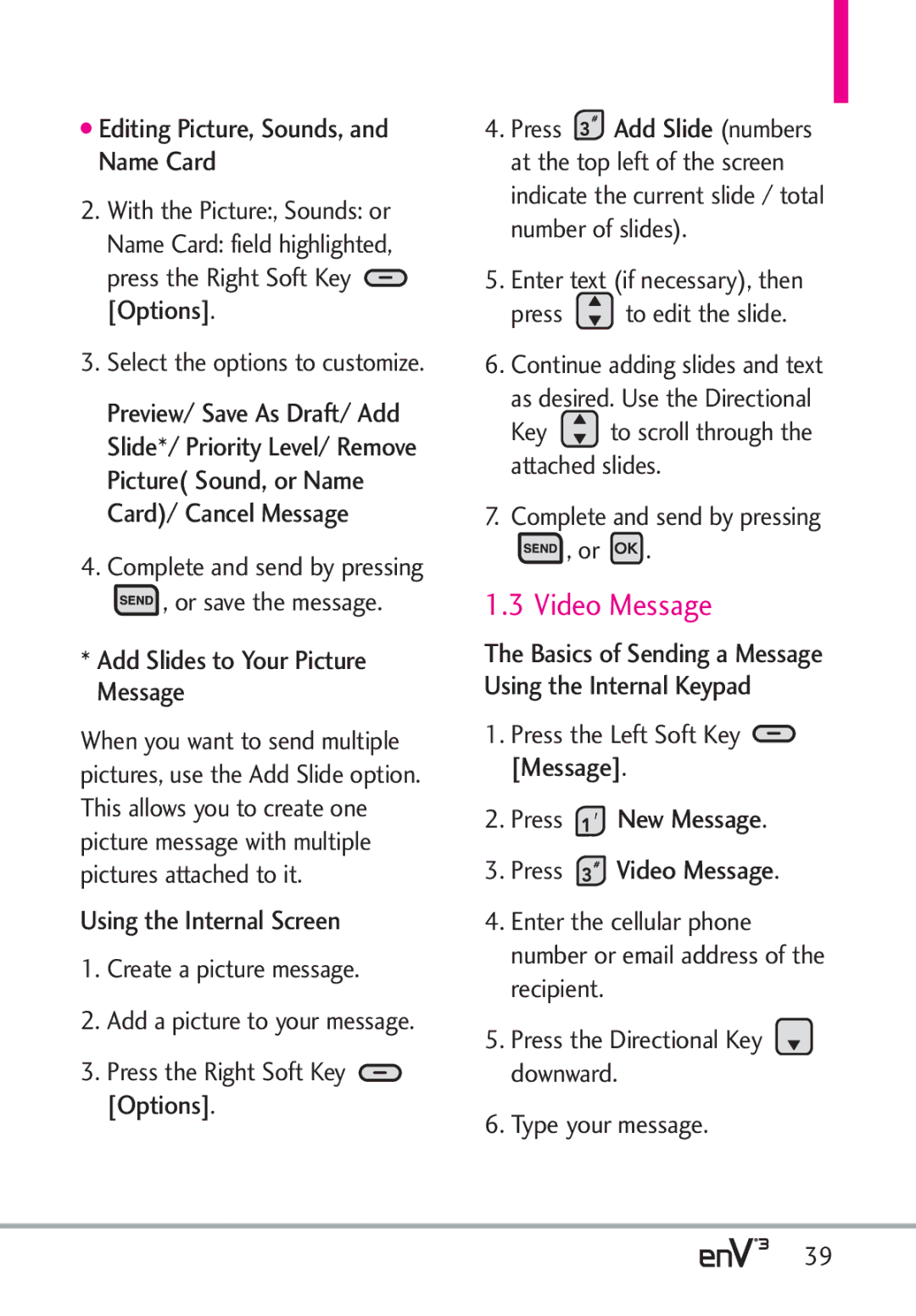Page
Page
Never use an unapproved battery since this could damage
Important Safety Precautions
Do not disassemble the phone
Do not drop, strike, or shake your phone severely. It may
Do not handle the phone with wet hands while it is being
Page
Table of Contents
Mobile IM
Drafts
Dialed
Case of Emergency ICE My Name Card
Table of Contents
Safety Information
TIA Safety Information
Memory
Phone Info
Wireless Devices
Accessories
Glossary
Index
Built-in 3.0 Megapixel digital camera
Welcome
Important Information
Technical Details
Technical Details
FCC RF Exposure Information
TIA/EIA-95A
Bodily Contact During Operation
Optional, if available
Vehicle-Mounted External Antenna
FCC Notice and Cautions
Reorient or relocate the receiving antenna
Part 15.105 statement
MicroSD Slot Accommodates an optional microSD card
Phone Overview
Keypad Commands Key
From the Internal Qwerty Keypad
Entering and Editing Information
Menu Tree on the Internal Screen
Bluetooth Menu
Mobile IM Settings & Tools
Sounds Settings
Display Settings
USB Mode
Call Settings
Memory
Phone Info
Charging the Battery
Battery
Installing the Battery
Removing the Battery
Charging with USB
Charge time varies depending upon the battery level
Getting Started with Your Phone
How to Install Your microSD Card
Turning the Phone On and Off
Battery Temperature Protection
Battery Charge Level
Using the External Keypad
Signal Strength
Screen Icons
Making Calls
Press and hold the external
Redialing Calls
Receiving Calls
Vibrate Mode
Quick Access to Convenient Features
Volume Quick Adjustment
Mute Function
Shortcuts
Voice Commands
Follow the prompts to use your voice commands
Press New Contact
Contacts in Your Phone’s Memory
Storing Basics
Speed Dial
Allows you to set up your Speed Dials
Speed Dial to Contact? Press
Screen prompt appears Assign
Press the Left Soft Key Save
Storing a Number with Pauses
Enter a number, then press Right Soft Key Options
Adding Additional Phone Numbers to Existing Contact
Changing the Default Number
Work/ Mobile 2/ Fax, then press to save
Press the Right Soft Key Contacts
Press Yes
Deleting
Use the Directional Key
Single Digit Speed Dials
Speed Dialing
Multiple Digit Speed Dials
Account Information Speed Dials
Press Get New Applications
Press Media Center Press Music & Tones Press My Ringtones
Open the flip and press Menu
TXT Message
New Message
New Message Alert
Press Messaging Press New Message Press TXT Message
Editing the To field
Customizing the Message Using Options
Editing Text
High/ Normal
Press New Message Press Picture Message
Picture Message
Create a new Picture Message
Editing Text or Subject
Video Message
Using the Internal Screen
Add Slides to Your Picture Message
Press New Message Press Video Message
Create a new video message
Videos
Contacts
Editing Subject
Voice Message
Press New Message Press Voice Message
Contacts. Use
To change the message view
Messages
Sorting Your Messages
Reply Replies to the message sender
Viewing Your Messages
Inbox folder Options
Message Icon Reference
Sent folder Options
Press Messaging
Drafts
Multiple Messages failed Delivery Incomplete
Displays messages started, but not yet sent
Visual Voice Mail
Voicemail
Press Messaging Press Voicemail
TXT Message Draft Multimedia Message Draft
Chat
Mobile IM
Press Messaging Press Visual Voice Mail
Press Messaging Press Mobile IM
Blogs
Message Settings
TXT Auto View
Messaging Font Size
TXT Instant Reply
TXT Auto Scroll
Erasing Messages
Received
Missed
Press Recent Calls
Press Recent Calls Press Received
All
Dialed
Press Recent Calls Press View Timers
View Timers
Allows you to view the duration of selected calls
Use the Directional Key to scroll to a call list
Contact List
New Contact
Press Contacts Press New Contact
Press Contacts Press Contact List
Press Contacts Press Backup Assistant
Backup Assistant
Favorites
Press Contacts Press Favorites
Mark
Groups
View
Move Position/ Remove Remove All/ Set As ICE Contact
Case of Emergency
Speed Dials
Press Contacts Press Speed Dials
Press Yes Confirmation message is displayed
My Name Card
Edit Using the Internal Keypad
Press Contacts Press My Name Card
Scroll to the Contact or enter
Press Media Center Press Music & Tones
Music & Tones
Anything Unclear?
My Ringtones
Get New Ringtones
Press Media Center Press Music & Tones Press My Music
My Music
Use to scroll to a ringtone
Press Get New Applications to connect and download ringtone
Playing Your Music
Access My Music Using the External Keypad
While playing music
Controlling the Music Player
Press Media Center Press Music & Tones Press My Sounds
My Sounds
Left Soft Key Mute/Unmute Mute or unmute the song
Press Play Press the Right Soft Key
System Requirements Windows Vista, or XP
Sync Music
Download music to your PC
To purchase music
Picture & Video
Access and Options Using the Internal Keypad
Cast Videos
Press Media Center Press Picture & Video
Soft Key Options Press Save Video, and press
Select a sub-category first, then press
Get New Pictures
Print Print via Bluetooth/ Print Preferences
File Info Name/ Date/ Time/ Resolution/ Size
My Pictures
Press Media Center Press Picture & Video Press My Pictures
File Info Name/ Date/ Time/ Duration/ Size
My Videos
Press Media Center Press Picture & Video Press My Videos
Press Media Center Press Picture & Video Press Take Picture
Take Picture
Left Directional Key Rewind
Take pictures straight from your phone
Press Media Center Press Picture & Video Press Record Video
Record Video
Dashboard/Mobile Web
Games
Online Album
Dashboard
Mobile Web
Links embedded in content
Navigating Through the Browser
Numbered options
Scrolling by
Scrolling
Browser Navigating
WWW
Settings
Display Mode
Full Screen View
Overview
After entering title and address, press Save
RSS Feeds
View Browser Menu
Entering Text, Numbers, or Symbols
Soft Keys
Left Soft Key
Press Browse & Download
Browse & Download
Visual Voice Mail
How to set up Visual Voice Mail
Additional fees may apply
Corporate mail
Mobile Email
Extras
Allows you to access extra applications
VZ NavigatorSM
Press Extras
Find points of interest Open the flip and press Menu
Press VZ Navigator
Tools
My Verizon
Go to Menu
Call Name or Number
Check Item
Contacts Name
Ez Tip Calculator
Calculator
Press Ez Tip Calculator
Calendar
Press Calendar
Vibrate
Press Alarm Clock
Alarm Clock
Stopwatch
Press Stopwatch
USB Mass Storage
World Clock
Press World Clock
Press Notepad
Press Settings & Tools Press Bluetooth Menu
Bluetooth Menu
Add New Device
Press USB Mass Storage
Icon Reference in Adding New Device
My Phone Name
Discovery Mode
Turn On/Off
Press My Device Info
Supported Profiles
Press Discovery Mode
Press Supported Profiles
Select Yes. Then use
Master Volume
Sounds Settings
Easy Set-up
Call Sounds
Call Vibrate Using the Internal Keypad
Call Ringtone Using the Internal Keypad
Alert Sounds
On/ Off
Service Alerts
Keypad Volume
Digit Dial Readout
On/Off
Voice Clarity
Display Settings
Power On/Off
Customize the following display settings
Press Settings & Tools Press Display Settings
Banner
Press Personal Banner
Brightness
Backlight
ERI Banner
Press ERI Banner
Charging Screen
Wallpaper
Auto Brightness/ Brightness Level
My Pictures / My Videos / Fun Animations
Display Themes
Main Menu Settings
Menu Layout
Allows you to customize the main menu layout
Font Size
Reset Menu Settings
Replace Menu Items
Position Menu Items
Clock Format
Menu Font Type
Press Font Size
Press Internal Clock or External Clock
Airplane Mode
Phone Settings
To access and use My Shortcuts
Set Shortcuts
Set QwertyShortcut
Set Directional Keys
Off/ Search Contact/ New TXT Message/ New Note
Confirm Choices
Adapt Voice
Sensitivity
Train Words/ Train Digits Prompts
Automatic/ Always Confirm/ Never Confirm
Location
Language
Press Edit Codes Select Phone Only or Calls & Services
Press Settings & Tools Press Phone Settings Press Security
Current Country
Security
Press Restrictions
Restrictions
Phone Lock
Press Phone Lock
Press Reset Default
Press Lock Phone Now Reset Default
Restore Phone
Press Restore Phone
System Select
Call Settings
NAM Select
Answer Options
Press Settings & Tools Press Call Settings Press Auto Retry
TTY Mode
End Call Options
Auto Retry
TTY Mode Tele Type writer
Press Settings & Tools Press Call Settings Press TTY Mode
TTY Full/ TTY + Talk/ TTY + Hear/ TTY Off
An notification message is displayed Press to continue
One Touch Dial
Connecting TTY Equipment to a Terminal
Voice Privacy
113
Press Settings & Tools Press Call Settings Press Dtmf Tones
USB Mode
Dtmf Tones
Assisted Dialing
Memory
Press Settings & Tools Press USB Mode
Save Options
Press Save Options
Card Memory
Phone Memory
Press Phone Memory
Press Card Memory
My Number
Phone Info
10.2 SW/HW Version
Icon Glossary
Automatic Update
Software Update
Manual Update
118
Set-up Wizard
TIA Safety Information
Safety
Exposure to Radio Frequency Signal
Antenna Care
Driving
Tips on Efficient Operation
Electronic Devices
Pacemakers
Vehicles
Hearing Aids
Aircraft
Blasting Areas
Do not short circuit a battery or 123
Safety Information
For Vehicles Equipped with an Air Bag
Cause minor or serious damage to the product
124
Charger and Adapter Safety
Battery Information and Care
125
126
Remove the battery from the charger or device
Explosion, Shock, and Fire Hazards
127
General Notice
Do not paint your phone
128
Avoid potential hearing loss
National Institute for Occupational Safety and Health
130
FDA Consumer Update
Do wireless phones pose a health hazard?
Phones
What kinds of phones are the subject of this update?
Working group activities, as well
131
What are the results of the research done already?
132
133
134
What has the FDA done to
135
136
What about children using wireless phones?
137
Driver Safety Tips
Where can I find additional information?
138
139
For you
140
Consumer Information on
Specific Absorption Rate
141
142
143
M3 + M2 =
Hearing Aid Compatibility FCC Order
Gallaudet University, Rerc
Hlaa Hearing Loss Association of America
145
Accessories
146
Limited Warranty Statement
147
Consumables such as fuses
148
Tel -800-793-8896 or Fax
Acronyms Abbreviations
Glossary
Terminology
150
Glossary
151
Index
152
Index
VZ Navigator
153

![]() [Options].
[Options]. , or save the message.
, or save the message.![]() [Options].
[Options].![]() Add Slide (numbers at the top left of the screen indicate the current slide / total number of slides).
Add Slide (numbers at the top left of the screen indicate the current slide / total number of slides).![]() to edit the slide.
to edit the slide.![]() to scroll through the attached slides.
to scroll through the attached slides.![]() , or
, or ![]() .
.![]() [Message].
[Message]. New Message.
New Message. Video Message.
Video Message.![]() downward.
downward.