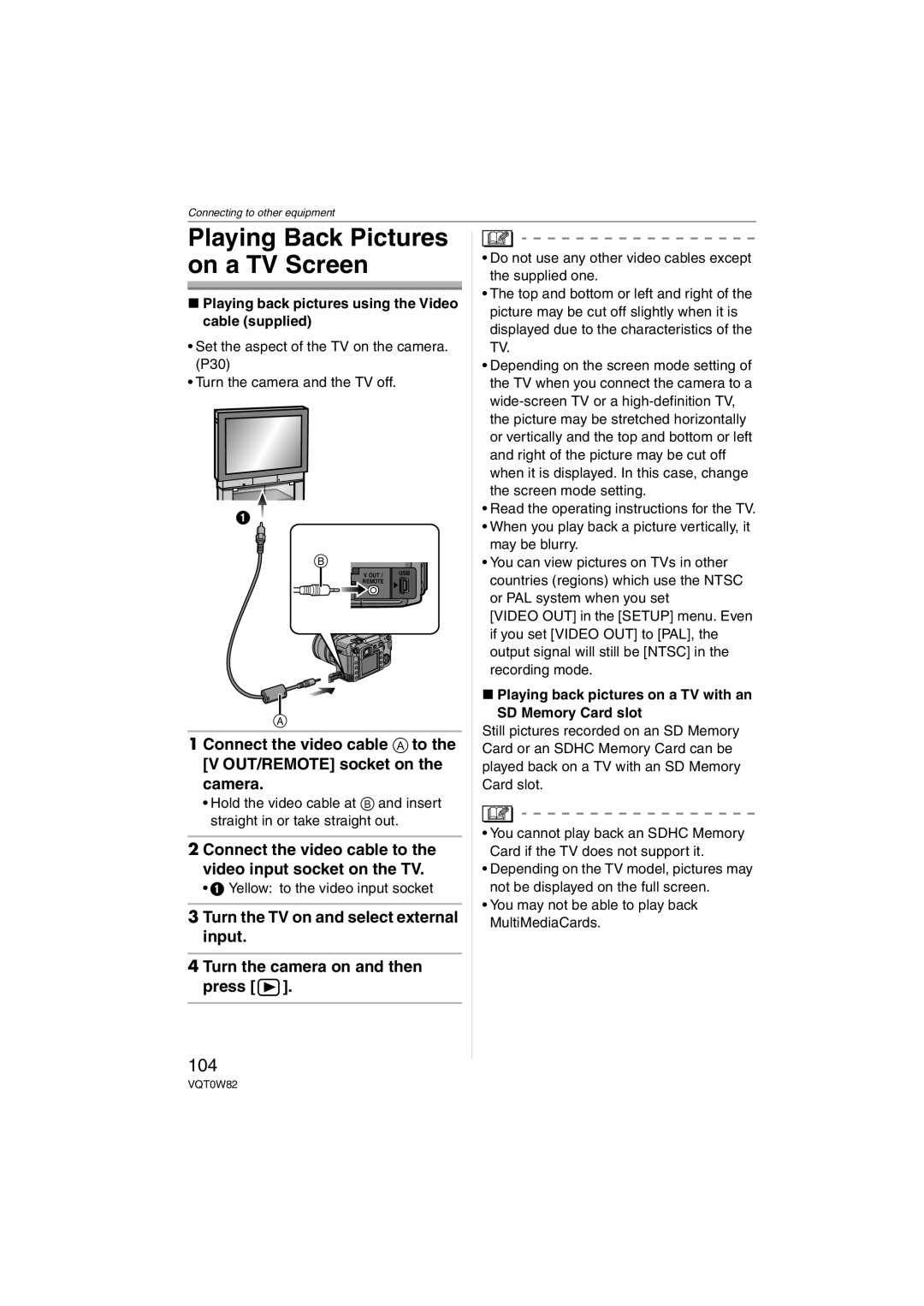Connecting to other equipment
Playing Back Pictures on a TV Screen
∫Playing back pictures using the Video cable (supplied)
•Set the aspect of the TV on the camera. (P30)
•Turn the camera and the TV off.
1 ![]()
B
V OUT / | USB |
REMOTE |
|
A
1 Connect the video cable A to the [V OUT/REMOTE] socket on the camera.
•Hold the video cable at B and insert straight in or take straight out.
2 Connect the video cable to the video input socket on the TV.
• 1 Yellow: to the video input socket
3 Turn the TV on and select external input.
4 Turn the camera on and then press [![]() ].
].
104
•Do not use any other video cables except the supplied one.
•The top and bottom or left and right of the picture may be cut off slightly when it is displayed due to the characteristics of the TV.
•Depending on the screen mode setting of the TV when you connect the camera to a
•Read the operating instructions for the TV.
•When you play back a picture vertically, it may be blurry.
•You can view pictures on TVs in other countries (regions) which use the NTSC or PAL system when you set
[VIDEO OUT] in the [SETUP] menu. Even if you set [VIDEO OUT] to [PAL], the output signal will still be [NTSC] in the recording mode.
∫Playing back pictures on a TV with an SD Memory Card slot
Still pictures recorded on an SD Memory Card or an SDHC Memory Card can be played back on a TV with an SD Memory Card slot.
•You cannot play back an SDHC Memory Card if the TV does not support it.
•Depending on the TV model, pictures may not be displayed on the full screen.
•You may not be able to play back MultiMediaCards.
VQT0W82