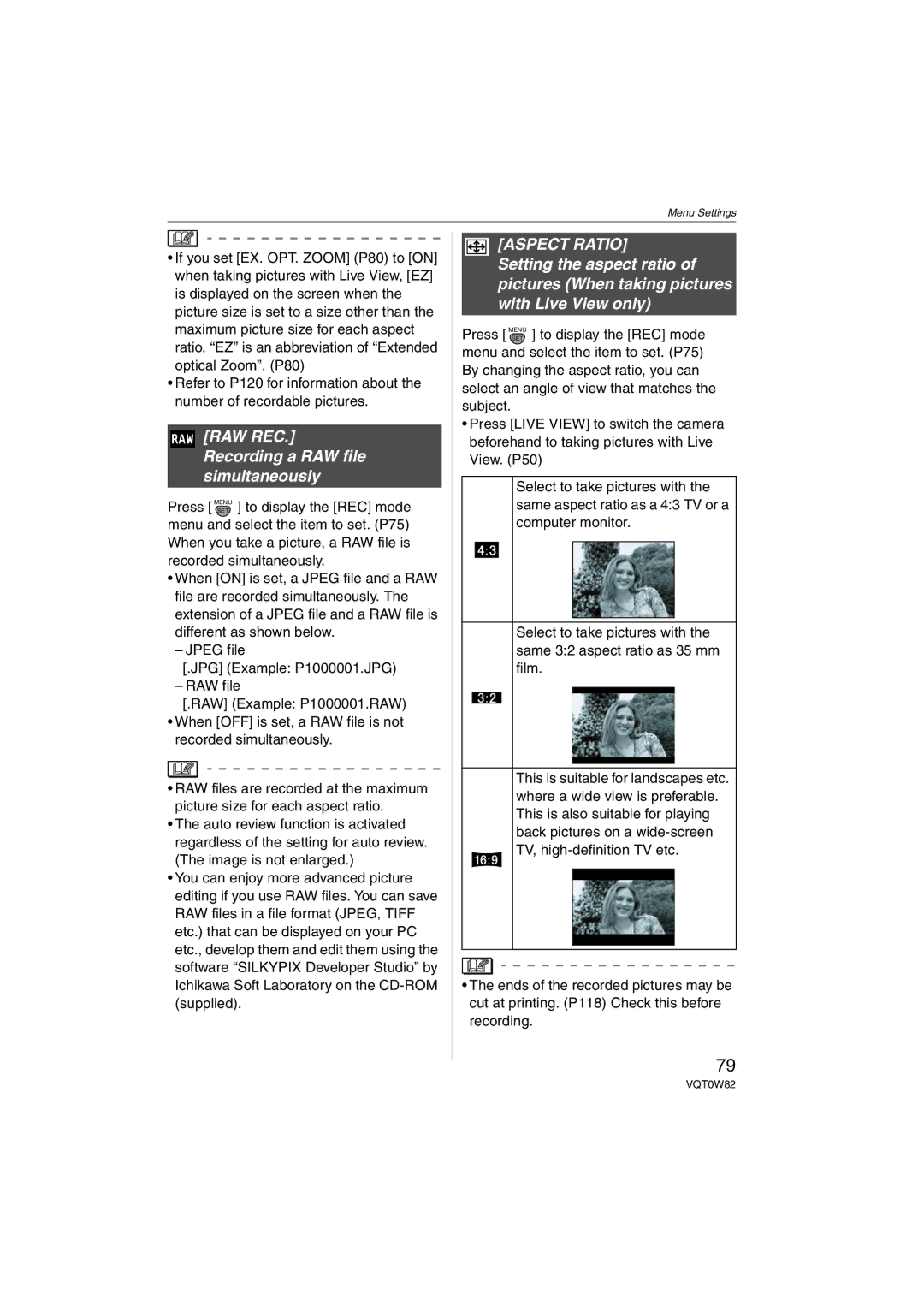Menu Settings
•If you set [EX. OPT. ZOOM] (P80) to [ON] when taking pictures with Live View, [EZ] is displayed on the screen when the picture size is set to a size other than the maximum picture size for each aspect ratio. “EZ” is an abbreviation of “Extended optical Zoom”. (P80)
•Refer to P120 for information about the number of recordable pictures.
 [RAW REC.] Recording a RAW file simultaneously
[RAW REC.] Recording a RAW file simultaneously
Press [ MENUSET ] to display the [REC] mode menu and select the item to set. (P75) When you take a picture, a RAW file is recorded simultaneously.
•When [ON] is set, a JPEG file and a RAW file are recorded simultaneously. The extension of a JPEG file and a RAW file is different as shown below.
– JPEG file
[.JPG] (Example: P1000001.JPG)
– RAW file
[.RAW] (Example: P1000001.RAW)
•When [OFF] is set, a RAW file is not recorded simultaneously.
•RAW files are recorded at the maximum picture size for each aspect ratio.
•The auto review function is activated regardless of the setting for auto review. (The image is not enlarged.)
•You can enjoy more advanced picture editing if you use RAW files. You can save RAW files in a file format (JPEG, TIFF etc.) that can be displayed on your PC etc., develop them and edit them using the software “SILKYPIX Developer Studio” by Ichikawa Soft Laboratory on the
[ASPECT RATIO]
Setting the aspect ratio of pictures (When taking pictures with Live View only)
Press [ MENUSET ] to display the [REC] mode menu and select the item to set. (P75) By changing the aspect ratio, you can select an angle of view that matches the subject.
•Press [LIVE VIEW] to switch the camera beforehand to taking pictures with Live View. (P50)
Select to take pictures with the same aspect ratio as a 4:3 TV or a computer monitor.
Select to take pictures with the same 3:2 aspect ratio as 35 mm film.
This is suitable for landscapes etc. where a wide view is preferable. This is also suitable for playing back pictures on a
•The ends of the recorded pictures may be cut at printing. (P118) Check this before recording.
79
VQT0W82