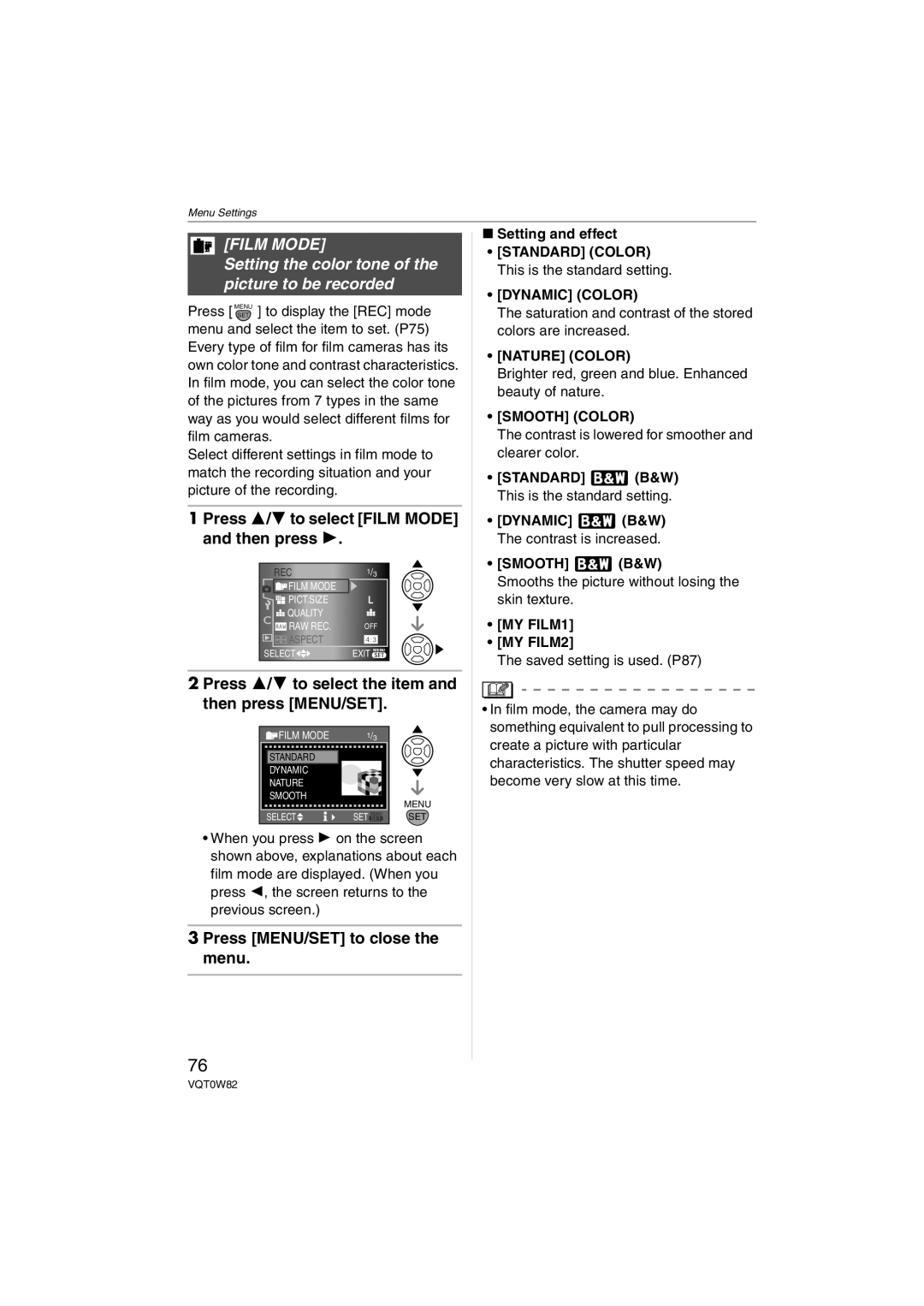Menu Settings
[FILM MODE]
Setting the color tone of the picture to be recorded
Press [ MENUSET ] to display the [REC] mode menu and select the item to set. (P75) Every type of film for film cameras has its own color tone and contrast characteristics. In film mode, you can select the color tone of the pictures from 7 types in the same way as you would select different films for film cameras.
Select different settings in film mode to match the recording situation and your picture of the recording.
1 Press 3/4 to select [FILM MODE] and then press 1.
REC | 1/3 |
FILM MODE |
|
PICT.SIZE |
|
QUALITY |
|
RAW REC. | OFF |
ASPECT |
|
SELECT | EXIT MENU |
2 Press 3/4 to select the item and then press [MENU/SET].
FILM MODE | 1/3 |
|
STANDARD |
|
|
DYNAMIC |
|
|
NATURE |
|
|
SMOOTH |
| MENU |
|
| |
SELECT | SET MENU | SET |
•When you press 1 on the screen shown above, explanations about each film mode are displayed. (When you press 2, the screen returns to the previous screen.)
3 Press [MENU/SET] to close the menu.
76
∫Setting and effect
•[STANDARD] (COLOR) This is the standard setting.
•[DYNAMIC] (COLOR)
The saturation and contrast of the stored colors are increased.
•[NATURE] (COLOR)
Brighter red, green and blue. Enhanced beauty of nature.
•[SMOOTH] (COLOR)
The contrast is lowered for smoother and clearer color.
•[STANDARD] ![]() (B&W) This is the standard setting.
(B&W) This is the standard setting.
•[DYNAMIC] ![]() (B&W) The contrast is increased.
(B&W) The contrast is increased.
•[SMOOTH] ![]() (B&W)
(B&W)
Smooths the picture without losing the skin texture.
•[MY FILM1]
•[MY FILM2]
The saved setting is used. (P87)
•In film mode, the camera may do something equivalent to pull processing to create a picture with particular characteristics. The shutter speed may become very slow at this time.
VQT0W82