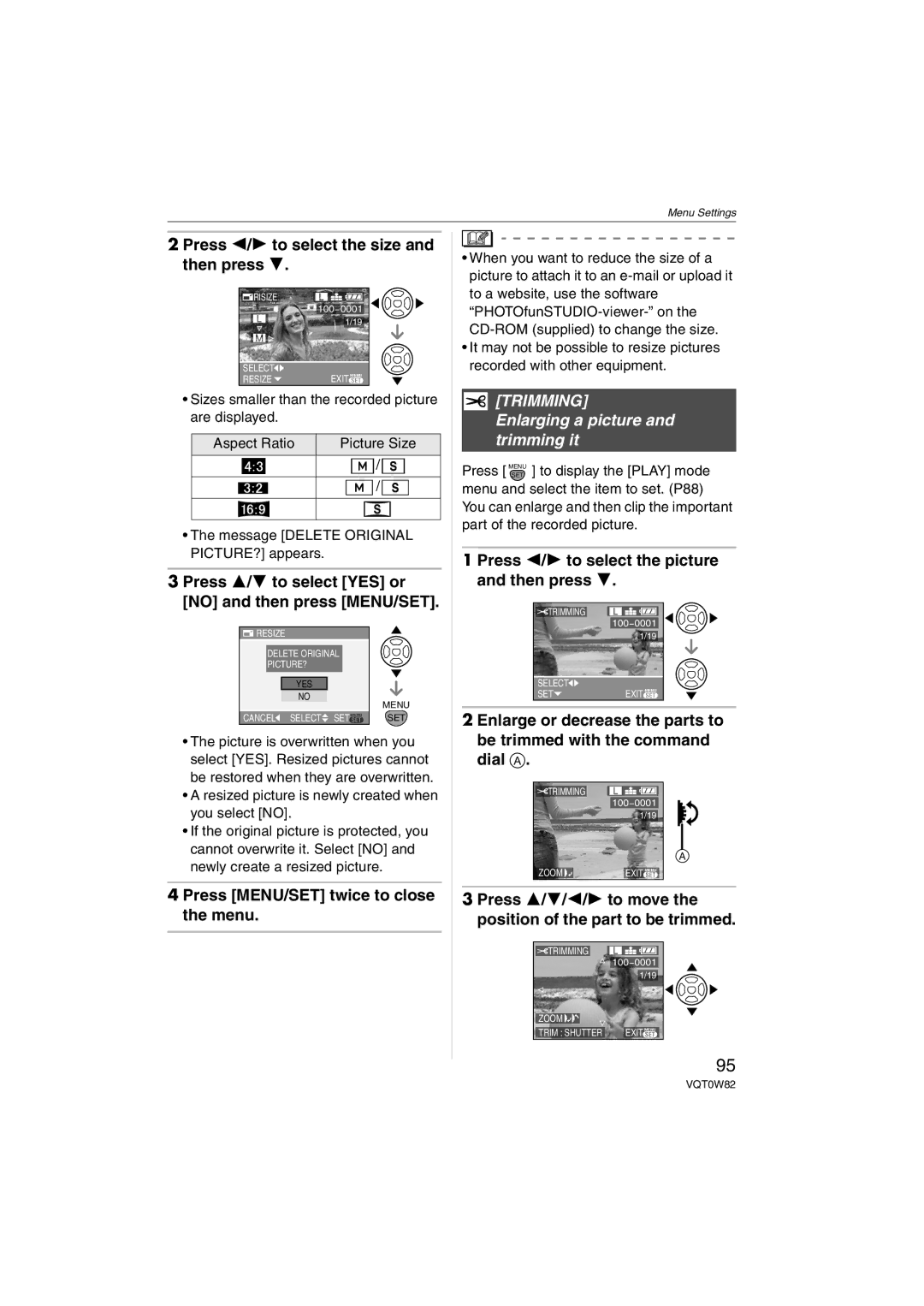Menu Settings
2 Press 2/1 to select the size and then press 4.
![]() RISIZE
RISIZE
| |
| 1/19 |
|
|
SELECT | EXIT MENU |
RESIZE |
•Sizes smaller than the recorded picture are displayed.
Aspect Ratio | Picture Size |
|
|
![]() /
/ ![]()
![]() /
/ ![]()
•The message [DELETE ORIGINAL PICTURE?] appears.
3 Press 3/4 to select [YES] or [NO] and then press [MENU/SET].
![]() RESIZE
RESIZE
DELETE ORIGINAL
PICTURE?
YES
NO
MENU
CANCEL SELECT SETMENU | SET |
•The picture is overwritten when you select [YES]. Resized pictures cannot be restored when they are overwritten.
•A resized picture is newly created when you select [NO].
•If the original picture is protected, you cannot overwrite it. Select [NO] and newly create a resized picture.
4 Press [MENU/SET] twice to close the menu.
•When you want to reduce the size of a picture to attach it to an
•It may not be possible to resize pictures recorded with other equipment.
 [TRIMMING] Enlarging a picture and trimming it
[TRIMMING] Enlarging a picture and trimming it
Press [ MENUSET ] to display the [PLAY] mode menu and select the item to set. (P88) You can enlarge and then clip the important part of the recorded picture.
1 Press 2/1 to select the picture and then press 4.
![]() TRIMMING
TRIMMING
|
|
| |
|
| 1/19 |
|
|
|
|
|
| SELECT | EXIT MENU |
|
| SET |
| |
|
|
|
|
2 Enlarge or decrease the parts to be trimmed with the command dial A.
![]() TRIMMING
TRIMMING
|
| |
| 1/19 |
|
|
| |
|
|
|
| A | |
ZOOM | EXIT MENU | |
3Press 3/4/2/1 to move the position of the part to be trimmed.
![]() TRIMMING
TRIMMING
1/19
ZOOM ![]()
![]()
TRIM : SHUTTER EXITMENU
95
VQT0W82