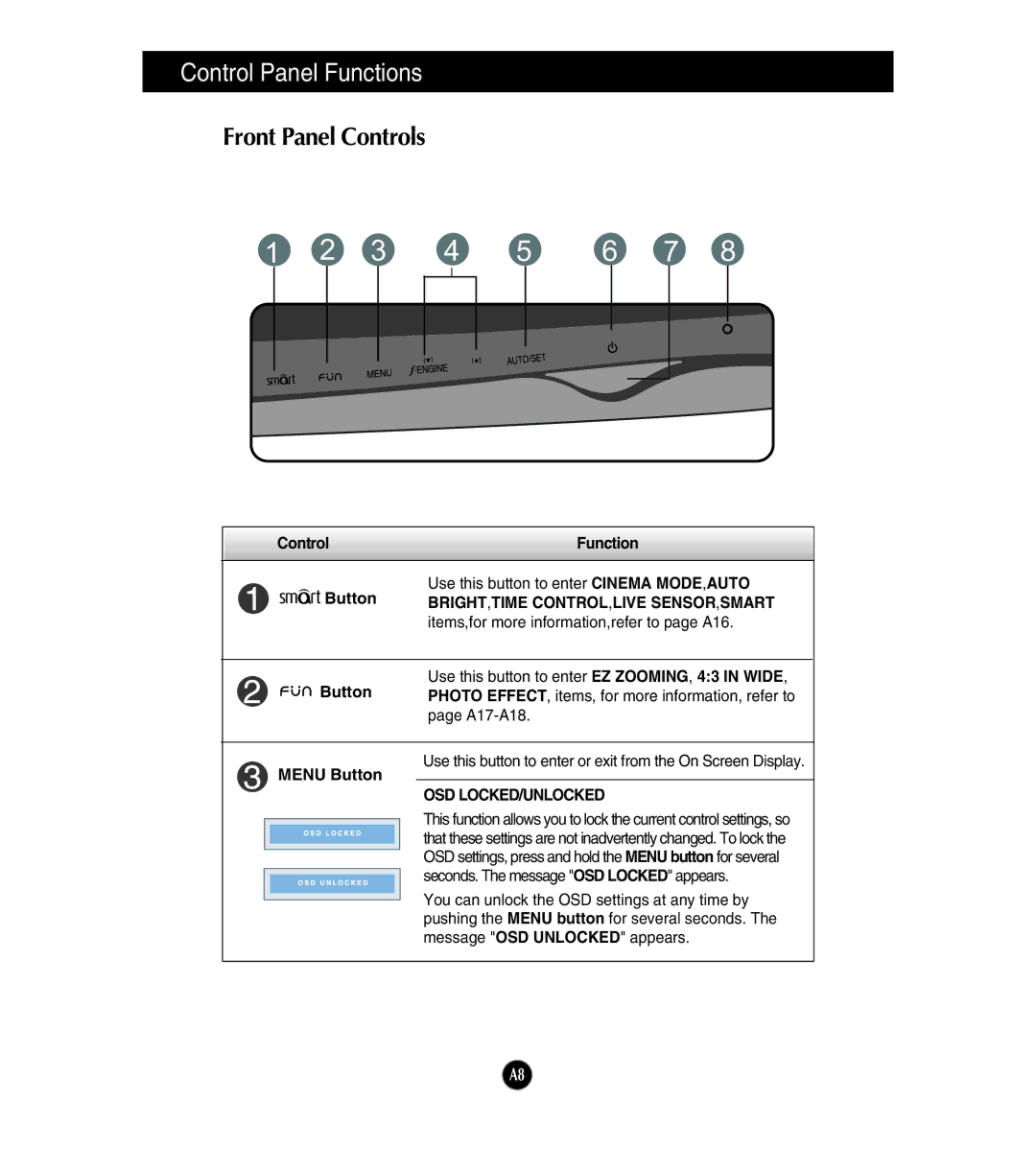Control Panel Functions
Front Panel Controls
1 | 2 | 3 | 4 | 5 | 6 | 7 | 8 | ||||||||
|
|
|
|
|
|
|
|
|
|
|
|
|
|
|
|
|
|
|
|
|
|
|
|
|
|
|
|
|
|
|
|
|
|
|
|
|
|
|
|
|
|
|
|
|
|
|
|
|
|
|
|
|
|
|
|
|
|
|
|
|
|
|
|
|
|
|
|
|
|
|
|
|
|
|
|
|
|
|
|
|
|
|
|
|
|
|
|
|
|
|
|
|
|
|
|
|
|
|
|
|
|
|
|
|
|
|
|
|
|
|
|
|
|
|
|
|
|
|
|
|
|
|
| Control |
| Function | |||||
|
|
|
|
|
|
|
|
|
|
|
|
|
|
|
|
|
|
| Use this button to enter CINEMA MODE,AUTO |
|
|
|
| Button |
|
| BRIGHT,TIME CONTROL,LIVE SENSOR,SMART | ||
|
|
|
|
|
|
|
|
| items,for more information,refer to page A16. |
|
|
|
|
|
|
|
|
|
|
|
|
|
|
|
|
|
|
| Use this button to enter EZ ZOOMING, 4:3 IN WIDE, |
|
|
| Button |
|
| PHOTO EFFECT, items, for more information, refer to | |||
|
|
|
|
|
|
|
|
| page |
|
|
|
|
|
|
|
|
|
|
|
|
|
|
|
|
|
|
| Use this button to enter or exit from the On Screen Display. |
|
| MENU Button |
|
| |||||
|
|
| OSD LOCKED/UNLOCKED | ||||||
|
|
|
|
|
|
|
|
| |
|
|
|
|
|
|
|
|
| This function allows you to lock the current control settings, so |
|
|
|
|
|
|
|
|
| that these settings are not inadvertently changed. To lock the |
|
|
|
|
|
|
|
|
| OSD settings, press and hold the MENU button for several |
|
|
|
|
|
|
|
|
| |
|
|
|
|
|
|
|
|
| seconds. The message "OSD LOCKED" appears. |
|
|
|
|
|
|
|
|
| |
|
|
|
|
|
|
|
|
| You can unlock the OSD settings at any time by |
|
|
|
|
|
|
|
|
| |
|
|
|
|
|
|
|
|
| |
|
|
|
|
|
|
|
|
| pushing the MENU button for several seconds. The |
|
|
|
|
|
|
|
|
| message "OSD UNLOCKED" appears. |
|
|
|
|
|
|
|
|
|
|
A8