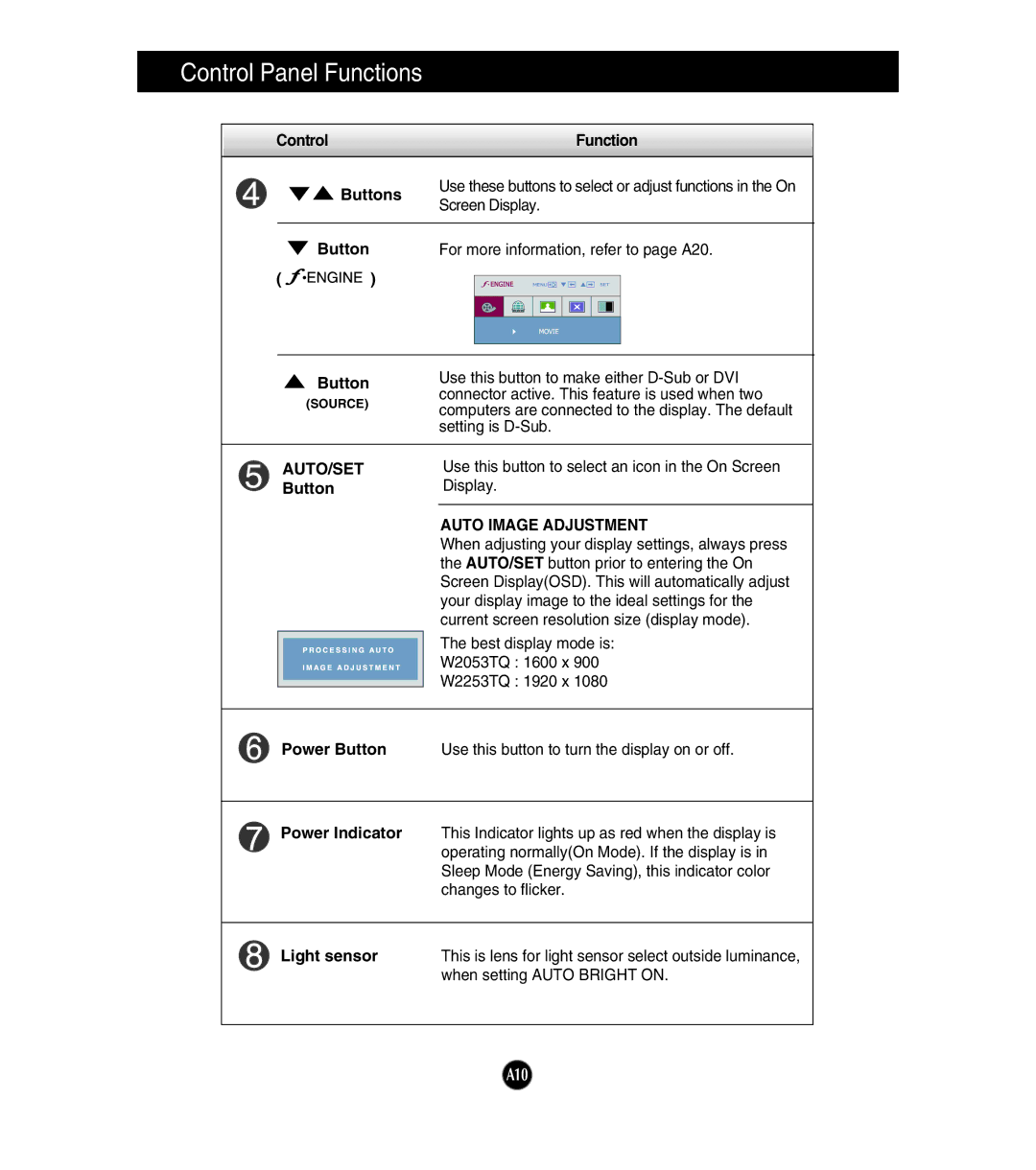W2053TQ, W2253TQ specifications
LG Electronics has long been a leader in the display technology sector, offering a range of monitors that cater to various user needs. Two notable models that have garnered attention are the LG W2253TQ and W2053TQ. Both models fall within the W series, known for their sleek design and impressive performance features aimed at providing an exceptional viewing experience.The LG W2253TQ features a 22-inch screen size with a resolution of 1680 x 1050, while the W2053TQ offers a slightly larger 20-inch display with the same resolution. This makes both monitors capable of producing crisp and clear images, enhancing productivity whether for professional tasks or general media consumption. With a 16:10 aspect ratio, users can enjoy a wider viewing angle that is particularly beneficial for tasks that require side-by-side comparisons, such as photo editing and spreadsheet management.
One of the key characteristics of the W2253TQ and W2053TQ is their use of advanced technology, such as LG’s own Super In-Plane Switching (IPS) technology. This technology allows for wider viewing angles, which ensures that colors remain consistent and vibrant even when viewed from the sides. This feature is especially appealing to graphic designers and content creators who rely on accurate color representation in their work.
Both monitors also feature a fast response time of 5ms, which considerably reduces motion blur, making them suitable for gaming and fast-paced video playback. Additionally, their high brightness levels, typically around 300 cd/m², combined with a dynamic contrast ratio, enable users to enjoy rich, vivid visuals across various lighting conditions.
Moreover, the W2253TQ and W2053TQ are designed with user comfort in mind. They incorporate features to reduce eye strain, such as Flicker Safe technology, which minimizes flickering to provide a more comfortable viewing experience during extended sessions. The anti-glare coating further enhances usability by reducing reflections, making it easier to focus on the screen without distractions.
In terms of connectivity, both models offer multiple input options, including VGA and DVI-D ports, allowing users to connect various devices, such as laptops and desktop computers, seamlessly. Their slim and modern design also adds an aesthetic appeal to any workspace, making them a stylish addition to both home and office environments.
In summary, the LG W2253TQ and W2053TQ monitors stand out as excellent choices for users looking for quality displays packed with features. Their combination of high resolution, advanced technologies, and ergonomic design positions them as ideal monitors for both professional and personal use.