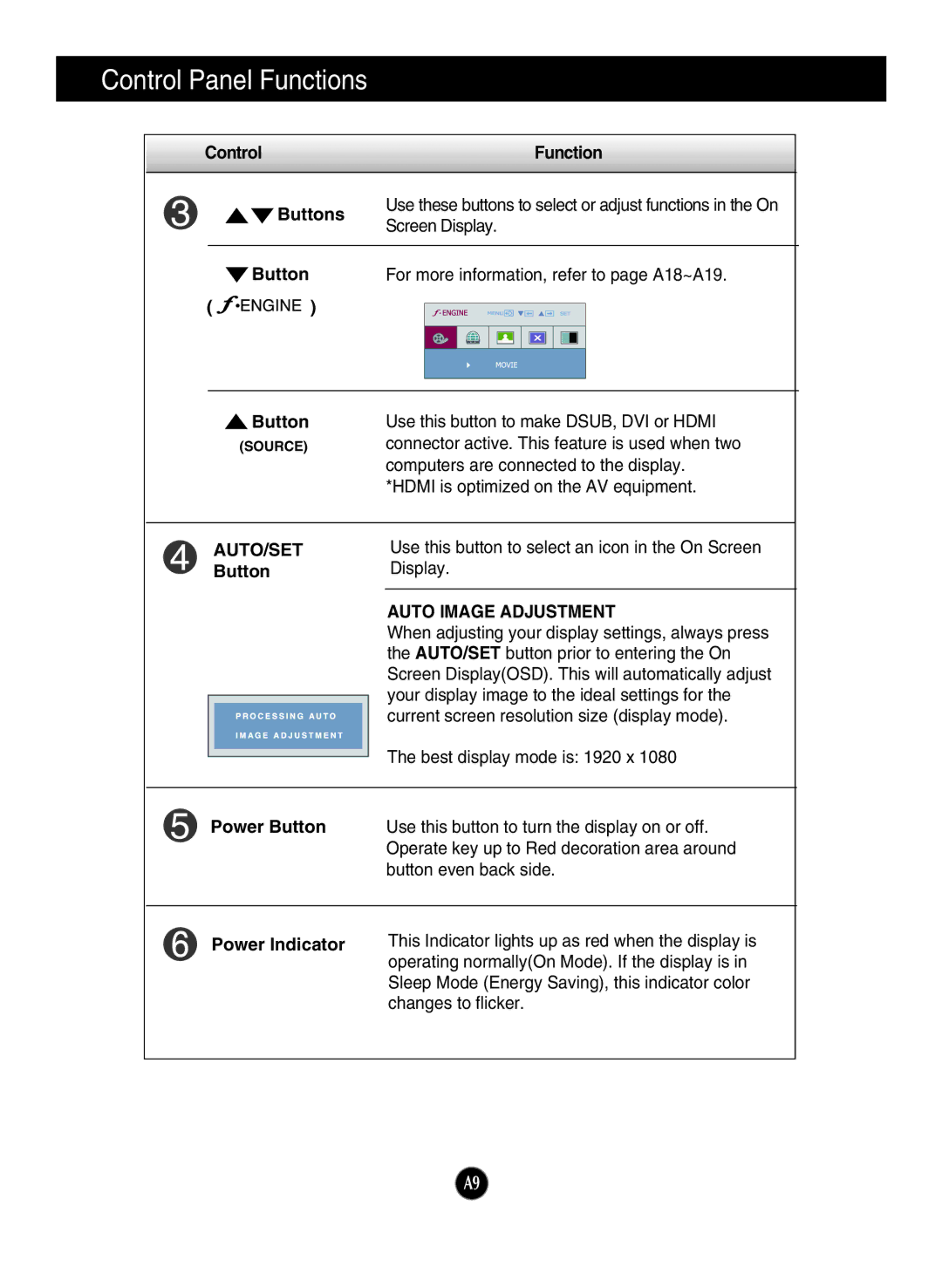Control Panel Functions
Control |
| Function | |
Buttons | Use these buttons to select or adjust functions in the On | ||
Screen Display. | |||
|
| ||
Button |
| For more information, refer to page A18~A19. | |
( | ) |
| |
![]() Button
Button
(SOURCE)
Use this button to make DSUB, DVI or HDMI connector active. This feature is used when two computers are connected to the display. *HDMI is optimized on the AV equipment.
AUTO/SET Button
Use this button to select an icon in the On Screen Display.
AUTO IMAGE ADJUSTMENT
When adjusting your display settings, always press the AUTO/SET button prior to entering the On Screen Display(OSD). This will automatically adjust your display image to the ideal settings for the current screen resolution size (display mode).
|
| The best display mode is: 1920 x 1080 |
|
| |
|
|
|
| Power Button | Use this button to turn the display on or off. |
|
| Operate key up to Red decoration area around |
|
| button even back side. |
|
|
|
| Power Indicator | This Indicator lights up as red when the display is |
|
| operating normally(On Mode). If the display is in |
|
| Sleep Mode (Energy Saving), this indicator color |
|
| changes to flicker. |
A9