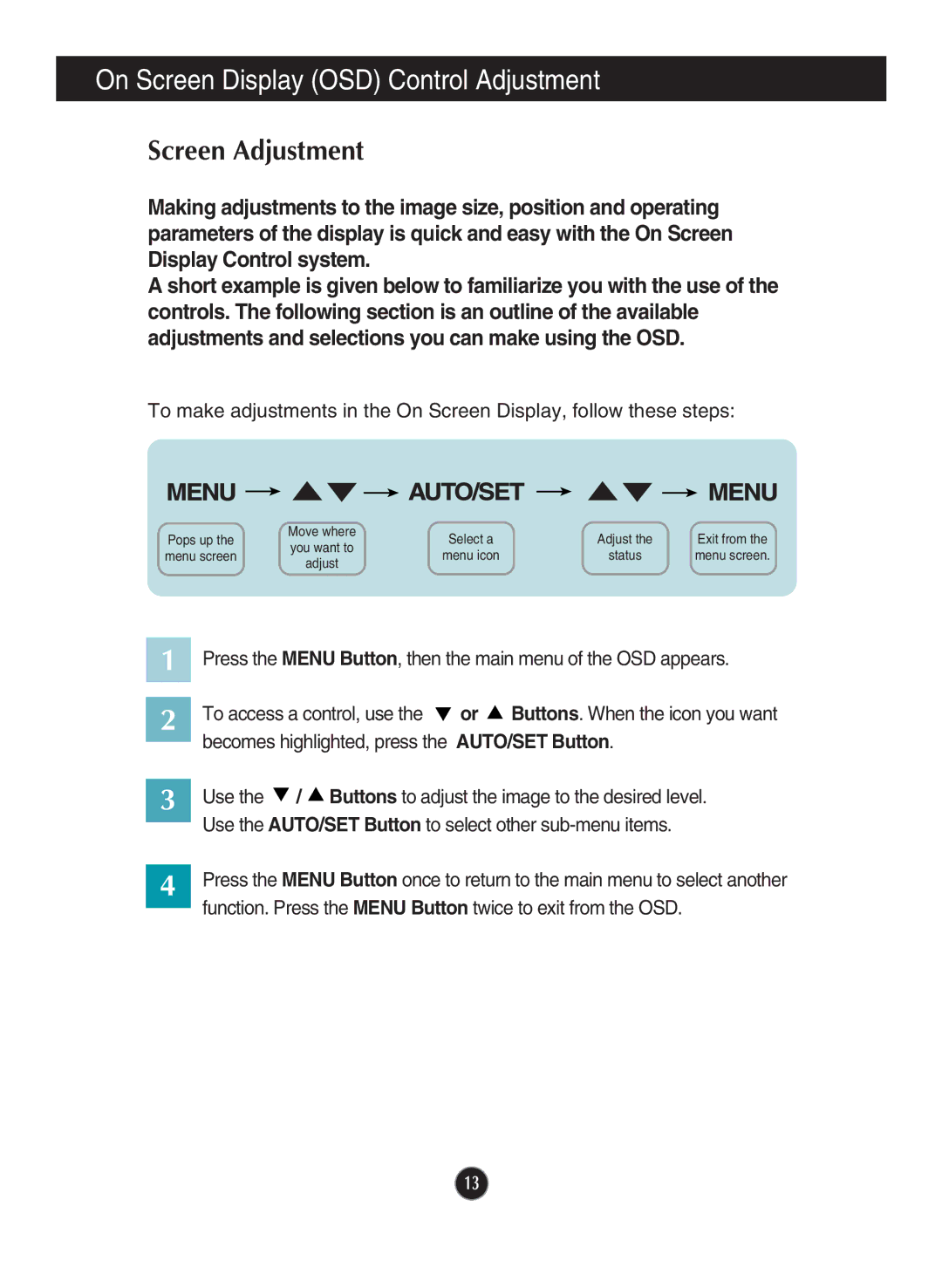On Screen Display (OSD) Control Adjustment
Screen Adjustment
Making adjustments to the image size, position and operating parameters of the display is quick and easy with the On Screen Display Control system.
A short example is given below to familiarize you with the use of the controls. The following section is an outline of the available adjustments and selections you can make using the OSD.
To make adjustments in the On Screen Display, follow these steps:
Pops up the | Move where | Select a | Adjust the | Exit from the | |
you want to | |||||
menu screen | menu icon | status | menu screen. | ||
adjust | |||||
|
|
|
|
1 Press the MENU Button, then the main menu of the OSD appears.
2 To access a control, use the ![]() becomes highlighted, press the
becomes highlighted, press the
or ![]() Buttons. When the icon you want AUTO/SET Button.
Buttons. When the icon you want AUTO/SET Button.
3 | Use the / Buttons to adjust the image to the desired level. |
| Use the AUTO/SET Button to select other |
| |
| Press the MENU Button once to return to the main menu to select another |
4 | |
| function. Press the MENU Button twice to exit from the OSD. |
|
13