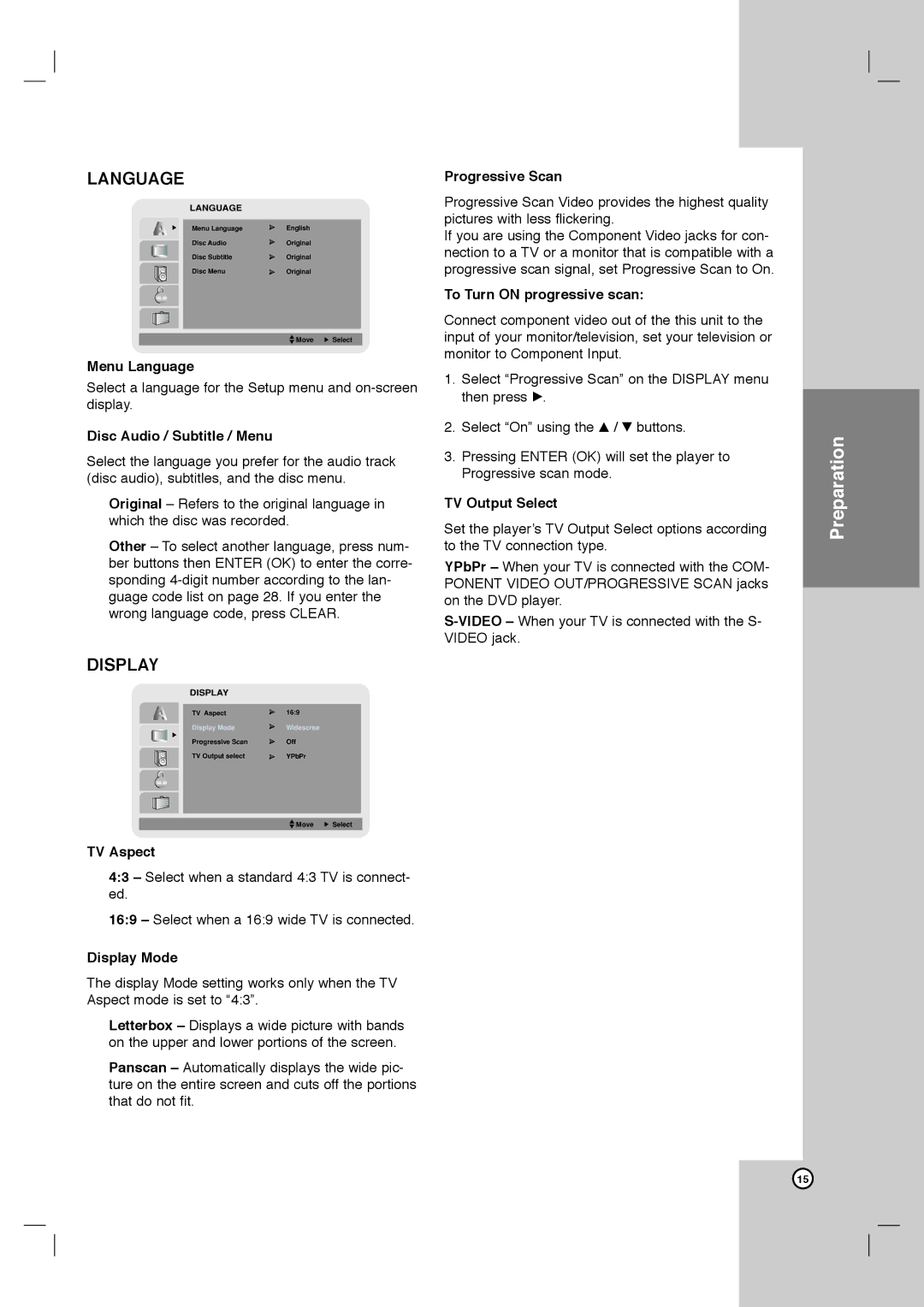LANGUAGE
LANGUAGE
Menu Language | English |
Disc Audio | Original |
Disc Subtitle | Original |
Disc Menu | Original |
![]() Move
Move ![]() Select
Select
Menu Language
Select a language for the Setup menu and
Disc Audio / Subtitle / Menu
Select the language you prefer for the audio track (disc audio), subtitles, and the disc menu.
Original – Refers to the original language in which the disc was recorded.
Other – To select another language, press num- ber buttons then ENTER (OK) to enter the corre- sponding
DISPLAY
DISPLAY
TV Aspect | 16:9 |
Display Mode | Widescree |
Progressive Scan | Off |
TV Output select | YPbPr |
![]() Move
Move ![]() Select
Select
TV Aspect
4:3 – Select when a standard 4:3 TV is connect- ed.
16:9 – Select when a 16:9 wide TV is connected.
Display Mode
The display Mode setting works only when the TV Aspect mode is set to “4:3”.
Letterbox – Displays a wide picture with bands on the upper and lower portions of the screen.
Panscan – Automatically displays the wide pic- ture on the entire screen and cuts off the portions that do not fit.
Progressive Scan
Progressive Scan Video provides the highest quality pictures with less flickering.
If you are using the Component Video jacks for con- nection to a TV or a monitor that is compatible with a progressive scan signal, set Progressive Scan to On.
To Turn ON progressive scan:
Connect component video out of the this unit to the input of your monitor/television, set your television or monitor to Component Input.
1.Select “Progressive Scan” on the DISPLAY menu then press B.
2.Select “On” using the v / V buttons.
3.Pressing ENTER (OK) will set the player to Progressive scan mode.
TV Output Select
Set the player’s TV Output Select options according to the TV connection type.
YPbPr – When your TV is connected with the COM- PONENT VIDEO OUT/PROGRESSIVE SCAN jacks on the DVD player.
Preparation
15