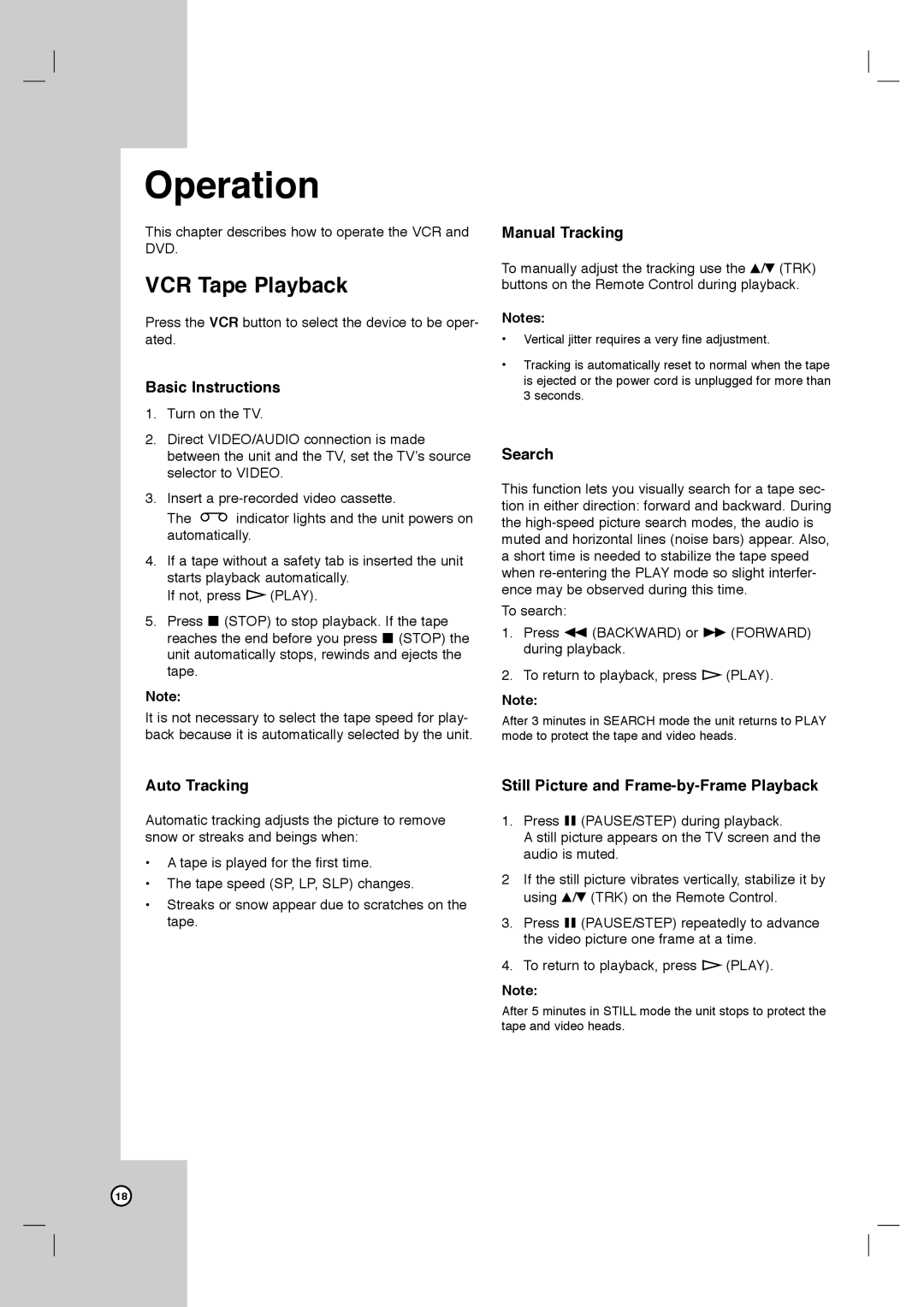Operation
This chapter describes how to operate the VCR and DVD.
VCR Tape Playback
Press the VCR button to select the device to be oper- ated.
Basic Instructions
1.Turn on the TV.
2.Direct VIDEO/AUDIO connection is made between the unit and the TV, set the TV’s source selector to VIDEO.
3.Insert a
The ![]() indicator lights and the unit powers on automatically.
indicator lights and the unit powers on automatically.
4.If a tape without a safety tab is inserted the unit starts playback automatically.
If not, press H (PLAY).
5.Press x (STOP) to stop playback. If the tape reaches the end before you press x (STOP) the unit automatically stops, rewinds and ejects the tape.
Note:
It is not necessary to select the tape speed for play- back because it is automatically selected by the unit.
Manual Tracking
To manually adjust the tracking use the v/V (TRK) buttons on the Remote Control during playback.
Notes:
•Vertical jitter requires a very fine adjustment.
•Tracking is automatically reset to normal when the tape is ejected or the power cord is unplugged for more than 3 seconds.
Search
This function lets you visually search for a tape sec- tion in either direction: forward and backward. During the
To search:
1.Press m (BACKWARD) or M (FORWARD) during playback.
2.To return to playback, press H (PLAY).
Note:
After 3 minutes in SEARCH mode the unit returns to PLAY mode to protect the tape and video heads.
Auto Tracking
Automatic tracking adjusts the picture to remove snow or streaks and beings when:
•A tape is played for the first time.
•The tape speed (SP, LP, SLP) changes.
•Streaks or snow appear due to scratches on the tape.
Still Picture and Frame-by-Frame Playback
1.Press X (PAUSE/STEP) during playback.
A still picture appears on the TV screen and the audio is muted.
2If the still picture vibrates vertically, stabilize it by using v/V (TRK) on the Remote Control.
3.Press X (PAUSE/STEP) repeatedly to advance the video picture one frame at a time.
4.To return to playback, press H (PLAY).
Note:
After 5 minutes in STILL mode the unit stops to protect the tape and video heads.
18