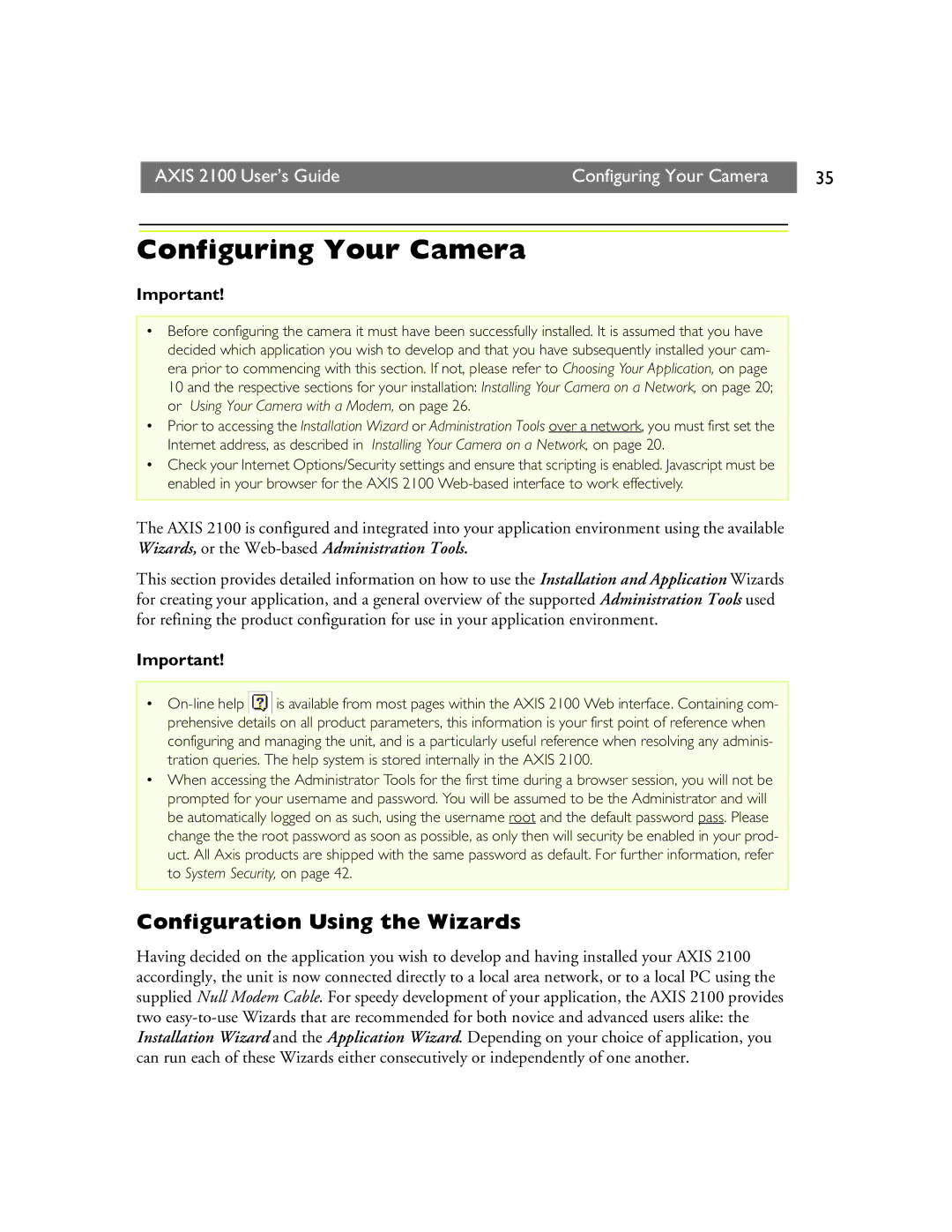AXIS 2100 User’s Guide | Configuring Your Camera | 35 |
|
|
|
Configuring Your Camera
Important!
•Before configuring the camera it must have been successfully installed. It is assumed that you have decided which application you wish to develop and that you have subsequently installed your cam- era prior to commencing with this section. If not, please refer to Choosing Your Application, on page 10 and the respective sections for your installation: Installing Your Camera on a Network, on page 20; or Using Your Camera with a Modem, on page 26.
•Prior to accessing the Installation Wizard or Administration Tools over a network, you must first set the Internet address, as described in Installing Your Camera on a Network, on page 20.
•Check your Internet Options/Security settings and ensure that scripting is enabled. Javascript must be enabled in your browser for the AXIS 2100
The AXIS 2100 is configured and integrated into your application environment using the available Wizards, or the
This section provides detailed information on how to use the Installation and Application Wizards for creating your application, and a general overview of the supported Administration Tools used for refining the product configuration for use in your application environment.
Important!
•![]() is available from most pages within the AXIS 2100 Web interface. Containing com- prehensive details on all product parameters, this information is your first point of reference when
is available from most pages within the AXIS 2100 Web interface. Containing com- prehensive details on all product parameters, this information is your first point of reference when
configuring and managing the unit, and is a particularly useful reference when resolving any adminis- tration queries. The help system is stored internally in the AXIS 2100.
•When accessing the Administrator Tools for the first time during a browser session, you will not be prompted for your username and password. You will be assumed to be the Administrator and will be automatically logged on as such, using the username root and the default password pass. Please change the the root password as soon as possible, as only then will security be enabled in your prod- uct. All Axis products are shipped with the same password as default. For further information, refer to System Security, on page 42.
Configuration Using the Wizards
Having decided on the application you wish to develop and having installed your AXIS 2100 accordingly, the unit is now connected directly to a local area network, or to a local PC using the supplied Null Modem Cable. For speedy development of your application, the AXIS 2100 provides two