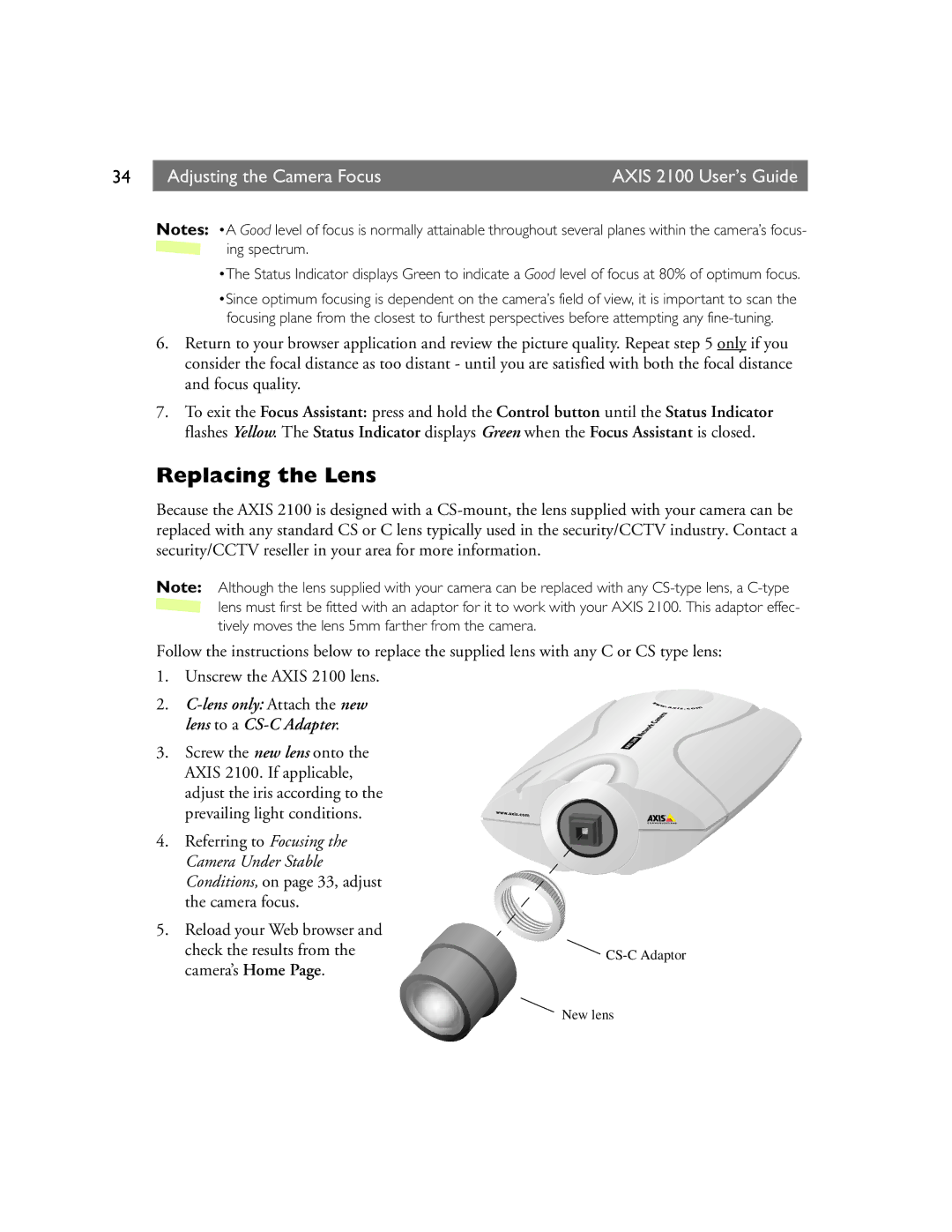34 Adjusting the Camera FocusAXIS 2100 User’s Guide
Notes: •A Good level of focus is normally attainable throughout several planes within the camera’s focus- ![]() ing spectrum.
ing spectrum.
•The Status Indicator displays Green to indicate a Good level of focus at 80% of optimum focus.
•Since optimum focusing is dependent on the camera’s field of view, it is important to scan the focusing plane from the closest to furthest perspectives before attempting any
6.Return to your browser application and review the picture quality. Repeat step 5 only if you consider the focal distance as too distant - until you are satisfied with both the focal distance and focus quality.
7.To exit the Focus Assistant: press and hold the Control button until the Status Indicator flashes Yellow. The Status Indicator displays Green when the Focus Assistant is closed.
Replacing the Lens
Because the AXIS 2100 is designed with a
Note: Although the lens supplied with your camera can be replaced with any ![]() lens must first be fitted with an adaptor for it to work with your AXIS 2100. This adaptor effec- tively moves the lens 5mm farther from the camera.
lens must first be fitted with an adaptor for it to work with your AXIS 2100. This adaptor effec- tively moves the lens 5mm farther from the camera.
Follow the instructions below to replace the supplied lens with any C or CS type lens:
1. Unscrew the AXIS 2100 lens.
2. C-lens only: Attach the new lens to a CS-C Adapter.
3. Screw the new lens onto the AXIS 2100. If applicable, adjust the iris according to the prevailing light conditions.
4. Referring to Focusing the Camera Under Stable Conditions, on page 33, adjust the camera focus.
5. Reload your Web browser and |
|
check the results from the | |
camera’s Home Page. |
|
New lens