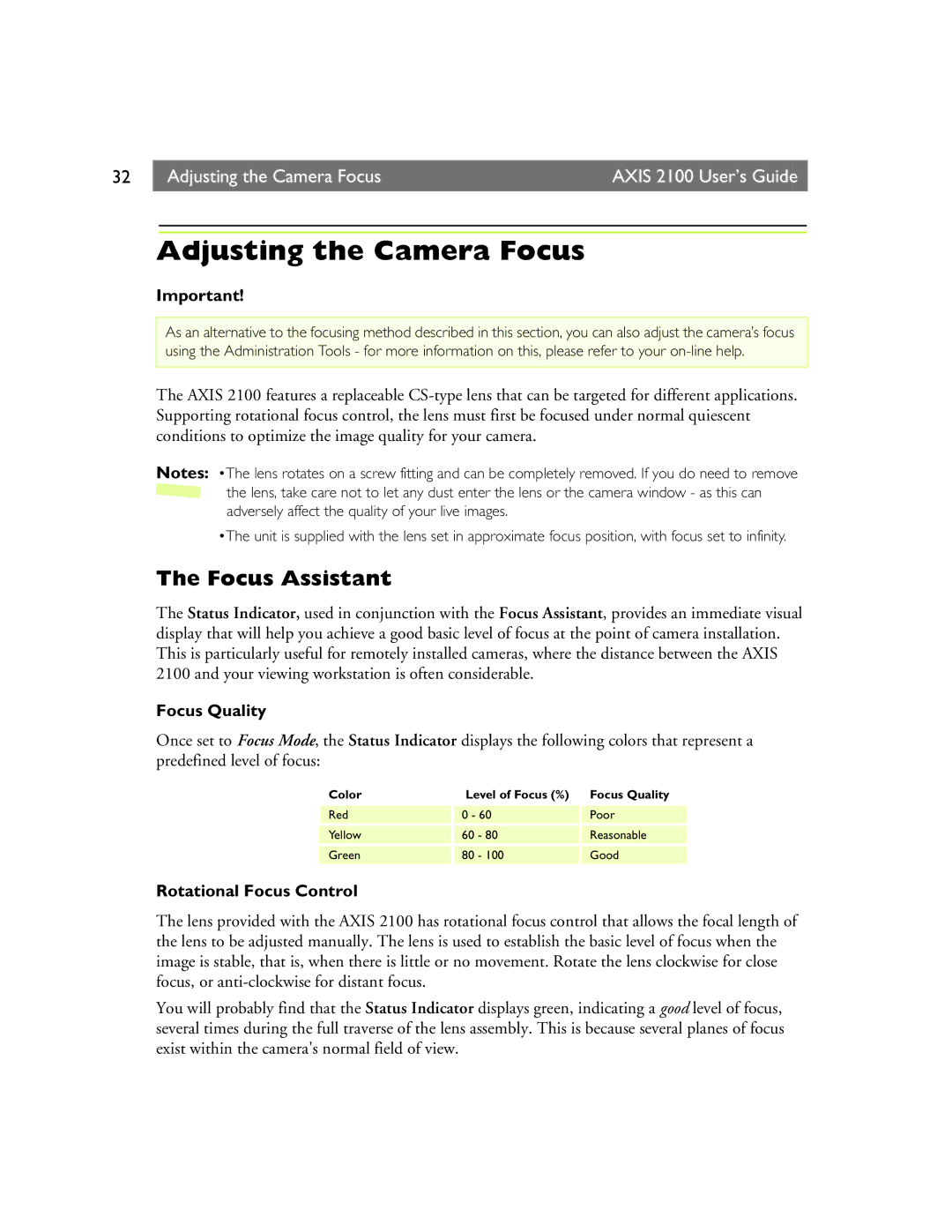32 | Adjusting the Camera Focus | AXIS 2100 User’s Guide |
|
|
|
Adjusting the Camera Focus
Important!
As an alternative to the focusing method described in this section, you can also adjust the camera’s focus using the Administration Tools - for more information on this, please refer to your
The AXIS 2100 features a replaceable
Notes: •The lens rotates on a screw fitting and can be completely removed. If you do need to remove ![]() the lens, take care not to let any dust enter the lens or the camera window - as this can adversely affect the quality of your live images.
the lens, take care not to let any dust enter the lens or the camera window - as this can adversely affect the quality of your live images.
•The unit is supplied with the lens set in approximate focus position, with focus set to infinity.
The Focus Assistant
The Status Indicator, used in conjunction with the Focus Assistant, provides an immediate visual display that will help you achieve a good basic level of focus at the point of camera installation. This is particularly useful for remotely installed cameras, where the distance between the AXIS 2100 and your viewing workstation is often considerable.
Focus Quality
Once set to Focus Mode, the Status Indicator displays the following colors that represent a predefined level of focus:
Color | Level of Focus (%) | Focus Quality | |
Red | 0 - 60 | Poor | |
Yellow | 60 | - 80 | Reasonable |
Green | 80 | - 100 | Good |
|
|
|
|
Rotational Focus Control
The lens provided with the AXIS 2100 has rotational focus control that allows the focal length of the lens to be adjusted manually. The lens is used to establish the basic level of focus when the image is stable, that is, when there is little or no movement. Rotate the lens clockwise for close focus, or
You will probably find that the Status Indicator displays green, indicating a good level of focus, several times during the full traverse of the lens assembly. This is because several planes of focus exist within the camera's normal field of view.