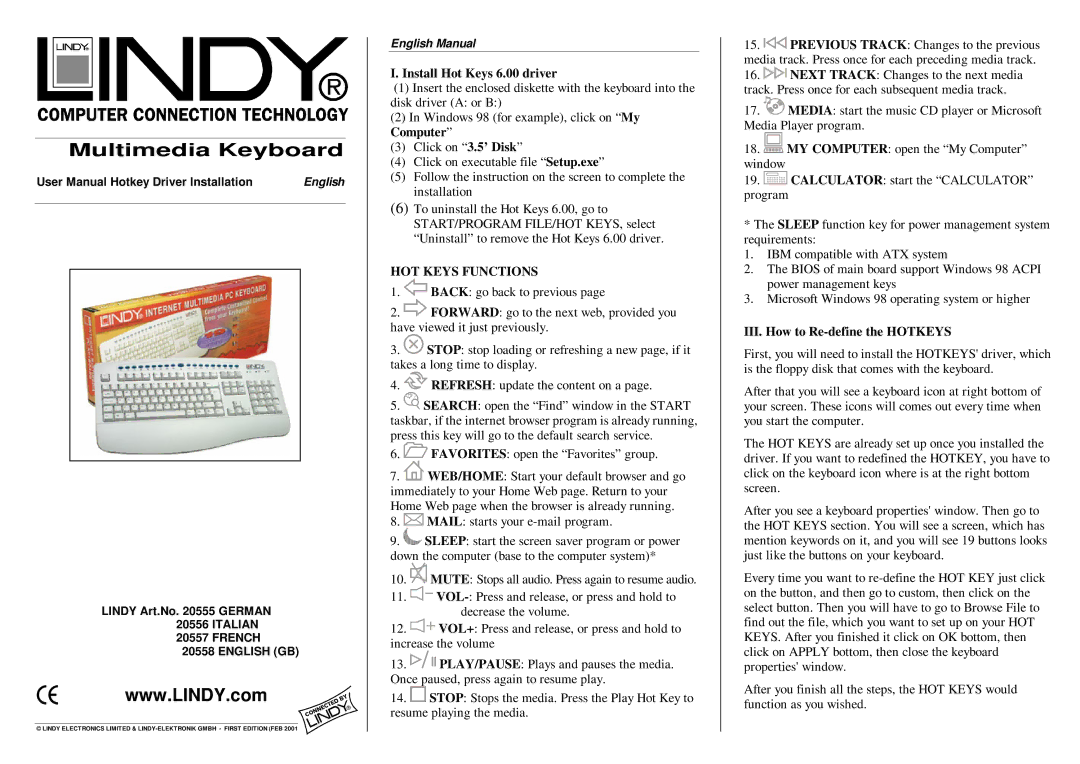Multimedia Keyboard
User Manual Hotkey Driver Installation | English | |
|
|
|
|
|
|
|
|
|
LINDY Art.No. 20555 GERMAN 20556 ITALIAN
20557 FRENCH
20558 ENGLISH (GB)
www.LINDY.com
© LINDY ELECTRONICS LIMITED &
English Manual
I. Install Hot Keys 6.00 driver
(1)Insert the enclosed diskette with the keyboard into the disk driver (A: or B:)
(2)In Windows 98 (for example), click on “My Computer”
(3)Click on “3.5’ Disk”
(4)Click on executable file “Setup.exe”
(5)Follow the instruction on the screen to complete the installation
(6)To uninstall the Hot Keys 6.00, go to START/PROGRAM FILE/HOT KEYS, select “Uninstall” to remove the Hot Keys 6.00 driver.
HOT KEYS FUNCTIONS
1.![]() BACK: go back to previous page
BACK: go back to previous page
2.![]() FORWARD: go to the next web, provided you have viewed it just previously.
FORWARD: go to the next web, provided you have viewed it just previously.
3.![]() STOP: stop loading or refreshing a new page, if it takes a long time to display.
STOP: stop loading or refreshing a new page, if it takes a long time to display.
4.![]() REFRESH: update the content on a page.
REFRESH: update the content on a page.
5.![]() SEARCH: open the “Find” window in the START taskbar, if the internet browser program is already running, press this key will go to the default search service.
SEARCH: open the “Find” window in the START taskbar, if the internet browser program is already running, press this key will go to the default search service.
6.![]() FAVORITES: open the “Favorites” group.
FAVORITES: open the “Favorites” group.
7.![]() WEB/HOME: Start your default browser and go immediately to your Home Web page. Return to your Home Web page when the browser is already running.
WEB/HOME: Start your default browser and go immediately to your Home Web page. Return to your Home Web page when the browser is already running.
8.![]() MAIL: starts your
MAIL: starts your
9.![]() SLEEP: start the screen saver program or power down the computer (base to the computer system)*
SLEEP: start the screen saver program or power down the computer (base to the computer system)*
10.![]() MUTE: Stops all audio. Press again to resume audio.
MUTE: Stops all audio. Press again to resume audio.
11.![]()
12.![]() VOL+: Press and release, or press and hold to increase the volume
VOL+: Press and release, or press and hold to increase the volume
13.![]() PLAY/PAUSE: Plays and pauses the media. Once paused, press again to resume play.
PLAY/PAUSE: Plays and pauses the media. Once paused, press again to resume play.
14.![]() STOP: Stops the media. Press the Play Hot Key to resume playing the media.
STOP: Stops the media. Press the Play Hot Key to resume playing the media.
15.![]() PREVIOUS TRACK: Changes to the previous media track. Press once for each preceding media track.
PREVIOUS TRACK: Changes to the previous media track. Press once for each preceding media track.
16.![]() NEXT TRACK: Changes to the next media track. Press once for each subsequent media track.
NEXT TRACK: Changes to the next media track. Press once for each subsequent media track.
17.![]() MEDIA: start the music CD player or Microsoft Media Player program.
MEDIA: start the music CD player or Microsoft Media Player program.
18.![]() MY COMPUTER: open the “My Computer” window
MY COMPUTER: open the “My Computer” window
19.![]() CALCULATOR: start the “CALCULATOR” program
CALCULATOR: start the “CALCULATOR” program
*The SLEEP function key for power management system requirements:
1.IBM compatible with ATX system
2.The BIOS of main board support Windows 98 ACPI power management keys
3.Microsoft Windows 98 operating system or higher
III. How to Re-define the HOTKEYS
First, you will need to install the HOTKEYS' driver, which is the floppy disk that comes with the keyboard.
After that you will see a keyboard icon at right bottom of your screen. These icons will comes out every time when you start the computer.
The HOT KEYS are already set up once you installed the driver. If you want to redefined the HOTKEY, you have to click on the keyboard icon where is at the right bottom screen.
After you see a keyboard properties' window. Then go to the HOT KEYS section. You will see a screen, which has mention keywords on it, and you will see 19 buttons looks just like the buttons on your keyboard.
Every time you want to
After you finish all the steps, the HOT KEYS would function as you wished.