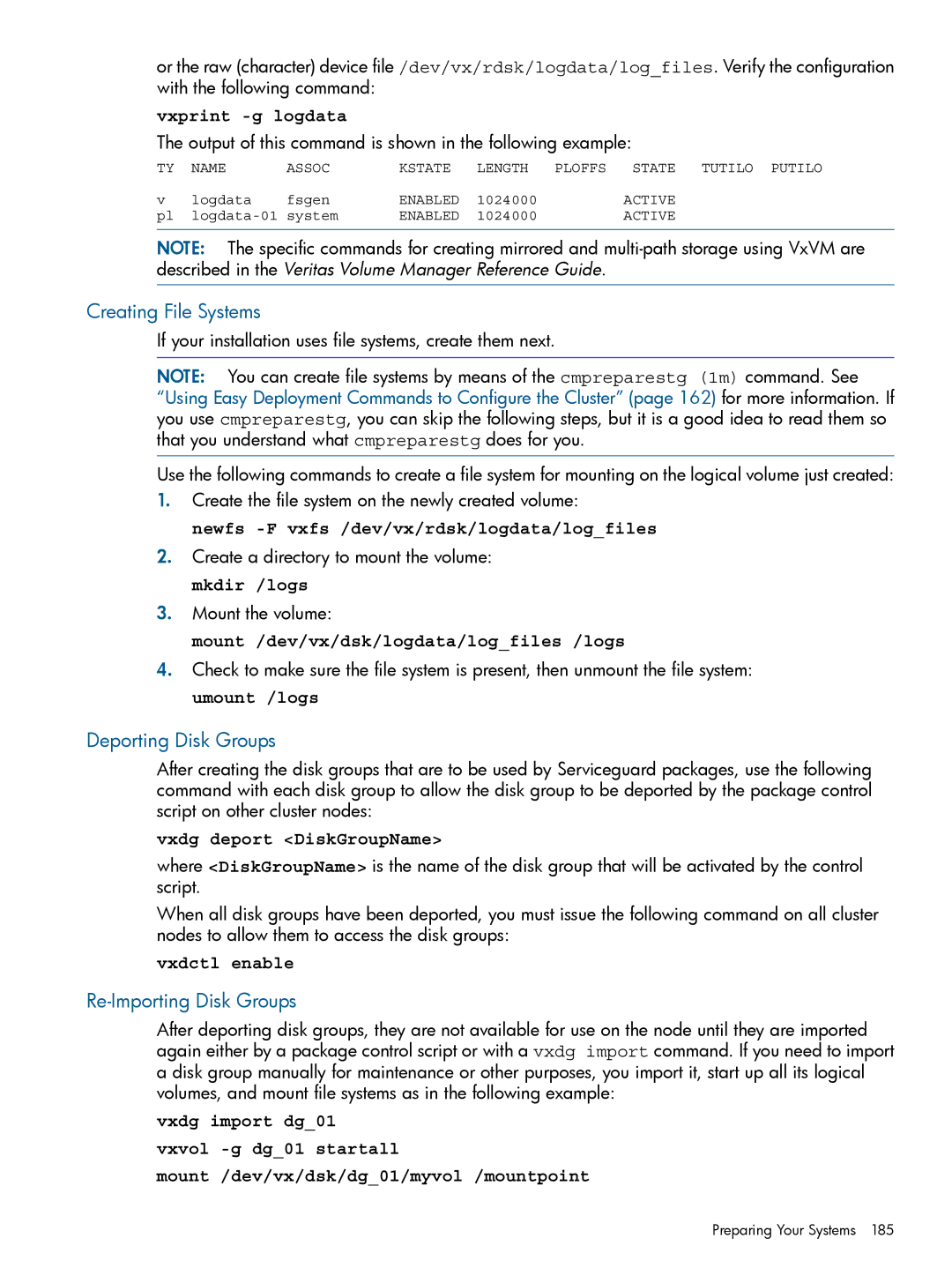Managing Serviceguard Twentieth Edition
Legal Notices
Contents
Contents
Planning and Documenting an HA Cluster
Contents
Building an HA Cluster Configuration 158
Contents
Configuring Packages and Their Services 227
Contents
Cluster and Package Maintenance 261
279
Troubleshooting Your Cluster 321
Contents
349
Integrating HA Applications with Serviceguard 354
Software Upgrades 357
Migrating from LVM to VxVM Data Storage 374
Blank Planning Worksheets 369
377
IPv6 Network Support 378
Index 398
Using Serviceguard Manager 385
396
Publishing History
Publishing History
Preface
Related Publications
Securing Serviceguard and other Serviceguard white papers
What is Serviceguard?
Serviceguard at a Glance
Shows what happens in a failover situation
Failover
Typical Cluster After Failover
About Veritas CFS and CVM from Symantec
Using SAM
Using Serviceguard Manager
Usr/sbin/sam -w
What are the Distributed Systems Administration Utilities?
Roadmap for Configuring Clusters and Packages
Tasks in Configuring a Serviceguard Cluster
Redundancy of Cluster Components
Understanding Serviceguard Hardware Configurations
Rules and Restrictions
Redundant Network Components
Redundant LANs
Redundant Ethernet Configuration
Configuration Tasks
Cross-Subnet Configurations
For legacy packages, see Configuring Cross-Subnet Failover
Restrictions
For More Information
Supported Disk Interfaces
Redundant Disk Storage
Replacing Failed Network Cards
Data Protection
Disk Arrays using RAID Levels and Multiple Data Paths
Disk Mirroring
About Multipathing
Monitoring VxVM and CVM Disks
Monitoring LVM Disks Through Event Monitoring Service
Replacing Failed Disk Mechanisms
Replacing Failed I/O Cards
Mirrored Disks Connected for High Availability
Sample Scsi Disk Configurations
Cluster with High Availability Disk Array
Sample Fibre Channel Disk Configuration
Larger Clusters
Redundant Power Supplies
Point to Point Connections to Storage Devices
Active/Standby Model
Eight-Node Cluster with XP or EMC Disk Array
Serviceguard Daemons
Understanding Serviceguard Software Components
Serviceguard Architecture
Cluster Daemon cmcld
Configuration Daemon cmclconfd
File Management Daemon cmfileassistd
Cluster Logical Volume Manager Daemon cmlvmd
Syslog Log Daemon cmlogd
Cluster Object Manager Daemon cmomd
Quorum Server Daemon qs
Service Assistant Daemon cmserviced
Network Manager Daemon cmnetd
Lock LUN Daemon cmdisklockd
How the Cluster Manager Works
Configuring the Cluster
Proxy Daemon cmproxyd
CFS Components
Manual Startup of Entire Cluster
Heartbeat Messages
Dynamic Cluster Re-formation
Automatic Cluster Startup
Cluster Quorum to Prevent Split-Brain Syndrome
Cluster Lock
Lock Requirements
Use of a Lock LUN or LVM Lock Disk as the Cluster Lock
Dual Lock Disk
Use of the Quorum Server as the Cluster Lock
Single Lock Disk or LUN
Quorum Server Operation
No Cluster Lock
Package Types
How the Package Manager Works
Non-failover Packages
Failover Packages
Failover Packages’ Switching Behavior
Deciding When and Where to Run and Halt Failover Packages
Before Package Switching
Automatic Rotating Standby
Package Configuration Data
Rotating Standby Configuration before Failover
Failback Policy
Configurednode Policy Packages after Failover
Automatic Failback Configuration After Failover
Using the Generic Resources Monitoring Service
Using Older Package Configuration Files
Understanding Serviceguard Software Components
Using the EMS HA Monitors
Using the Event Monitoring Service
See also Using Generic Resources to Monitor Volume Groups
See also Using EMS to Monitor Volume Groups
What Makes a Package Run?
How Packages Run
Legacy Package Time Line Showing Important Events
Before the Control Script Starts
Package Time Line Legacy Package
During Run Script Execution
Normal and Abnormal Exits from the Run Script
Service Startup with cmrunserv
While Services are Running
During Halt Script Execution
When a Package is Halted with a Command
Legacy Package Time Line for Halt Script Execution
Normal and Abnormal Exits from the Halt Script
Package Control Script Error and Exit Conditions
Error Conditions and Package Movement for Failover Packages
Stationary and Relocatable IP Addresses
How the Network Manager Works
Types of IP Addresses
Adding and Deleting Relocatable IP Addresses
Load Sharing
Monitoring LAN Interfaces and Detecting Failure Link Level
Local Switching
Cluster Before Local Network Switching
Cmmodnet -e interface
Where interface is the primary interface
Monitoring LAN Interfaces and Detecting Failure IP Level
Remote Switching
How the IP Monitor Works
Reasons To Use IP Monitoring
Failure and Recovery Detection Times
Reporting Link-Level and IP-Level Failures
Example 1 If Local Switching is Configured
Constraints and Limitations
See also Reporting Link-Level and IP-Level Failures
Cmmodnet -e lan2
Example 2 If There Is No Local Switching
Automatic Port Aggregation
Support for HP-UX Vlan
Vlan Configurations
What is VLAN?
Configuration Restrictions
Volume Managers for Data Storage
Types of Redundant Storage
Additional Heartbeat Requirements
White papers
About Device File Names Device Special Files
Examples of Mirrored Storage
Physical Disks Within Shared Storage Units
Examples of Storage on Disk Arrays
Multiple Devices Configured in Volume Groups
Multiple Paths to LUNs
HP-UX Logical Volume Manager LVM
Types of Volume Manager
Veritas Volume Manager VxVM
Propagation of Disk Groups in VxVM
Cluster Startup Time with CVM
Veritas Cluster Volume Manager CVM
Propagation of Disk Groups with CVM
For heartbeat requirements, see Redundant Heartbeat Subnets
Redundant Heartbeat Subnets
Comparison of Volume Managers
Pros and Cons of Volume Managers with Serviceguard
What Happens when a Node Times Out
System Reset When a Node Fails
Responses to Failures
Example
Responses to Hardware Failures
Responses to Package and Generic Resources Failures
Responses to Package and Service Failures
Network Communication Failure
Service Restarts
Planning and Documenting an HA Cluster
Serviceguard Memory Requirements
General Planning
Planning for Expansion
Hardware Planning
Sample Cluster Configuration
Network Information
SPU Information
LAN Information
Nnn.nnn.nnn.nnn
Scsi Addressing in Cluster Configuration
Under Cluster Configuration Parameters
Diskinfo
Disk I/O Information
Hardware Configuration Worksheet
Power Supply Planning
Cluster Lock Planning
Power Supply Configuration Worksheet
Quorum Server Worksheet
Using a Quorum Server
Cluster Lock Disk and Re-formation Time
LVM Planning
Using Generic Resources to Monitor Volume Groups
Using EMS to Monitor Volume Groups
LVM Worksheet
For more information, see Using the EMS HA Monitors
CVM and VxVM Planning
CVM and VxVM Worksheet
Cluster Configuration Planning
Points To Note
Where cDSFs Reside
About Cluster-wide Device Special Files cDSFs
Limitations of cDSFs
LVM Commands and cDSFs
About Easy Deployment
Limitations of Easy Deployment
Heartbeat Subnet and Cluster Re-formation Time
Advantages of Easy Deployment
What Is IPv6-Only Mode?
What Is IPv4-only Mode?
Rules and Restrictions for IPv6-Only Mode
Localhost ipv6-localhost ipv6-loopback
IPV6 or ANY
What Is Mixed Mode?
Recommendations for IPv6-Only Mode
Rules and Restrictions for Mixed Mode
Cluster Configuration Parameters
Cluster configuration file
Name of the cluster as it will appear in the output
Planning and Documenting an HA Cluster
Go/hpux-serviceguard-docs under HP Serviceguard
Happens when You Change the Quorum Configuration
IPv4-Only,IPv6-Only, and Mixed Mode page 106 for
99 and Specifying a Quorum Server
See also About Hostname Address Families IPv4-Only
Hpux-serviceguard-docs under HP Serviceguard
IPv6-Only, and Mixed Mode page 106 for important
Sitepreferred or
Configuration file see Configuring Packages
Their Services page 227 and these in turn must
Cluster Is Running
Configuration Planning page 125 must be specified
Cluster Configuration Planning
CVM/CFS on HP Serviceguard A.11.20 April
You cannot change the heartbeat configuration while
Protocols and services. RPC assumes that each network
To that LAN, to risk timeout without being serviced
Configuration Online page 49 for important information
Also What Happens when You Change the Quorum
See IPv6 Address Types
Lock LUN page 189 for more information
Failbackpolicy
When You Change the Quorum Configuration Online
Cluster is running, see Updating the Cluster Lock Disk
See About Package Weights page 144 for more
Planning and Documenting an HA Cluster
88, Cluster Daemon cmcld page 41,
See also What Happens when a Node Times Out
69, Monitoring LAN Interfaces and Detecting
IP-Level Failures
Configuration file specifies one of two ways to decide
Default is
When a network interface card has failed
How Serviceguard will handle the recovery of the primary
See Monitoring LAN Interfaces and Detecting Failure IP
Planning and Documenting an HA Cluster
Cluster Configuration Next Step
Package Configuration Planning
Logical Volume and File System Planning
Access Control Policies also known as Role Based Access
CVM 4.1 and later without CFS
CVM 4.1 and later with CFS
Using the Volume Monitor
About the Volume Monitor
Or --version
Or --help
Or --log-file
Or --log-level
Planning for NFS-mounted File Systems
Volumepath
Usr/sbin/cmvolmond /dev/vg01/lvol1 /dev/vg01/lvol2
Usr/sbin/cmvolmond -t 10 /dev/vg00/lvol1
Package Configuration Planning
Package Failover Behavior
Choosing Switching and Failover Behavior
Configuring a Generic Resource
Parameters for Configuring Generic Resources
Extended generic resource
Cmmakepkg -i $SGCONF/pkg1/pkg1.conf -m sg/genericresource
Cmapplyconf -P $SGCONF/pkg1/pkg1.conf
Cmcheckconf -v -P $SGCONF/pkg1/pkg1.conf
Cmrunpkg pkg1
Cmviewcl -v -f line -p pkg1 grep genericresource
Cmgetresource -r sfmdisk
Cmsetresource -r sfmdisk -s up
Online Reconfiguration of Generic Resources
Parameters for Configuring EMS Resources
Simple Dependencies
About Package Dependencies
Rules for Simple Dependencies
Assume that we want to make pkg1 depend on pkg2
Planning and Documenting an HA Cluster
Dragging Rules for Simple Dependencies
Planning and Documenting an HA Cluster
Extended Dependencies
Rules for Exclusionary Dependencies
See Rules for differentnode and anynode Dependencies
Rules for differentnode and anynode Dependencies
What Happens when a Package Fails
Package Weights and Node Capacities
About Package Weights
Configuring Weights and Capacities
Cmmakepkg 1m manpage
Simple Method
Weightname packagelimit weightvalue
Nodename node1 Capacityname packagelimit
For pkg2
Defining Capacities
Comprehensive Method
Points to Keep in Mind
Nodename node2
Clustername cluster23 Nodename node1
Defining Default Weights
Defining Weights
Weightname B Weightvalue
Weightname a Weightvalue
Weightname B Weightvalue Weightname a
Cmquerycl 1m manpage
Rules and Guidelines
About External Scripts
Pevmonitoringinterval
Using Serviceguard Commands in an External Script
About Cross-Subnet Failover
Determining Why a Package Has Shut Down
Lasthaltfailed
Cmviewcl -v -f line displays a lasthaltfailed flag
Implications for Application Deployment
Configuring a Package to Fail Over across Subnets Example
Configuring nodename
Configuring a Package Next Steps
Configuring monitoredsubnetaccess
Configuring ipsubnetnode
Planning for Changes in Cluster Size
Installing and Updating Serviceguard
Building an HA Cluster Configuration
Where Serviceguard Files Are Kept
Preparing Your Systems Configuring the Cluster
Before You Start
Creating Cluster-wide Device Special Files cDSFs
Creating cDSFs for a Group of Nodes
Etc/cmcluster.conf
Csshsetup -r -f /etc/cmcluster/sshhosts
Csshsetup -r node2
Cmpreparecl -n nodename -n nodename
Cmpreparecl -n node1 -n node2 -n node3 -n node4
Displaying the cDSF Configuration
Using Easy Deployment
Adding a Node to a cDSF Group
Removing a Node from a cDSF Group
Cmquerycl -N $SGCONF/mynetwork
Using Easy Deployment Commands to Configure the Cluster
For example
Preparing Your Systems
Building an HA Cluster Configuration
PVG bus1 /dev/cdisk/disk14 /dev/cdisk/disk15
Format for entries in cmclnodelist is as follows
Configuring Root-Level Access
Allowing Root Access to an Unconfigured Node
About identd
Ensuring that the Root User on Another Node Is Recognized
Any of the aliases. Examples
Configuring Name Resolution
Official hostname, as defined by hosts 4, for example
Safeguarding against Loss of Name Resolution Services
For NIS, enter two lines
Ensuring Consistency of Kernel Configuration
Enabling the Network Time Protocol
Tuning Network and Kernel Parameters
Make the new disk a boot disk
Creating Mirrors of Root Logical Volumes
Backing Up Cluster Lock Disk Information
Choosing Cluster Lock Disks
Setting Up a Lock LUN
Usr/sbin/idisk -w -p -f partition.txt /dev/rdsk/c1t4d0
Creating a Disk Partition on an HP Integrity System
Usr/sbin/idisk -w -p -f partition.txt /dev/rdisk/disk12
This will create three device files, for example
Defining the Lock LUN
Excluding Devices from Probing
Creating a Storage Infrastructure with LVM
Setting Up and Running the Quorum Server
Using the EMS Disk Monitor
Using the Generic Resources Disk Monitor
Creating Volume Groups
Using Mirrored Individual Data Disks
Setting Logical Volume Timeouts
Creating Logical Volumes
Creating File Systems
Lvchange -t 60 /dev/vg01/lvol1
Verify the configuration
Distributing Volume Groups to Other Nodes
Deactivating the Volume Group
Distributing the Volume Group
Create a directory to mount the disk
Deactivate the volume group on ftsys10
Still on ftsys9, copy the map file to ftsys10
Creating Additional Volume Groups
Making Physical Volume Group Files Consistent
Creating a Storage Infrastructure with VxVM
Converting Disks from LVM to VxVM
Creating Disk Groups
Initializing Disks for VxVM
Initializing Disks Previously Used by LVM
Re-Importing Disk Groups
Deporting Disk Groups
Clearimport at System Reboot Time
Configuring the Cluster
Here is an example of the command enter it all one line
Cmquerycl -v -C $SGCONF/clust1.conf -n ftsys9 -n ftsys10
Speeding up the Process
Cmquerycl Options
Specifying the Address Family for the Cluster Hostnames
Specifying the Address Family for the Heartbeat
Specifying the Cluster Lock
Specifying a Lock Disk
Generating a Network Template File
Full Network Probing
Cmquerycl -v -n ftsys9 -n ftsys10
Specifying a Lock LUN
Vgchange -c y /dev/vglock
See also Choosing Cluster Lock Disks
Obtaining Cross-Subnet Information
Specifying a Quorum Server
Cmquerycl -q QSHost QSAddr -n ftsys9 -n ftsys10 -C
Will produce the output such as the following
Configuring the Cluster
Modifying the Membertimeout Parameter
Specifying Maximum Number of Configured Packages
Controlling Access to the Cluster
Identifying Heartbeat Subnets
Access Roles
How Access Roles Work
Setting up Access-Control Policies
Levels of Access
Userrole must be one of these three values
Monitor Fulladmin Packageadmin
Username root
Username john Userhost bit
Role Conflicts
Package versus Cluster Roles
Adding Volume Groups
Verifying the Cluster Configuration
Distributing the Binary Configuration File
Differences between Legacy CFS and Modular CFS
Storing Volume Group and Cluster Lock Configuration Data
Modular CFS packages v/s Legacy CFS packages
Operational commands for Legacy CFS and Modular CFS
Delete a mount point, check point, or snapshot in a package
Cfscluster status
Cfscluster config -t 900 -s
Preparing the Cluster and the System Multi-node Package
Creating the Disk Group Cluster Packages
Creating the Disk Groups
Cfsdgadm add logdata all=sw
Cfsdgadm display
Use the vxprint command to verify
Creating Volumes
Cfsdgadm showpackage logdata
Vxprint logfiles
Cmmakepkg -m sg/cfsall /etc/cmcluster/cfspkg1.ascii
Create a package configuration file
For instructions on creating modular CFS packages, see
Cmapplyconf -P /etc/cmcluster/cfspkg1.ascii
Apply the package configuration file
Cmcheckconf -P /etc/cmcluster/cfspkg1.ascii
Bdf
Cmviewcl
Cvmconcurrentdgoperations
Cfsconcurrentmountunmountoperations
Package. For more information, see the manpage
Cmmakepkg -m sg/cfsall /etc/cmcluster/ckpt1.ascii
See the mountvxfs 1m manpage
Current primary, a primary migration is triggered to
Cmmakepkg -m sg/cfsall snap1.ascii
Create a package configuration file for the snapshot image
Vxassist -g cvmdg3 make vol1 100m vxvol -g cvmdg3 startall
Snapshotmountoptions
Mount points
Information about the mount options, see
Mountvxfs 1m manpage
Online reconfiguration of modular CFS package parameters
Cmcheckconf -P cfspkg1.ascii
Cmviewcl -v -f line -p cfspkg1
Verify the output
Apply the configuration
Cmapplyconf -P cfspkg1.ascii
Legacy Style of Packaging
Modular Style of Packaging
Managing Disk Groups and Mount Points Using Legacy Packages
Fsckptadm -n create check2 /tmp/logdata/logfiles
Creating Checkpoint and Snapshot Packages for CFS
Associate it with the cluster and mount it
Cfsmount /tmp/checklogfiles
Vxassist -g dg1 make vol1 100m vxvol -g dg1 startall
It is persistent
Associate it with the cluster
Cfsmount /local/snap1 cmviewcl
You need to do the tasks described in the following sections
Preparing the Cluster for Use with CVM
Initializing the Veritas Volume Manager
Identifying the Master Node
Initializing Disks for CVM
Usr/lib/vxvm/bin/vxdisksetup -i c4t3d4
Adding Disk Groups to the Package Configuration
Vxdg -s init logdata c0t3d2
Mirror Detachment Policies with CVM
Checking Cluster Operation with Serviceguard Manager
Using Dsau during Configuration
Checking Cluster Operation with Serviceguard Commands
Managing the Running Cluster
Setting up Autostart Features
Preventing Automatic Activation of LVM Volume Groups
Managing a Single-Node Cluster
Here is an example of the /etc/rc.config.d/cmcluster file
Changing the System Message
Disabling identd
Deleting the Cluster Configuration
Single-Node Operation
Change the cmclconfd entry in /etc/inetd.conf to
Building an HA Cluster Configuration
Configuring Packages and Their Services
Types of Package Failover, Multi-Node, System Multi-Node
Choosing Package Modules
Failoverpolicy Failbackpolicy Ipsubnet Ipaddress
Package Modules and Parameters
Differences between Failover and Multi-Node Packages
Base Package Modules
Cmmakepkg -m sg/all $SGCONF/sg-all
Optional Modules
Optional Package Modules
Base Modules
Locallanfailoverallowed
Externalscript
Package Parameter Explanations
Cmmakepkg $SGCONF/sg-all
Autorun
Nodefailfastenabled
Nodename
Haltscripttimeout
Runscripttimeout
Scriptlogfile
Successorhalttimeout
Operationsequence
Loglevel
Dependencyname
Priority
For more information, see About Package Dependencies
Dependencycondition
Dependencylocation
Specifies where the dependencycondition must be met
Weightname, weightvalue
Locallanfailoverallowed
Monitoredsubnetaccess
Monitoredsubnet
Clusterinterconnectsubnet
Ipsubnet Ipaddress
New for A.11.18 for both modular and legacy packages
Ipsubnet
See the package configuration file for more examples
Servicename
Ipsubnetnode
Ipaddress
Servicerestart
Servicecmd
Servicefailfastenabled
Servicehalttimeout
Genericresourceupcriteria
Defines when the status of a generic resource is evaluated
Genericresourceevaluationtype
Name of a resource to be monitored
Resourcename
Resourcepollinginterval
Resourcestart
Resourceupvalue
Enablethreadedvgchange
Concurrentvgchangeoperations
Cannot lock /etc/lvmconf//lvmlock still trying
Vxvolcmd
Vgchangecmd
Cvmactivationcmd
Cvmdg
Killprocessesaccessingrawdevices
Vxvmdg
Vxvmdgretry
Concurrentfsckoperations
Fsfsckopt -s Fstype vxfs
Concurrentmountandumountoperations
Fsmountretrycount
Fsserver
Fsname
Fsdirectory
Fstype
Fsumountopt
Fsmountopt
Fsfsckopt
Pev
Userhost
Username
Userrole
Additional Parameters Used Only by Legacy Packages
Before You Start
Generating the Package Configuration File
Cmmakepkg Examples
Mkdir $SGCONF/pkg1
Next Step
Editing the Configuration File
See About Package Dependencies page 137 for more information
Packagetype. Enter failover, multinode, or systemmultinode
Editing the Configuration File
Vg vg01 Vg vg02
Verifying and Applying the Package Configuration
# vxdg -tfC import dg01
Adding the Package to the Cluster
How Control Scripts Manage VxVM Disk Groups
Reviewing Cluster and Package Status
Cluster and Package Maintenance
Viewing Dependencies
Cmviewcl -r A.11.16
Types of Cluster and Package States
Viewing CFS Multi-Node Information
Cluster Status
Node Status and State
Reviewing Cluster and Package Status
Down
Unknown
Normal Running Status
Examples of Cluster and Package States
Failover and Failback Policies
CFS Package Status
Quorum Server Status
Status After Halting a Package
Then run cmviewcl -v, we’ll see
If we use the following command
Status After Moving the Package to Another Node
Output of the cmviewcl command is now as follows
Status After Auto Run is Enabled
After we halt ftsys10 with the following command
Status After Halting a Node
Viewing Information about System Multi-Node Packages
This output can be seen on both ftsys9 and ftsys10
Viewing Information about Unowned Packages
Cmviewcl -v -p SG-CFS-pkg
Checking Status of the Cluster File System CFS
Status of the Packages in a Cluster File System
Cmviewcl -v -p mpdg1
Status of CFS Modular Disk Group and Mount Point Packages
Status of Legacy CVM Disk Group Packages
Ftsys9 Sw sw
Ftsys10
Checking the Cluster Configuration and Components
Status of Legacy CFS Mount Point Packages
Cfsmntadm display -v /tmp/logdata/logfiles
User-created files if you specify them
Etc/nsswitch.conf Etc/services
Checking Cluster Components
Cmapplyconf 1m
Verifying Cluster Components
Run cmcheckconf -C
Managing the Cluster and Nodes
Setting up Periodic Cluster Verification
Limitations
See the cron 1m manpage for more information
Adding Previously Configured Nodes to a Running Cluster
Starting the Cluster When all Nodes are Down
Using Serviceguard Commands to Start the Cluster
Cmruncl -v -n ftsys9 -n ftsys10
Halting the Entire Cluster
Removing Nodes from Participation in a Running Cluster
Cmrunnode -v ftsys8
Cmhaltnode -f -v ftsys9
Rules and Restrictions
Automatically Restarting the Cluster
What You Can Do
Managing the Cluster and Nodes
Additional Points To Note
Halting the Cluster and Detaching its Packages
Halting a Node and Detaching its Packages
Halting a Detached Package
Cmrunnode node1
Managing Packages and Services
Starting a Package
Halting a Package
Using Serviceguard Commands to Start a Package
Starting a Package that Has Dependencies
Halting a Package that Has Dependencies
Using Serviceguard Commands to Halt a Package
Changing Package Switching Behavior
Changing Package Switching with Serviceguard Commands
Moving a Failover Package
Cmmodpkg -d -n lptest3 pkg1
Maintaining a Package Maintenance Mode
See Performing Maintenance Using Maintenance Mode
Cluster and Package Maintenance
Procedure
Performing Maintenance Using Maintenance Mode
Cmrunpkg -m sg/packageip pkg1
Excluding Modules in Partial-Startup Maintenance Mode
Cmrunpkg -e sg/service pkg1
Reconfiguring a Cluster
Cmrunpkg -m sg/services -e sg/packageip pkg1
Types of Changes to the Cluster Configuration
Previewing the Effect of Cluster Changes
Change to the Cluster Configuration
Mode see Maintaining a Package Maintenance Mode
Using Preview mode for Commands and in Serviceguard Manager
What You Can Preview
Cmmodpkg -e -t pkg1
You would see output something like this
Using cmeval
Cmeval -v newstate.in
Reconfiguring a Halted Cluster
Updating the Cluster Lock Configuration
Updating the Cluster Lock Disk Configuration Online
Updating the Cluster Lock LUN Configuration Online
Cmapplyconf -C clconfig.ascii
Reconfiguring a Running Cluster
Adding Nodes to the Cluster While the Cluster is Running
Cmgetconf -c cluster1 temp.ascii
What You Can Do
Cmquerycl -C clconfig.ascii -c cluster1 -n ftsys8 -n ftsys9
What You Must Keep in Mind
Example Adding a Heartbeat LAN
Cmquerycl -c cluster1 -C clconfig.ascii
Removing a LAN or Vlan Interface from a Node
Cmgetconf clconfig.ascii
See also Replacing LAN or Fibre Channel Cards
Changing the LVM Configuration while the Cluster is Running
Changing the VxVM or CVM Storage Configuration
Cmgetconf -c clustername clconfig.ascii
Configuring a Legacy Package
Creating the Legacy Package Configuration
Mkdir /etc/cmcluster/pkg1
Configuring a Package in Stages
Editing the Package Configuration File
Cluster and Package Maintenance
Cmmakepkg -s /etc/cmcluster/pkg1/pkg1.sh
Creating the Package Control Script
Customizing the Package Control Script
Support for Additional Products
Adding Serviceguard Commands in Customer Defined Functions
Distributing the Configuration
Verifying the Package Configuration
Copying Package Control Scripts with HP-UX commands
Cmcheckconf -v -P /etc/cmcluster/pkg1/pkg1.conf
Configuring nodename
Configuring Cross-Subnet Failover
Configuring monitoredsubnetaccess
Reconfiguring a Package
Creating Subnet-Specific Package Control Scripts
IP0 = SUBNET0 IP1 = SUBNET1
Cmgetconf -p pkg1 pkg1.conf
Reconfiguring a Package on a Running Cluster
Migrating a Legacy Package to a Modular Package
Adding a Package to a Running Cluster
Reconfiguring a Package on a Halted Cluster
Cmhaltpkg mypkg Cmdeleteconf -p mypkg
Deleting a Package from a Running Cluster
Cmapplyconf -v -P app1.conf
Unmount the shared file system cfsumount mount point
Cmmodpkg -R -s myservice pkg1
Resetting the Service Restart Counter
Allowable Package States During Reconfiguration
Types of Changes to Packages
Change servicerestart modular package
Locallanfailoverallowed
Change vxvolcmd
Cfsmountoptions
Changes that Will Trigger Warnings
Responding to Cluster Events
Single-Node Operation
Disabling Serviceguard
Removing Serviceguard from a System
Testing Cluster Operation
Troubleshooting Your Cluster
Start the Cluster using Serviceguard Manager
Testing the Package Manager
Monitoring Hardware
Testing the Cluster Manager
Testing the Network Manager
Using Event Monitoring Service
Using System Fault Management Service
Using EMS Event Monitoring Service Hardware Monitors
Hardware Monitors and Persistence Requests
Replacing a Faulty Array Mechanism
Using HP Isee HP Instant Support Enterprise Edition
Replacing a Faulty Mechanism in an HA Enclosure
Replacing Disks
Replacing a Lock LUN
Replacing a Lock Disk
Cmdisklock reset /dev/dsk/c0t1d1
Online Hardware Maintenance with In-line Scsi Terminator
Replacing I/O Cards
Replacing Scsi Host Bus Adapters
Replacing LAN or Fibre Channel Cards
Offline Replacement
Online Replacement
After Replacing the Card
Replacing a Failed Quorum Server System
Using cmquerycl and cmcheckconf Using cmviewcl
Troubleshooting Approaches
Reviewing Package IP Addresses
Reviewing the System Log File
Sample System Log Entries
Reviewing Object Manager Log Files
Following is an example of a successful package starting
Cmreadlog /var/opt/cmom/cmomd.log
Reviewing Configuration Files
Reviewing Serviceguard Manager Log Files
Using the cmcheckconf Command
Reviewing the System Multi-node Package Files
Using the cmviewconf Command
Solving Problems
Reviewing the LAN Configuration
Serviceguard Command Hangs
Nslookup ftsys9
Networking and Security Configuration Errors
Cluster Re-formations Caused by Temporary Conditions
Package Control Script Hangs or Failures
System Administration Errors
Fuser -kulogical-volume umount logical-volume
Llt, gab Vxfen W cvm Cfs
Problems with Cluster File System CFS
Package Movement Errors
Problems with VxVM Disk Groups
Node and Network Failures
Force Import and Deport After Node Failure
Authorization File Problems
Troubleshooting the Quorum Server
Timeout Problems
Access denied to quorum server
Messages
Enterprise Cluster Master Toolkit
Automating Application Operation
Designing Highly Available Cluster Applications
Define Application Startup and Shutdown
Controlling the Speed of Application Failover
Insulate Users from Outages
Replicate Non-Data File Systems
Use Raw Volumes
Evaluate the Use of JFS
Minimize Data Loss
Use Checkpoints
Use Restartable Transactions
Design for Multiple Servers
Balance Checkpoint Frequency with Performance
Avoid Node-Specific Information
Designing Applications to Run on Multiple Systems
Design for Replicated Data Sites
Assign Unique Names to Applications
Avoid Using SPU IDs or MAC Addresses
Obtain Enough IP Addresses
Allow Multiple Instances on Same System
Bind to Relocatable IP Addresses
Use uname2 With Care
Bind to a Fixed Port
Use Multiple Destinations for SNA Applications
Give Each Application its Own Volume Group
Avoid File Locking
Call bind before connect
Help menu for ndd -h ipstrongesmodel
Etc/rc.config.d/nddconf as follows
Usr/sbin/route add net default 128.17.17.1 1 source
Restoring Client Connections
Usr/sbin/route delete net default 128.17.17.1 1 source
Be Able to Monitor Applications
Handling Application Failures
Create Applications to be Failure Tolerant
Provide for Rolling Upgrades
Reducing Time Needed for Application Upgrades and Patches
Minimizing Planned Downtime
Do Not Change the Data Layout Between Releases
Documenting Maintenance Operations
Providing Online Application Reconfiguration
Defining Baseline Application Behavior on a Single System
Integrating HA Applications with Serviceguard
Checklist for Integrating HA Applications
Integrating HA Applications in Multiple Systems
Move it back
Testing the Cluster
Special Considerations for Upgrade to Serviceguard A.11.19
Software Upgrades
Special Considerations for Upgrade to Serviceguard A.11.20
How To Tell when the Cluster Re-formation Is Complete
Types of Upgrade
Rolling Upgrade
Rolling Upgrade Using DRD
Restrictions for DRD Upgrades
Guidelines for Rolling Upgrade
Non-Rolling Upgrade
Non-Rolling Upgrade Using DRD
Limitations of Rolling Upgrades
Performing a Rolling Upgrade
Migrating cmclnodelist entries from A.11.15 or earlier
Running the Rolling Upgrade
Keeping Kernels Consistent
Running the Rolling Upgrade Using DRD
Performing a Rolling Upgrade Using DRD
Halt the first node, as follows
Example of a Rolling Upgrade
Step
Running Cluster with Packages Moved to Node
Repeat the process on node 2. Halt the node, as follows
Node 1 Rejoining the Cluster
Performing a Non-Rolling Upgrade
Guidelines for Non-Rolling Upgrade
Steps for a Non-Rolling Upgrade Using DRD
Performing a Non-Rolling Upgrade Using DRD
Limitations of Non-Rolling Upgrades using DRD
Checklist for Migration
Guidelines for Migrating a Cluster with Cold Install
Worksheet for Hardware Planning
Power Supply Worksheet
Blank Planning Worksheets
Quorum Server Worksheet
LVM Volume Group and Physical Volume Worksheet
VxVM Disk Group and Disk Worksheet
Cluster Configuration Worksheet
Package Configuration Worksheet
Package Configuration Worksheet
Loading VxVM
Migrating Volume Groups
Migrating from LVM to VxVM Data Storage
Mntdg0202, respectively
Customizing Packages for VxVM
Restart the package
Removing LVM Volume Groups
Customizing Packages for CVM
Migrating from Legacy CFS Packages to Modular CFS Packages
Textual Representation of IPv6 Addresses
IPv6 Network Support
IPv6 Address Types
Unicast Addresses
IPv6 Address Prefix
IPv4 and IPv6 Compatibility
IPv4 Compatible IPv6 Addresses
Link-Local Addresses
Aggregatable Global Unicast Addresses
Site-Local Addresses
Multicast Addresses
Network Configuration Restrictions
Local Primary/Standby LAN Patterns
Example Configurations
Ndd -get /dev/ip6 ip6nddadsolicitcount
Ndd -set /dev/ip6 ip6nddadsolicitcountn
Example Configurations
384 IPv6 Network Support
Before Using HP Serviceguard Manager Setting Up
Using Serviceguard Manager
Accessing Serviceguard Manager
About the Online Help System
Accessing Serviceguard Manager
Launching Serviceguard Manager
Scenario 1 Single cluster management
Opt/hpsmh/bin/hpsmh autostart
System Management Homepage with Serviceguard Manager
From the left-hand panel, expand Cluster by Type
Expand HP Serviceguard, and click on a Serviceguard cluster
Sign
Maximum and Minimum Values for Parameters
Membertimeout
Launching Monitoring Scripts
Monitoring Script for Generic Resources
Sample scripts
Launching Monitoring Scripts
Template of a Monitoring Script
I L I T Y N C T I O N S
Monitoring Script for Generic Resources
Template of a Monitoring Script
Migrating EMS Resources to Generic Resources
Identify the equivalent SFM style resource monitor
Start the package
APA
Index
399
Cvmactivationcmd
Firstclusterlockpv
LAN
INONLYORINOUT, 69 Inout
Pollingtarget defined
Qsaddr
Servicename
Vxvmdg