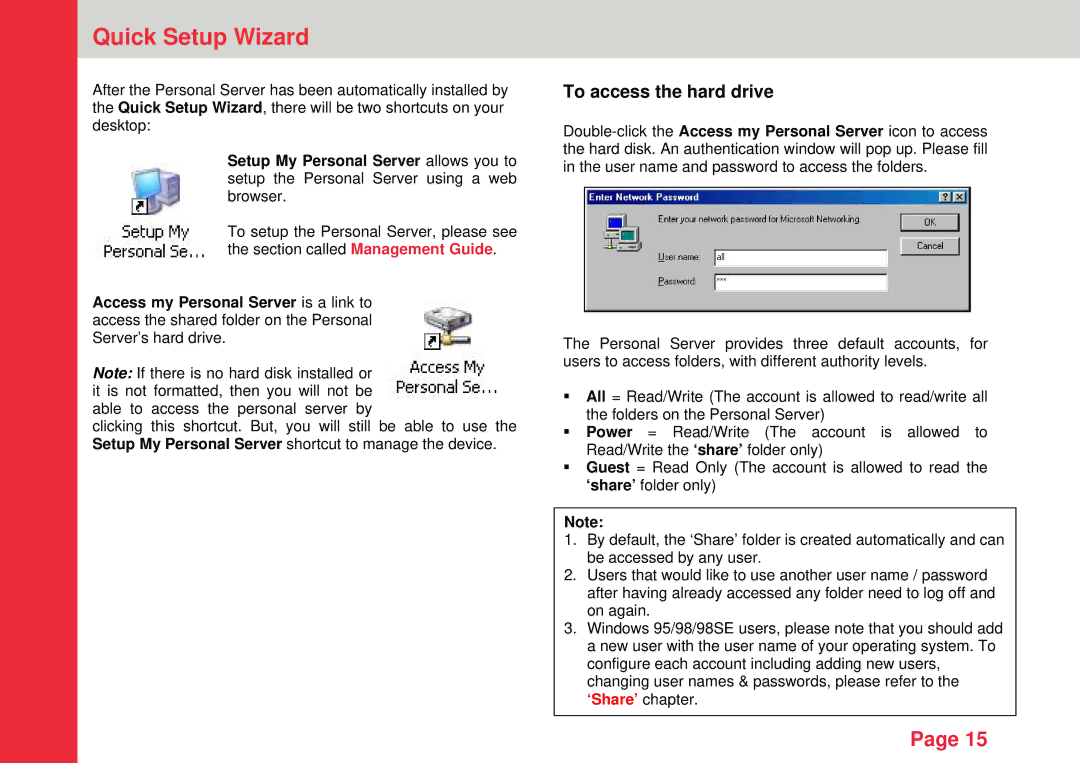Quick Setup Wizard
After the Personal Server has been automatically installed by the Quick Setup Wizard, there will be two shortcuts on your desktop:
Setup My Personal Server allows you to setup the Personal Server using a web browser.
To setup the Personal Server, please see the section called Management Guide.
Access my Personal Server is a link to access the shared folder on the Personal Server’s hard drive.
Note: If there is no hard disk installed or it is not formatted, then you will not be able to access the personal server by
clicking this shortcut. But, you will still be able to use the Setup My Personal Server shortcut to manage the device.
To access the hard drive
The Personal Server provides three default accounts, for users to access folders, with different authority levels.
All = Read/Write (The account is allowed to read/write all the folders on the Personal Server)
Power = Read/Write (The account is allowed to Read/Write the ‘share’ folder only)
Guest = Read Only (The account is allowed to read the ‘share’ folder only)
Note:
1.By default, the ‘Share’ folder is created automatically and can be accessed by any user.
2.Users that would like to use another user name / password after having already accessed any folder need to log off and on again.
3.Windows 95/98/98SE users, please note that you should add a new user with the user name of your operating system. To configure each account including adding new users, changing user names & passwords, please refer to the ‘Share’ chapter.
Page 15