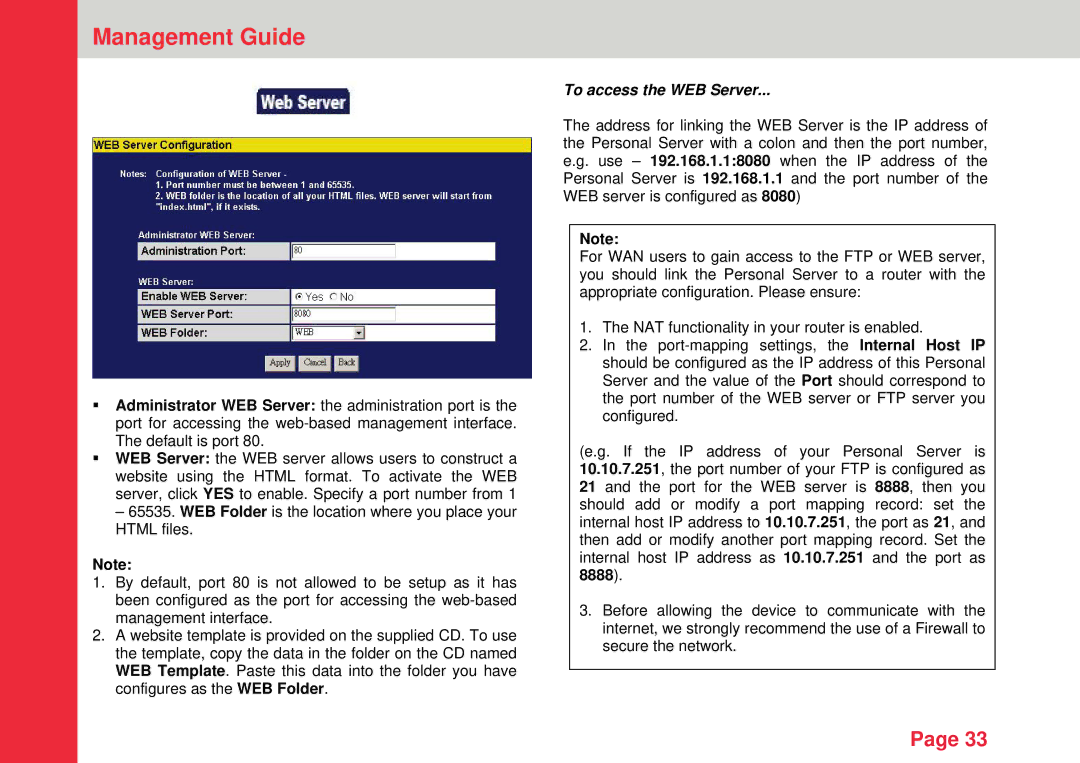Management Guide
Administrator WEB Server: the administration port is the port for accessing the
WEB Server: the WEB server allows users to construct a website using the HTML format. To activate the WEB server, click YES to enable. Specify a port number from 1
– 65535. WEB Folder is the location where you place your HTML files.
Note:
1.By default, port 80 is not allowed to be setup as it has been configured as the port for accessing the
2.A website template is provided on the supplied CD. To use the template, copy the data in the folder on the CD named WEB Template. Paste this data into the folder you have configures as the WEB Folder.
To access the WEB Server...
The address for linking the WEB Server is the IP address of the Personal Server with a colon and then the port number, e.g. use – 192.168.1.1:8080 when the IP address of the Personal Server is 192.168.1.1 and the port number of the WEB server is configured as 8080)
Note:
For WAN users to gain access to the FTP or WEB server, you should link the Personal Server to a router with the appropriate configuration. Please ensure:
1.The NAT functionality in your router is enabled.
2.In the
(e.g. If the IP address of your Personal Server is 10.10.7.251, the port number of your FTP is configured as 21 and the port for the WEB server is 8888, then you should add or modify a port mapping record: set the internal host IP address to 10.10.7.251, the port as 21, and then add or modify another port mapping record. Set the internal host IP address as 10.10.7.251 and the port as 8888).
3.Before allowing the device to communicate with the internet, we strongly recommend the use of a Firewall to secure the network.
Page 33