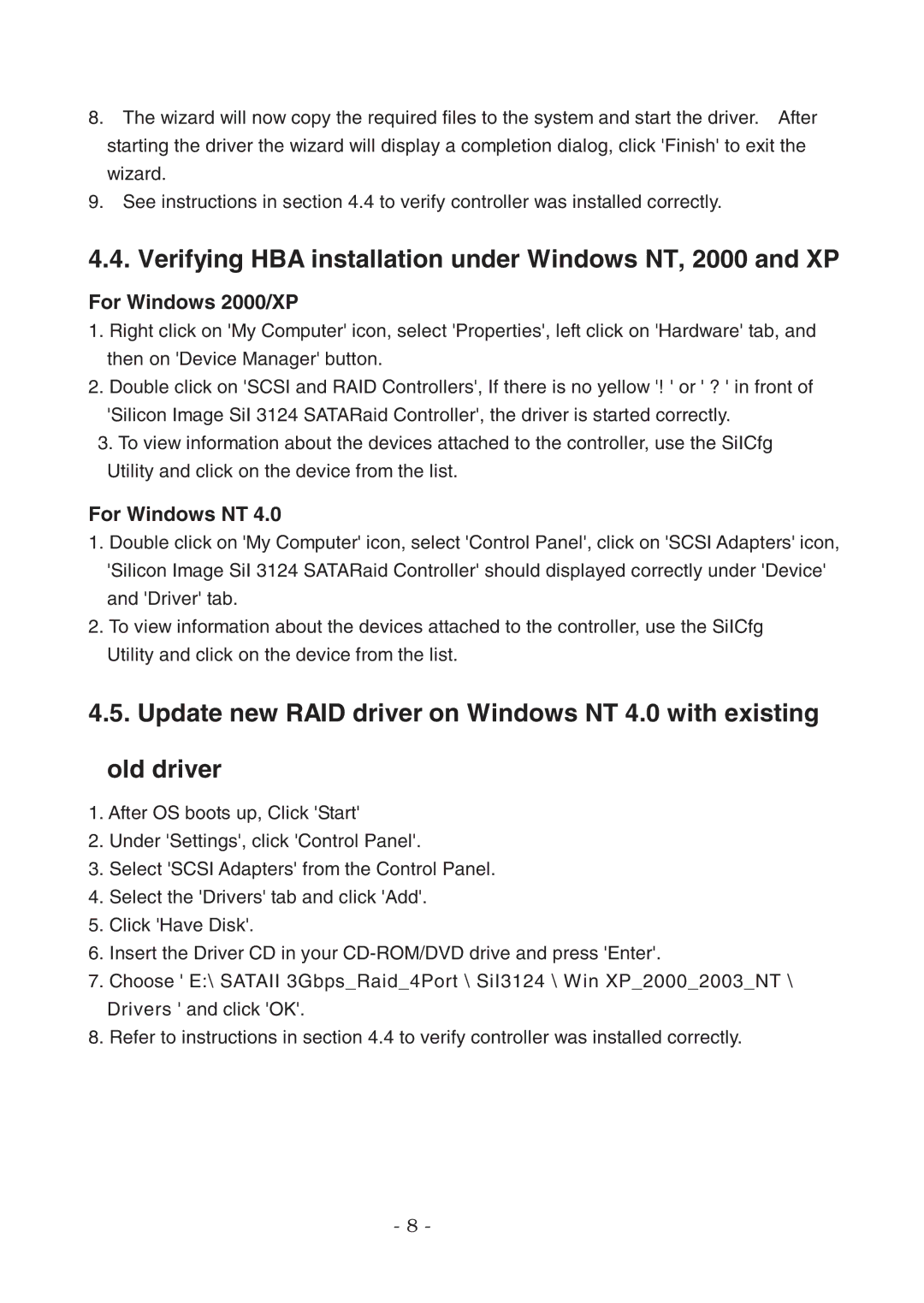8.The wizard will now copy the required files to the system and start the driver. After starting the driver the wizard will display a completion dialog, click 'Finish' to exit the wizard.
9.See instructions in section 4.4 to verify controller was installed correctly.
4.4. Verifying HBA installation under Windows NT, 2000 and XP
For Windows 2000/XP
1.Right click on 'My Computer' icon, select 'Properties', left click on 'Hardware' tab, and then on 'Device Manager' button.
2.Double click on 'SCSI and RAID Controllers', If there is no yellow '! ' or ' ? ' in front of 'Silicon Image SiI 3124 SATARaid Controller', the driver is started correctly.
3.To view information about the devices attached to the controller, use the SiICfg Utility and click on the device from the list.
For Windows NT 4.0
1.Double click on 'My Computer' icon, select 'Control Panel', click on 'SCSI Adapters' icon, 'Silicon Image SiI 3124 SATARaid Controller' should displayed correctly under 'Device' and 'Driver' tab.
2.To view information about the devices attached to the controller, use the SiICfg
Utility and click on the device from the list.
4.5. Update new RAID driver on Windows NT 4.0 with existing
old driver
1.After OS boots up, Click 'Start'
2.Under 'Settings', click 'Control Panel'.
3.Select 'SCSI Adapters' from the Control Panel.
4.Select the 'Drivers' tab and click 'Add'.
5.Click 'Have Disk'.
6.Insert the Driver CD in your
7.Choose ' E:\ SATAII 3Gbps_Raid_4Port \ SiI3124 \ Win XP_2000_2003_NT \ Drivers ' and click 'OK'.
8.Refer to instructions in section 4.4 to verify controller was installed correctly.
- 8 -