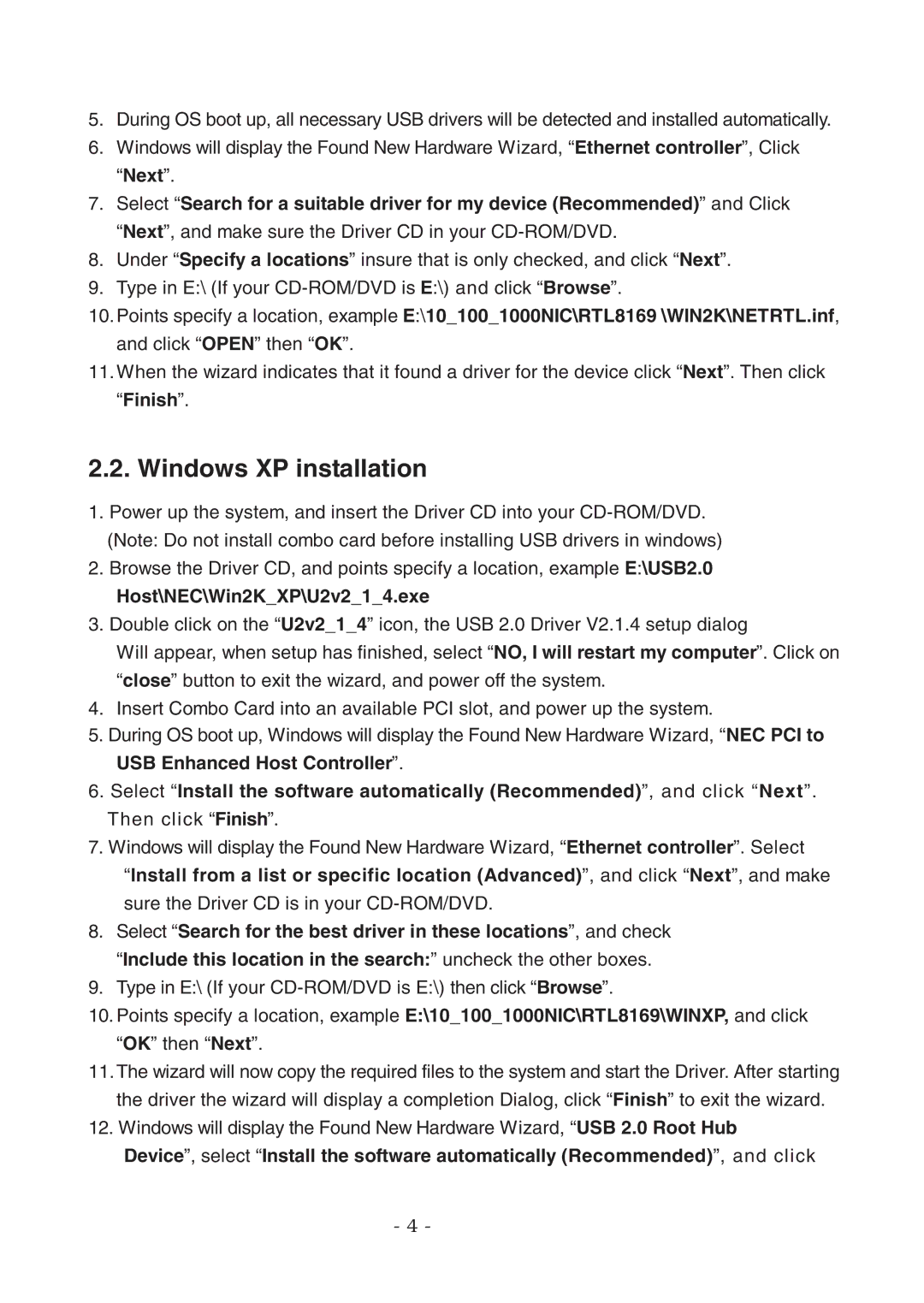5.During OS boot up, all necessary USB drivers will be detected and installed automatically.
6.Windows will display the Found New Hardware Wizard, “Ethernet controller”, Click “Next”.
7.Select “Search for a suitable driver for my device (Recommended)” and Click “Next”, and make sure the Driver CD in your
8.Under “Specify a locations” insure that is only checked, and click “Next”.
9.Type in E:\ (If your
10.Points specify a location, example E:\10_100_1000NIC\RTL8169 \WIN2K\NETRTL.inf, and click “OPEN” then “OK”.
11.When the wizard indicates that it found a driver for the device click “Next”. Then click “Finish”.
2.2. Windows XP installation
1.Power up the system, and insert the Driver CD into your
2.Browse the Driver CD, and points specify a location, example E:\USB2.0
Host\NEC\Win2K_XP\U2v2_1_4.exe
3.Double click on the “U2v2_1_4” icon, the USB 2.0 Driver V2.1.4 setup dialog
Will appear, when setup has finished, select “NO, I will restart my computer”. Click on “close” button to exit the wizard, and power off the system.
4.Insert Combo Card into an available PCI slot, and power up the system.
5.During OS boot up, Windows will display the Found New Hardware Wizard, “NEC PCI to USB Enhanced Host Controller”.
6.Select “Install the software automatically (Recommended)”, and click “Next”. Then click “Finish”.
7.Windows will display the Found New Hardware Wizard, “Ethernet controller”. Select
“Install from a list or specific location (Advanced)”, and click “Next”, and make sure the Driver CD is in your
8.Select “Search for the best driver in these locations”, and check “Include this location in the search:” uncheck the other boxes.
9.Type in E:\ (If your
10.Points specify a location, example E:\10_100_1000NIC\RTL8169\WINXP, and click “OK” then “Next”.
11.The wizard will now copy the required files to the system and start the Driver. After starting the driver the wizard will display a completion Dialog, click “Finish” to exit the wizard.
12.Windows will display the Found New Hardware Wizard, “USB 2.0 Root Hub
Device”, select “Install the software automatically (Recommended)”, and click
- 4 -