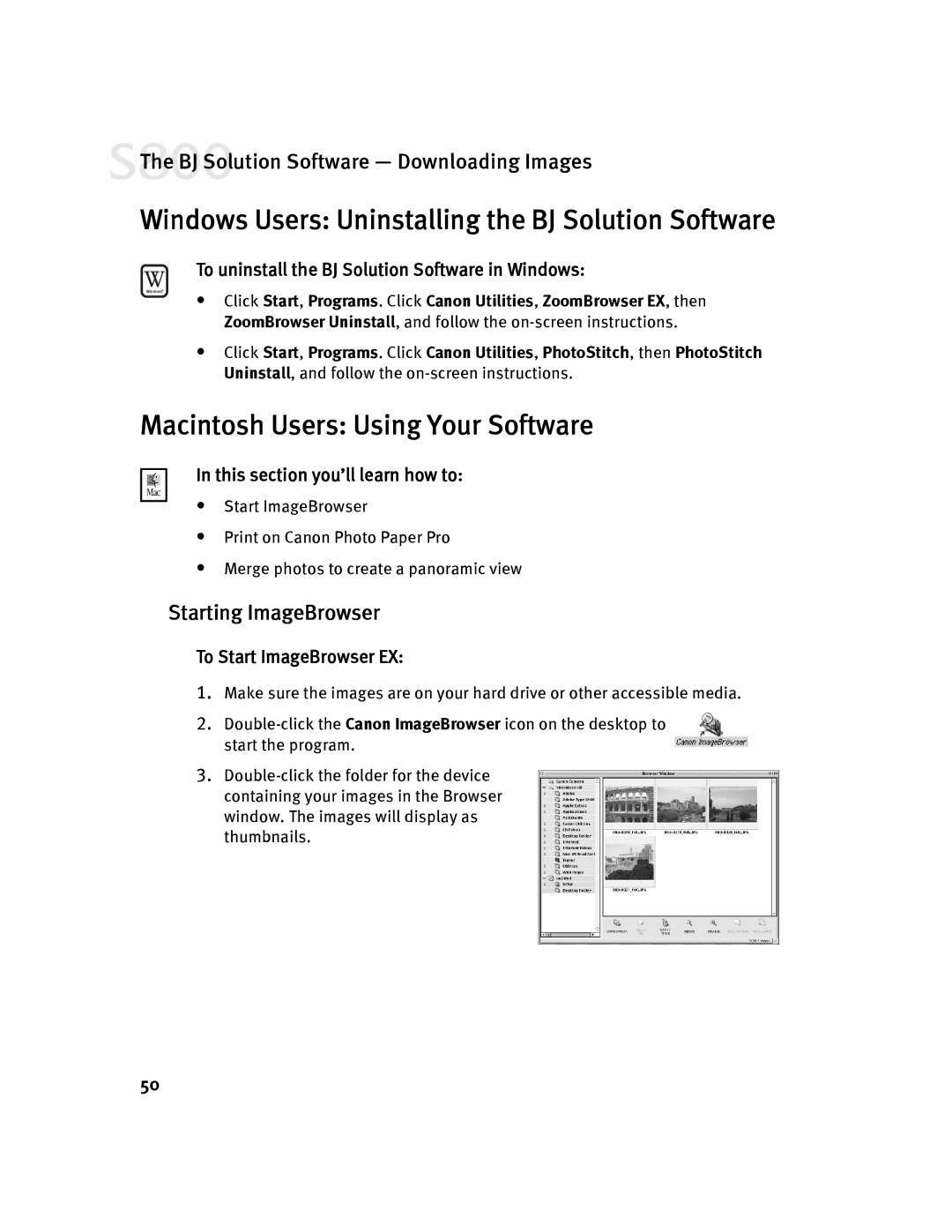800 specifications
The Canon EOS 800 DSLR camera, also known as the Canon EOS 800D, is a versatile and user-friendly digital camera that caters to both beginners and experienced photographers. It is part of Canon's Rebel series, renowned for its accessibility and impressive performance. The EOS 800D features a 24.2-megapixel APS-C sensor, offering exceptional image quality with fine detail and vibrant colors. This sensor allows for great low-light performance, enabling photographers to capture stunning images even in challenging lighting conditions.One of the standout features of the Canon 800D is its Dual Pixel Autofocus system, which provides fast and accurate focusing for both still photography and video recording. This technology utilizes phase-detection across the entire sensor, resulting in smooth and responsive autofocus when capturing moving subjects, making it an ideal choice for sports and wildlife photography. The 800D also offers a 45-point all cross-type AF system, ensuring precise autofocus regardless of composition.
The camera has a 3-inch vari-angle touchscreen LCD, providing flexibility for composing shots from various angles. Photographers can easily navigate menus and adjust settings with a simple touch, making it an intuitive device for those new to photography. Additionally, the EOS 800D supports Full HD 1080p video recording at up to 60 frames per second, allowing users to create high-quality video content alongside their still images.
In terms of connectivity, the camera features built-in Wi-Fi, NFC, and Bluetooth, facilitating easy sharing of images and remote control capabilities. This integration allows users to transfer photos to their smartphones or tablets with ease, enhancing the convenience of modern photography.
The Canon EOS 800D is equipped with a DIGIC 7 image processor, which contributes to faster performance, improved noise reduction, and overall better image quality. The camera also boasts a continuous shooting speed of 6 frames per second, making it suitable for capturing fast action sequences.
In summary, the Canon EOS 800D is an excellent choice for those seeking a reliable and feature-rich DSLR camera. Its combination of a high-resolution sensor, advanced autofocus capabilities, and connectivity options make it a compelling option for anyone looking to expand their photography skills while enjoying the process.