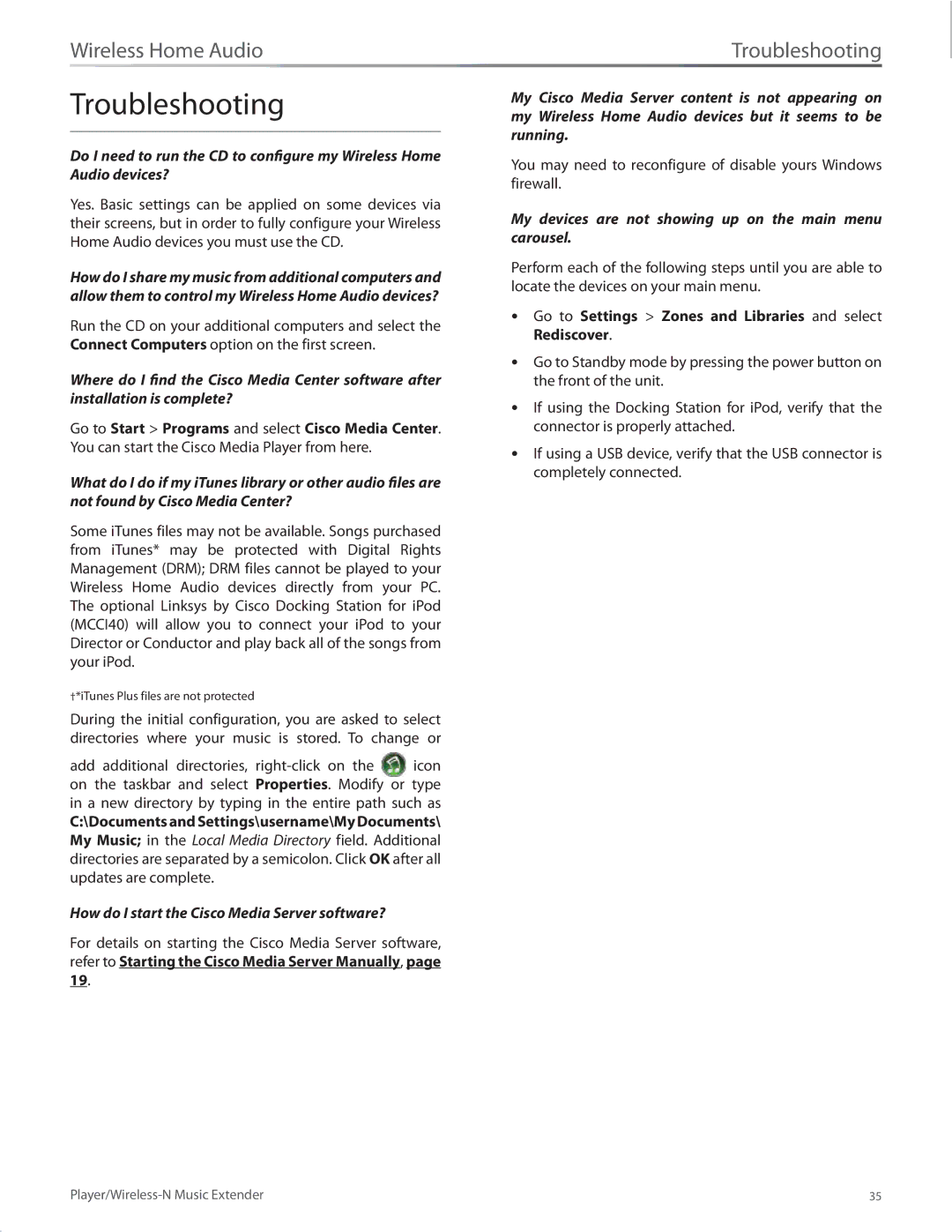DMP100 specifications
The Linksys DMP100 is a versatile and efficient digital media player designed to enhance your home entertainment experience. As a product of Linksys, a brand renowned for its networking solutions, the DMP100 embodies the integration of connectivity and quality media playback. This device stands out with its ability to access a wide array of media content, making it a valuable addition to any home theater system.One of the key features of the Linksys DMP100 is its support for various media formats. It can play a diverse range of file types, including audio, video, and photo formats, ensuring that users can enjoy their content without the hassle of conversion. This capability is especially beneficial for those who have extensive media libraries in multiple formats.
Connectivity is another cornerstone of the DMP100. The device supports both wired and wireless connections, equipped with Ethernet ports for reliable streaming and Wi-Fi capabilities for convenience. This dual connectivity option allows users to easily integrate the DMP100 into their existing home network, whether through a stable wired connection or the flexibility of wireless access.
In addition to its connectivity features, the Linksys DMP100 supports popular streaming services. This enables users to directly access online content such as movies, music, and videos from various platforms, enhancing the spontaneous media consumption experience. Whether it's catching up on the latest shows or discovering new music, the DMP100 facilitates easy access to a wealth of entertainment options.
The design of the Linksys DMP100 is user-friendly and intuitive, making it accessible for users of all tech-savviness levels. Its remote control allows for hassle-free navigation through menus and options, further simplifying the media selection process. The interface is organized and straightforward, ensuring that anyone can locate their desired content quickly.
Additionally, the DMP100 boasts robust performance, with optimized processing power that allows for smooth playback and minimal buffering. This ensures that viewing experiences remain seamless, whether watching high-definition videos or browsing through photo galleries. Furthermore, the device is designed to be energy-efficient, contributing to a lower carbon footprint over time.
In summary, the Linksys DMP100 digital media player combines multiple features and technologies to create a powerful home entertainment solution. Its support for a wide range of media formats, dual connectivity options, access to streaming services, user-friendly design, and efficient performance make it a compelling choice for anyone looking to upgrade their media viewing experience. Whether it’s for casual movie nights or family photo sharing, the DMP100 stands out as a reliable media player for contemporary households.