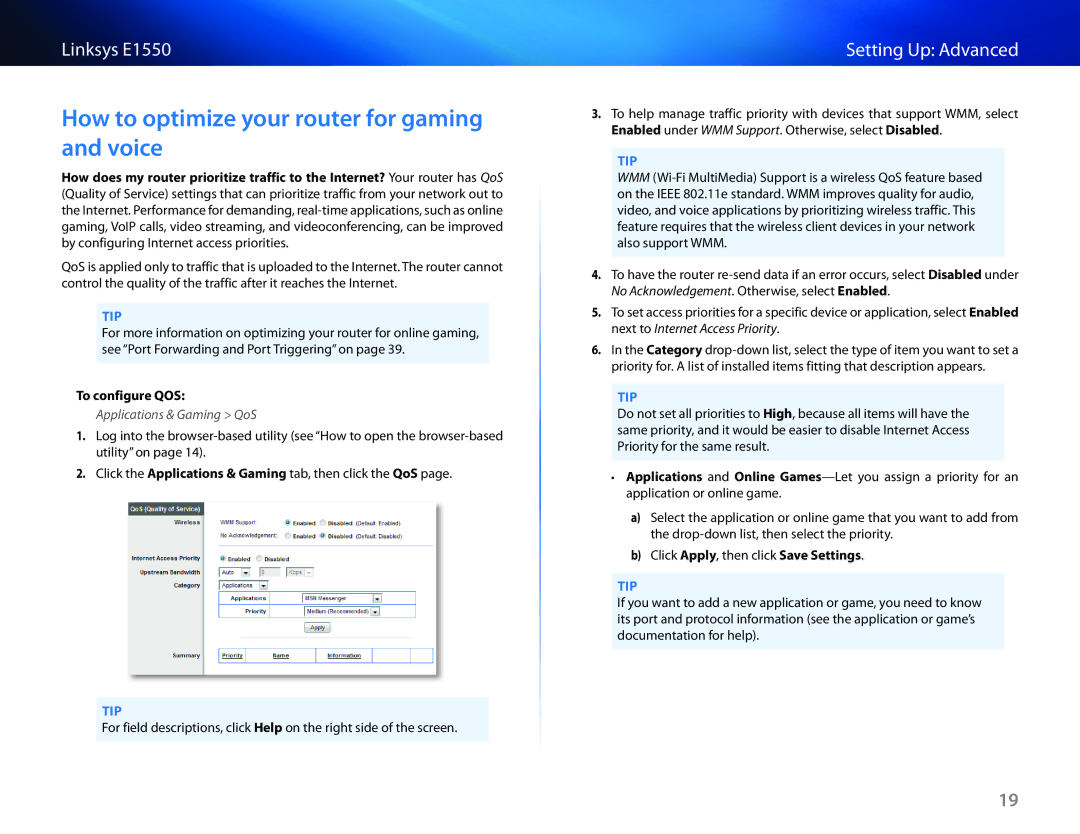Linksys E1550
How to optimize your router for gaming and voice
How does my router prioritize traffic to the Internet? Your router has QoS (Quality of Service) settings that can prioritize traffic from your network out to the Internet. Performance for demanding,
QoS is applied only to traffic that is uploaded to the Internet. The router cannot control the quality of the traffic after it reaches the Internet.
TIP
For more information on optimizing your router for online gaming, see “Port Forwarding and Port Triggering” on page 39.
To configure QOS:
Applications & Gaming > QoS
1.Log into the
2.Click the Applications & Gaming tab, then click the QoS page.
TIP
For field descriptions, click Help on the right side of the screen.
Setting Up: Advanced
3.To help manage traffic priority with devices that support WMM, select Enabled under WMM Support. Otherwise, select Disabled.
TIP
WMM
4.To have the router
5.To set access priorities for a specific device or application, select Enabled next to Internet Access Priority.
6.In the Category
TIP
Do not set all priorities to High, because all items will have the same priority, and it would be easier to disable Internet Access Priority for the same result.
••Applications and Online
a)Select the application or online game that you want to add from the
b)Click Apply, then click Save Settings.
TIP
If you want to add a new application or game, you need to know its port and protocol information (see the application or game’s documentation for help).
19