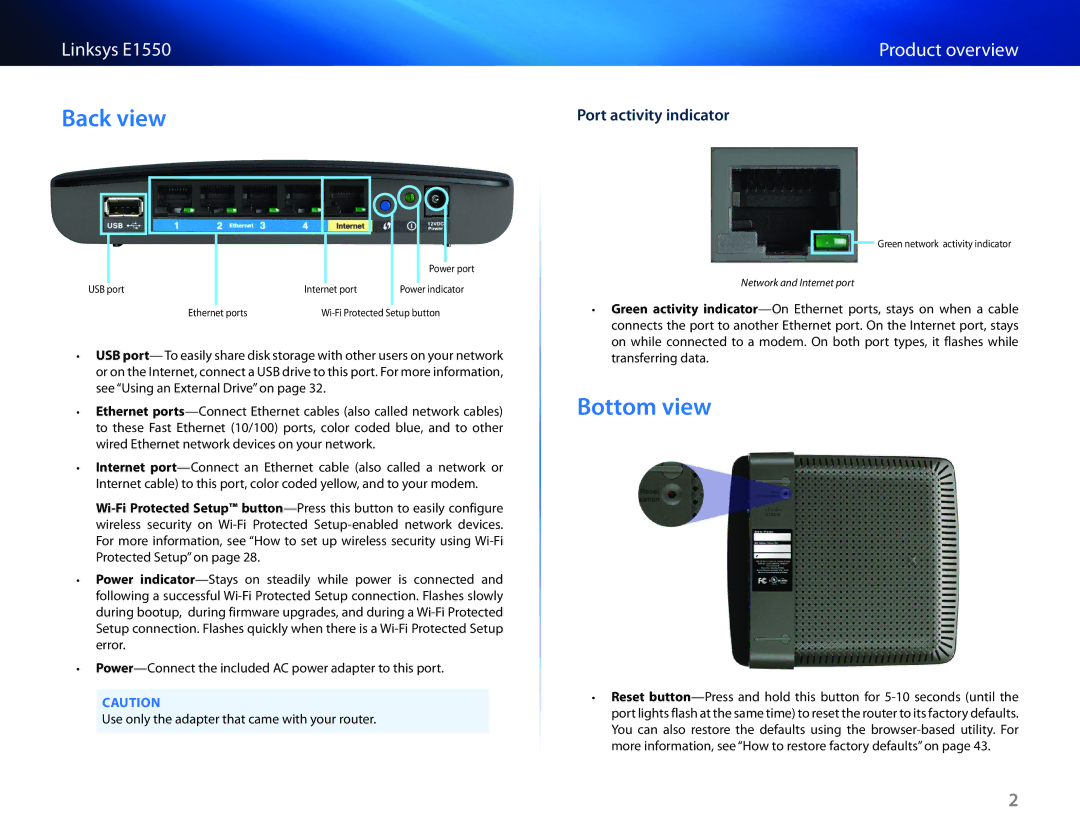Linksys E1550
Back view
Product overview
Port activity indicator
|
| Power port |
USB port | Internet port | Power indicator |
Ethernet ports | ||
••USB port— To easily share disk storage with other users on your network or on the Internet, connect a USB drive to this port. For more information, see “Using an External Drive” on page 32.
••Ethernet
••Internet
••Power
••
CAUTION
Use only the adapter that came with your router.
![]() Green network activity indicator
Green network activity indicator
Network and Internet port
••Green activity
Bottom view
••Reset
2