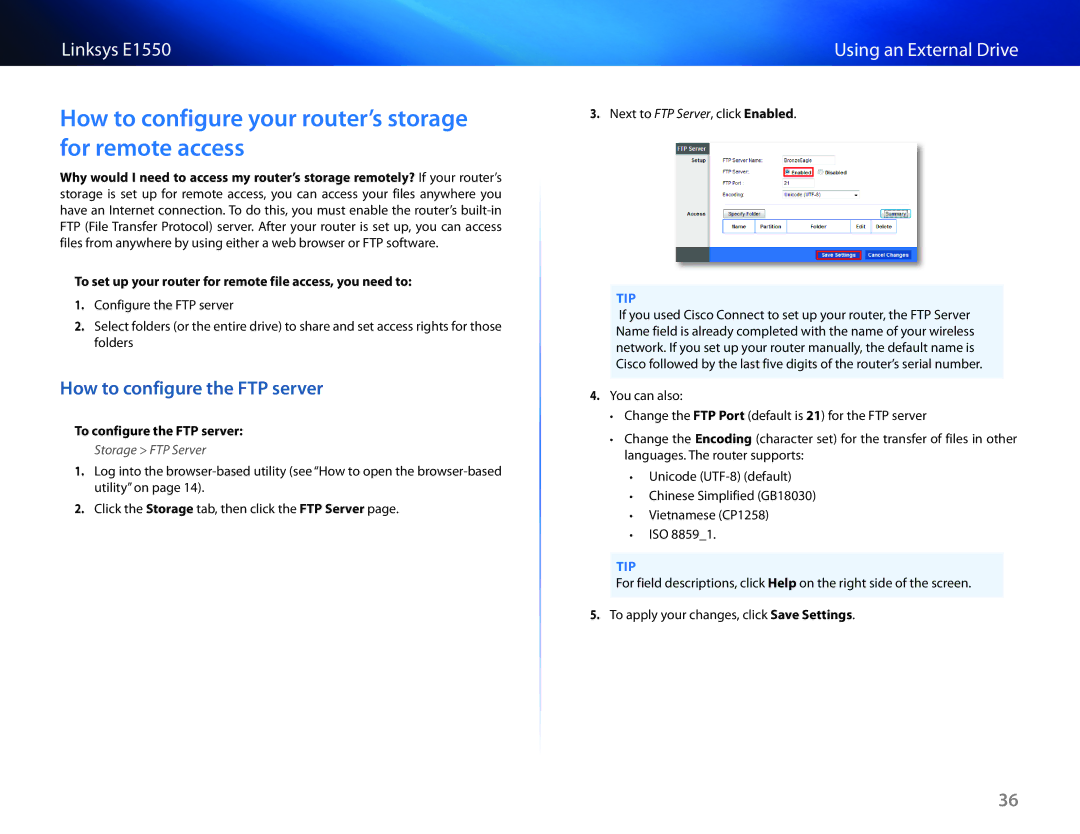Linksys E1550
How to configure your router’s storage for remote access
Why would I need to access my router’s storage remotely? If your router’s storage is set up for remote access, you can access your files anywhere you have an Internet connection. To do this, you must enable the router’s
To set up your router for remote file access, you need to:
1.Configure the FTP server
2.Select folders (or the entire drive) to share and set access rights for those folders
How to configure the FTP server
To configure the FTP server:
Storage > FTP Server
1.Log into the
2.Click the Storage tab, then click the FTP Server page.
Using an External Drive
3.Next to FTP Server, click Enabled.
TIP
If you used Cisco Connect to set up your router, the FTP Server Name field is already completed with the name of your wireless network. If you set up your router manually, the default name is Cisco followed by the last five digits of the router’s serial number.
4.You can also:
••Change the FTP Port (default is 21) for the FTP server
••Change the Encoding (character set) for the transfer of files in other languages. The router supports:
••Unicode
••Chinese Simplified (GB18030)
••Vietnamese (CP1258)
••ISO 8859_1.
TIP
For field descriptions, click Help on the right side of the screen.
5.To apply your changes, click Save Settings.
36