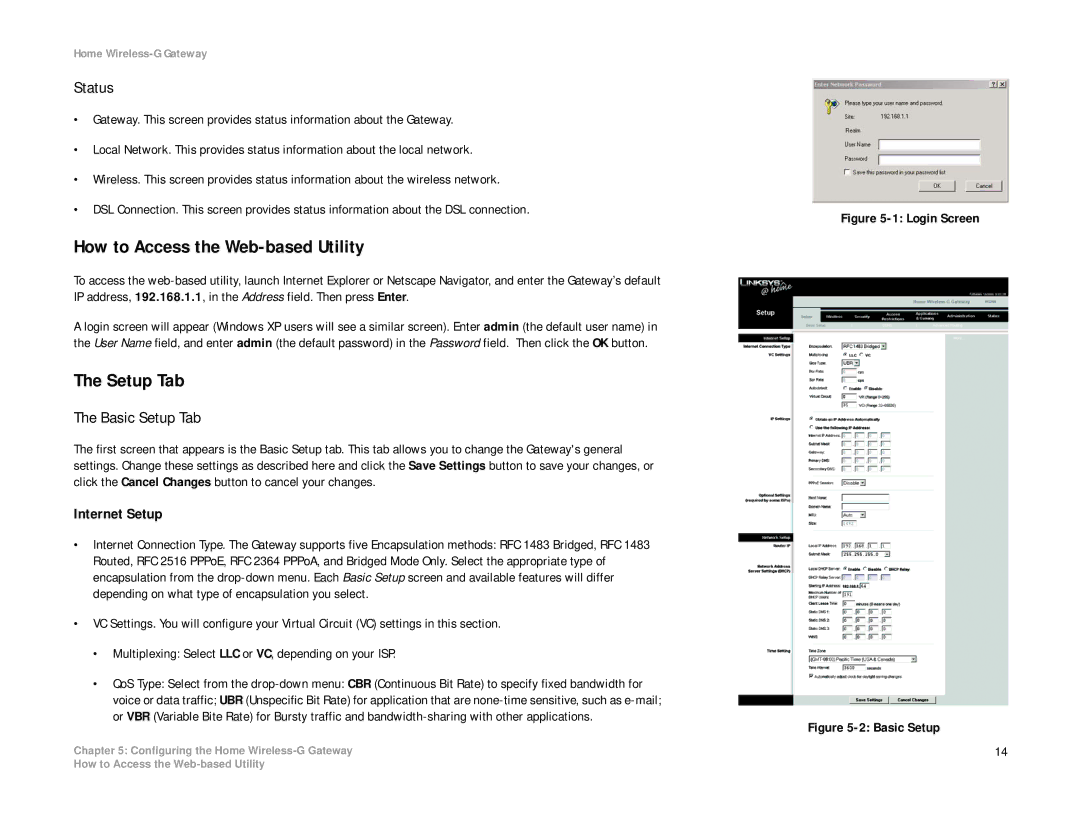Home Wireless-G Gateway
Status
•Gateway. This screen provides status information about the Gateway.
•Local Network. This provides status information about the local network.
•Wireless. This screen provides status information about the wireless network.
•DSL Connection. This screen provides status information about the DSL connection.
How to Access the Web-based Utility
To access the
A login screen will appear (Windows XP users will see a similar screen). Enter admin (the default user name) in the User Name field, and enter admin (the default password) in the Password field. Then click the OK button.
The Setup Tab
The Basic Setup Tab
The first screen that appears is the Basic Setup tab. This tab allows you to change the Gateway's general settings. Change these settings as described here and click the Save Settings button to save your changes, or click the Cancel Changes button to cancel your changes.
Internet Setup
•Internet Connection Type. The Gateway supports five Encapsulation methods: RFC 1483 Bridged, RFC 1483 Routed, RFC 2516 PPPoE, RFC 2364 PPPoA, and Bridged Mode Only. Select the appropriate type of encapsulation from the
•VC Settings. You will configure your Virtual Circuit (VC) settings in this section.
•Multiplexing: Select LLC or VC, depending on your ISP.
•QoS Type: Select from the
Chapter 5: Configuring the Home Wireless-G Gateway
Figure 5-1: Login Screen
Figure 5-2: Basic Setup
14
How to Access the