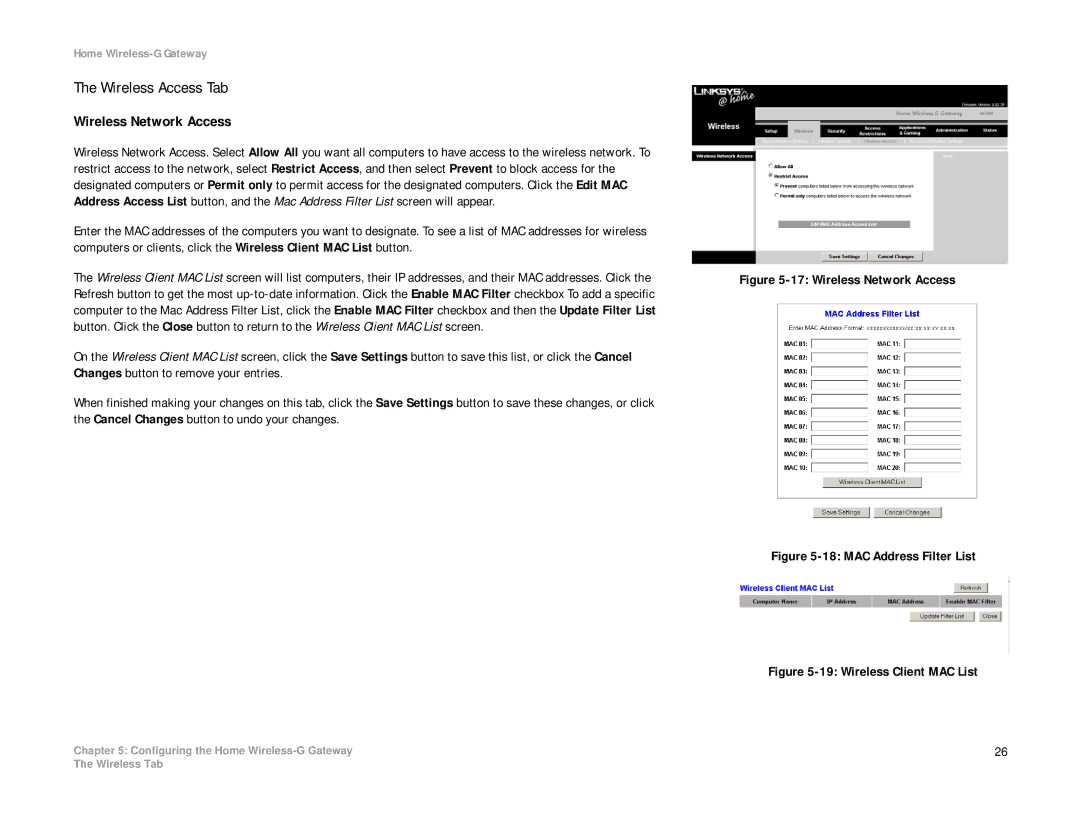Home Wireless-G Gateway
The Wireless Access Tab
Wireless Network Access
Wireless Network Access. Select Allow All you want all computers to have access to the wireless network. To restrict access to the network, select Restrict Access, and then select Prevent to block access for the designated computers or Permit only to permit access for the designated computers. Click the Edit MAC Address Access List button, and the Mac Address Filter List screen will appear.
Enter the MAC addresses of the computers you want to designate. To see a list of MAC addresses for wireless computers or clients, click the Wireless Client MAC List button.
The Wireless Client MAC List screen will list computers, their IP addresses, and their MAC addresses. Click the Refresh button to get the most
On the Wireless Client MAC List screen, click the Save Settings button to save this list, or click the Cancel Changes button to remove your entries.
When finished making your changes on this tab, click the Save Settings button to save these changes, or click the Cancel Changes button to undo your changes.
Chapter 5: Configuring the Home Wireless-G Gateway
Figure 5-17: Wireless Network Access
Figure 5-18: MAC Address Filter List
Figure 5-19: Wireless Client MAC List
26
The Wireless Tab