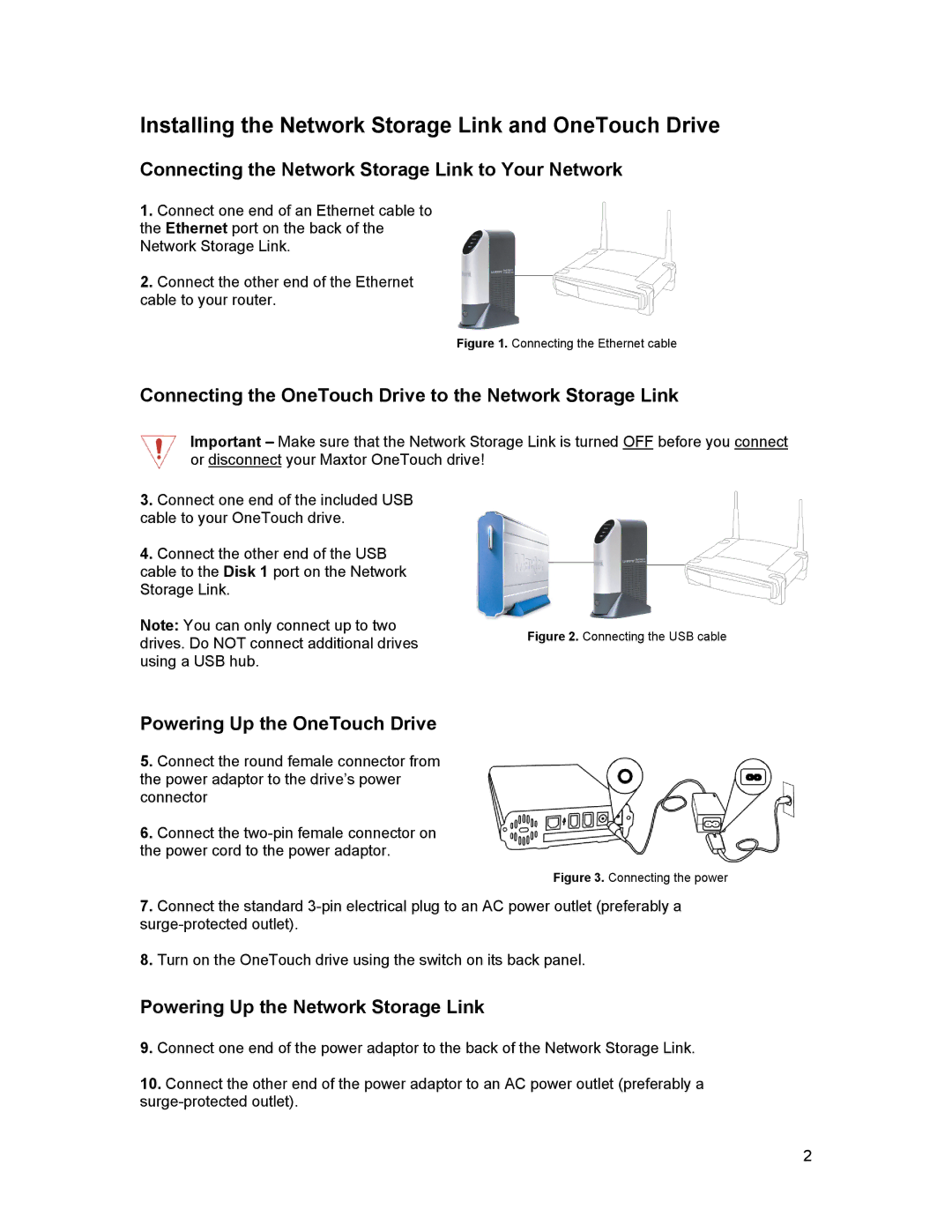Installing the Network Storage Link and OneTouch Drive
Connecting the Network Storage Link to Your Network
1.Connect one end of an Ethernet cable to the Ethernet port on the back of the Network Storage Link.
2.Connect the other end of the Ethernet cable to your router.
Figure 1. Connecting the Ethernet cable
Connecting the OneTouch Drive to the Network Storage Link
Important – Make sure that the Network Storage Link is turned OFF before you connect or disconnect your Maxtor OneTouch drive!
3.Connect one end of the included USB cable to your OneTouch drive.
4.Connect the other end of the USB cable to the Disk 1 port on the Network Storage Link.
Note: You can only connect up to two
drives. Do NOT connect additional drivesFigure 2. Connecting the USB cable using a USB hub.
Powering Up the OneTouch Drive
5.Connect the round female connector from the power adaptor to the drive’s power connector
6.Connect the
Figure 3. Connecting the power
7.Connect the standard
8.Turn on the OneTouch drive using the switch on its back panel.
Powering Up the Network Storage Link
9.Connect one end of the power adaptor to the back of the Network Storage Link.
10.Connect the other end of the power adaptor to an AC power outlet (preferably a
2