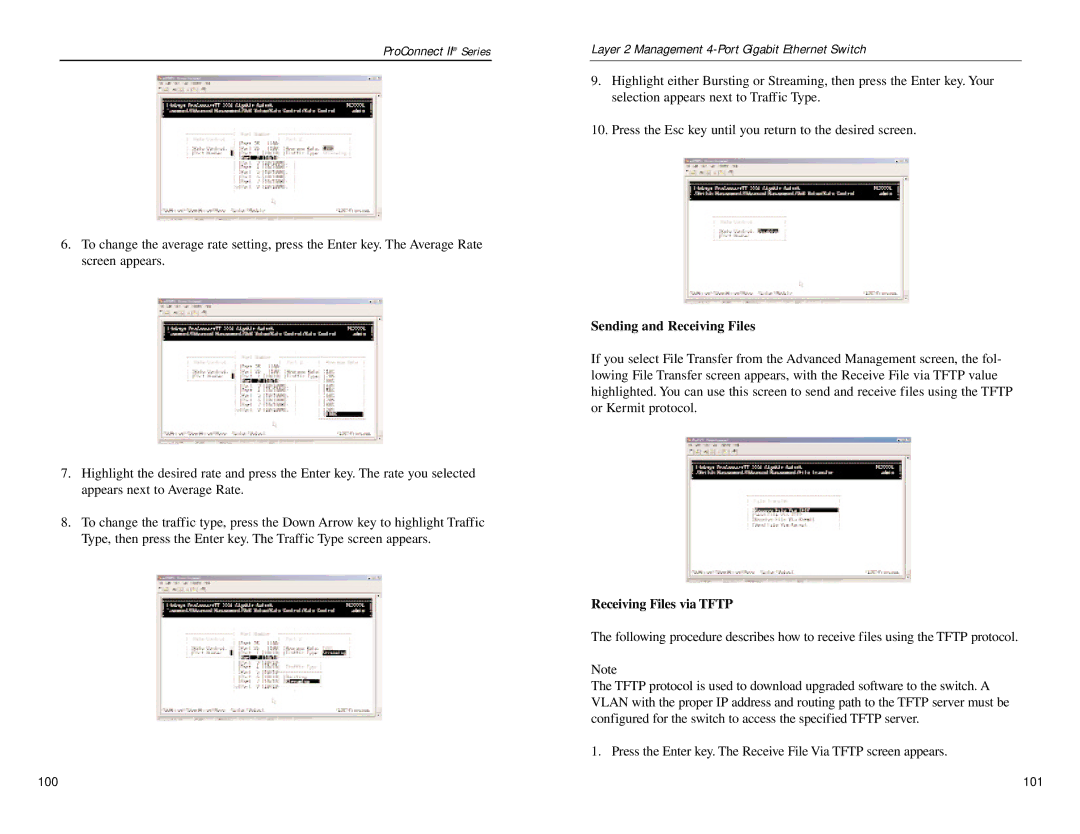PC22604 specifications
The Linksys PC22604 is a reliable and efficient wireless router designed for both home and small office environments. With its exceptional performance and a range of advanced features, the PC22604 sets itself apart in the competitive market of networking devices.One of the standout features of the Linksys PC22604 is its dual-band technology. Operating on both 2.4GHz and 5GHz frequencies, this router allows users to manage their bandwidth efficiently. The 2.4GHz band provides a wider coverage area, ideal for general web browsing and streaming, while the 5GHz band offers a higher speed connection, making it perfect for gaming and high-definition video streaming. This dual-band functionality ensures that users can enjoy seamless connectivity despite the growing number of connected devices in their homes or offices.
Equipped with advanced MU-MIMO (Multi-User, Multiple Input, Multiple Output) technology, the Linksys PC22604 can communicate with multiple devices simultaneously. This means that users can enjoy uninterrupted connectivity while multiple devices are streaming, gaming, or browsing the internet. This is particularly beneficial in busy households or offices with numerous devices requiring a stable connection.
The router is built with a robust processor and ample RAM, ensuring that it can handle heavy data traffic without slowing down. The efficient hardware allows for faster data processing and minimal latency, enhancing the overall user experience.
Security is a major consideration in any networking device, and the Linksys PC22604 does not disappoint. It features advanced security protocols, including WPA2 encryption, which help protect user data and maintain privacy. Additionally, the router includes parental controls, allowing users to restrict access to specific websites or manage their children's internet usage effectively.
The Linksys PC22604 also supports easy setup and management through its user-friendly mobile app. This enables users to monitor their network, manage connected devices, and perform firmware updates with ease. The intuitive interface ensures that even those with limited technical knowledge can manage their home network confidently.
In summary, the Linksys PC22604 combines dual-band technology, MU-MIMO capabilities, strong security features, and user-friendly management options to provide a comprehensive networking solution. Its performance and features make it an excellent choice for users looking to enhance their connectivity experience in today’s digital age.