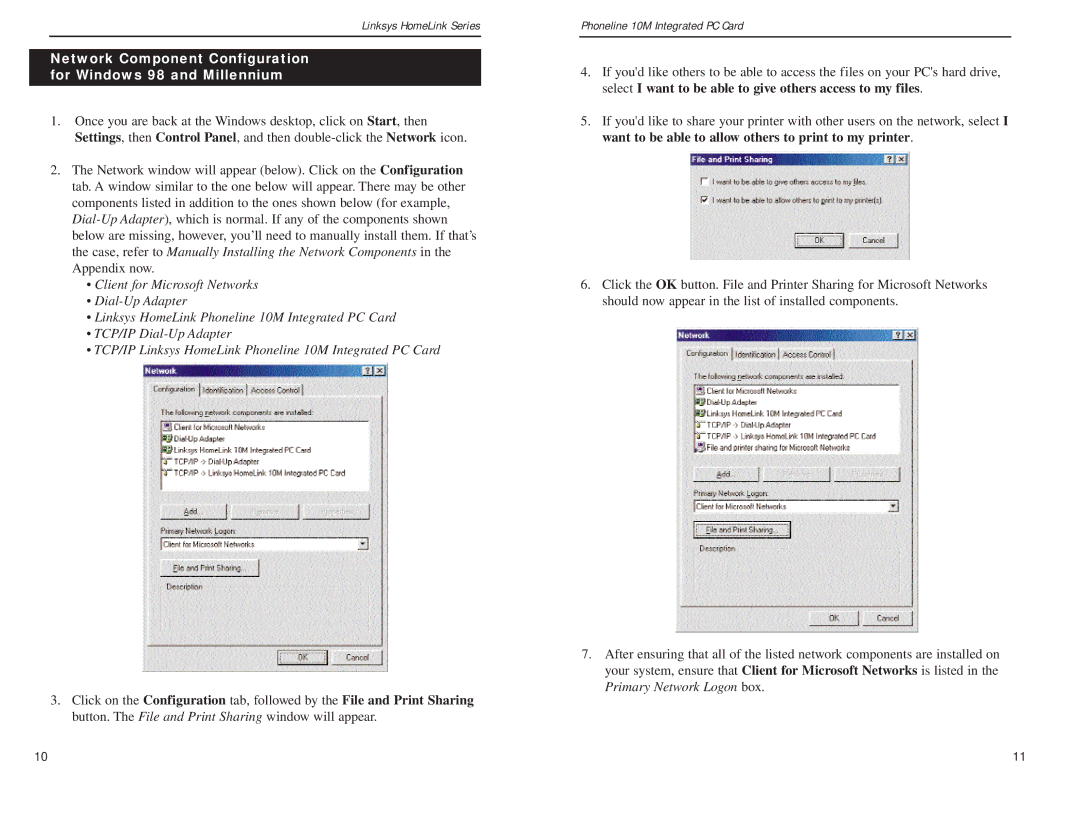Linksys HomeLink Series
Network Component Configuration for Windows 98 andn Millennium
1.Once you are back at the Windows desktop, click on Start, then Settings, then Control Panel, and then
2.The Network window will appear (below). Click on the Configuration tab. A window similar to the one below will appear. There may be other components listed in addition to the ones shown below (for example,
•Client for Microsoft Networks
•
•Linksys HomeLink Phoneline 10M Integrated PC Card
•TCP/IP
•TCP/IP Linksys HomeLink Phoneline 10M Integrated PC Card
3.Click on the Configuration tab, followed by the File and Print Sharing button. The File and Print Sharing window will appear.
Phoneline 10M Integrated PC Card
4.If you'd like others to be able to access the files on your PC's hard drive, select I want to be able to give others access to my files.
5.If you'd like to share your printer with other users on the network, select I want to be able to allow others to print to my printer.
6.Click the OK button. File and Printer Sharing for Microsoft Networks should now appear in the list of installed components.
7.After ensuring that all of the listed network components are installed on your system, ensure that Client for Microsoft Networks is listed in the Primary Network Logon box.
10 | 11 |