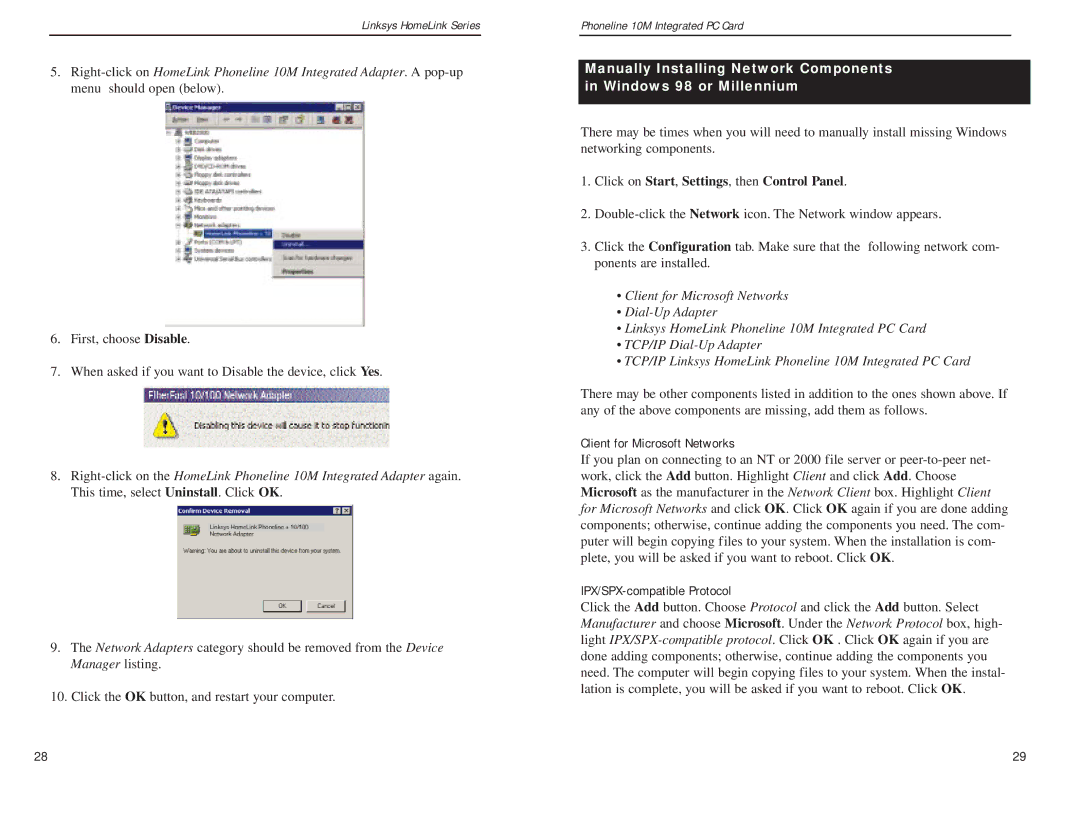Linksys HomeLink Series
5.
6.First, choose Disable.
7.When asked if you want to Disable the device, click Yes.
8.
9.The Network Adapters category should be removed from the Device Manager listing.
10.Click the OK button, and restart your computer.
Manually Installing the Network Components in Windows
Phoneline 10M Integrated PC Card
95 & 98
Manually Installing Network Components in Windows 98 or Millennium
There may be times when you will need to manually install missing Windows networking components.
1.Click on Start, Settings, then Control Panel.
2.
3.Click the Configuration tab. Make sure that the following network com- ponents are installed.
•Client for Microsoft Networks
•
•Linksys HomeLink Phoneline 10M Integrated PC Card
•TCP/IP
•TCP/IP Linksys HomeLink Phoneline 10M Integrated PC Card
There may be other components listed in addition to the ones shown above. If any of the above components are missing, add them as follows.
Client for Microsoft Networks
If you plan on connecting to an NT or 2000 file server or
IPX/SPX-compatible Protocol
Click the Add button. Choose Protocol and click the Add button. Select Manufacturer and choose Microsoft. Under the Network Protocol box, high- light
28 | 29 |