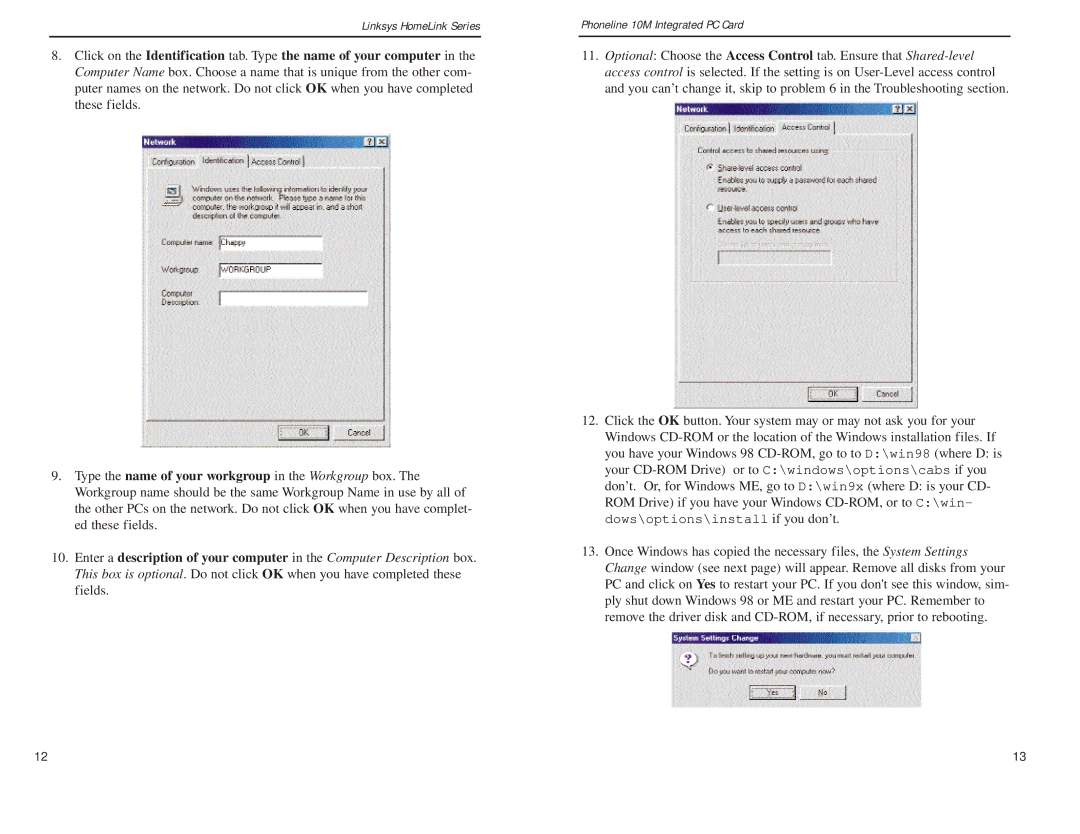Linksys HomeLink Series
8.Click on the Identification tab. Type the name of your computer in the Computer Name box. Choose a name that is unique from the other com- puter names on the network. Do not click OK when you have completed these fields.
9.Type the name of your workgroup in the Workgroup box. The Workgroup name should be the same Workgroup Name in use by all of the other PCs on the network. Do not click OK when you have complet- ed these fields.
10.Enter a description of your computer in the Computer Description box. This box is optional. Do not click OK when you have completed these fields.
Phoneline 10M Integrated PC Card
11.Optional: Choose the Access Control tab. Ensure that
12.Click the OK button. Your system may or may not ask you for your Windows
13.Once Windows has copied the necessary files, the System Settings Change window (see next page) will appear. Remove all disks from your PC and click on Yes to restart your PC. If you don't see this window, sim- ply shut down Windows 98 or ME and restart your PC. Remember to remove the driver disk and
12 | 13 |