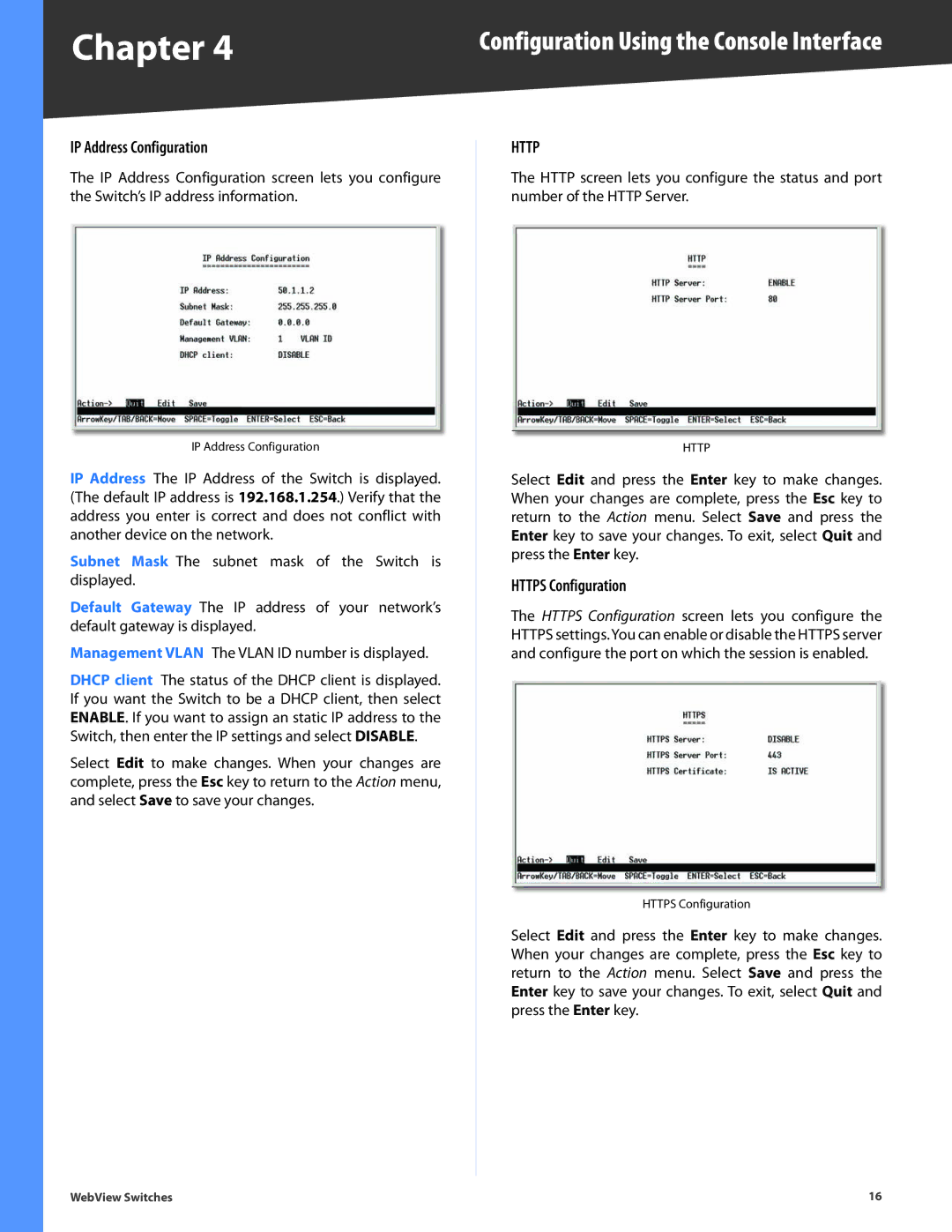SRW2016, SRW224G4, SRW2024, SRW2048, SRW248G4 specifications
The Linksys SRW2048 is a robust Layer 2 managed switch that caters to the networking needs of small to medium-sized businesses. Designed with performance and reliability in mind, it provides features that ensure optimal network efficiency and security.One of the standout features of the SRW2048 is its 48 10/100/1000 Mbps Gigabit Ethernet ports, enabling high-speed data transfer and seamless connectivity for various devices within the network. This makes it ideal for environments with heavy data traffic, ensuring minimal latency and high performance.
The SRW2048 also supports advanced Layer 2 management features, including VLAN (Virtual Local Area Network) support, which allows users to segment the network into smaller, manageable sections. This is crucial for improving security and performance, as it reduces unnecessary traffic and potential broadcast storms. With a VLAN configuration, businesses can group users and devices based on function or department, ensuring efficient communication within teams.
In addition to VLAN capabilities, the Linksys SRW2048 incorporates Quality of Service (QoS) features. This technology prioritizes critical network traffic, such as voice over IP (VoIP) and video conferencing, ensuring that these applications receive the bandwidth they require for optimal performance. This is particularly beneficial for businesses that rely on real-time communication tools.
The switch also enhances security through features such as IEEE 802.1X port security, which ensures that only authorized users can access the network. The SRW2048 supports access control lists (ACLs), allowing administrators to set specific permissions for users and devices, further tightening security.
Linksys has also equipped the SRW2048 with a user-friendly web-based management interface, simplifying the process of configuring and monitoring network performance. This accessible interface allows IT personnel to quickly identify issues, manage traffic, and configure settings without extensive training.
Another notable characteristic of the Linksys SRW2048 is its robust build quality and reliability. With a metal chassis and fanless design, it maintains a low acoustic footprint and ensures passive cooling, making it suitable for office environments.
Overall, the Linksys SRW2048 is a feature-rich managed switch that combines advanced networking technologies, efficient performance, and security features to meet the diverse needs of modern businesses. Its scalability, manageability, and robust construction make it a valuable addition to any network infrastructure.