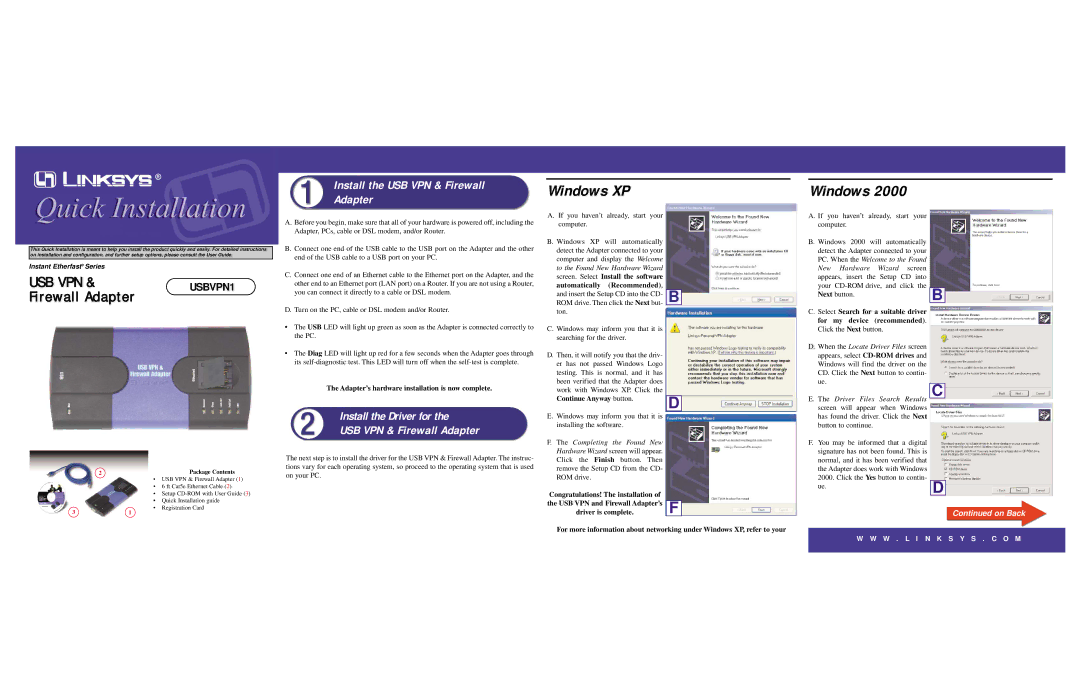Install the USB VPN & Firewall | Windows XP | |
Adapter | ||
|
Windows 2000
This Quick Installation is meant to help you install the product quickly and easily. For detailed instructions on installation and configuration, and further setup options, please consult the User Guide.
Instant Etherfast® Series
USB VPN & | USBVPN1 |
Firewall Adapter |
|
A.Before you begin, make sure that all of your hardware is powered off, including the Adapter, PCs, cable or DSL modem, and/or Router.
B.Connect one end of the USB cable to the USB port on the Adapter and the other end of the USB cable to a USB port on your PC.
C.Connect one end of an Ethernet cable to the Ethernet port on the Adapter, and the other end to an Ethernet port (LAN port) on a Router. If you are not using a Router, you can connect it directly to a cable or DSL modem.
D.Turn on the PC, cable or DSL modem and/or Router.
•The USB LED will light up green as soon as the Adapter is connected correctly to the PC.
•The Diag LED will light up red for a few seconds when the Adapter goes through its
The Adapter’s hardware installation is now complete.
Install the Driver for the
USB VPN & Firewall Adapter
A. If you haven’t already, start your
computer. |
| |
B. Windows XP will automatically |
| |
detect the Adapter connected to your |
| |
computer and display the Welcome |
| |
to the Found New Hardware Wizard |
| |
screen. Select Install the software |
| |
automatically (Recommended), |
| |
and insert the Setup CD into the CD- | B | |
ROM drive. Then click the Next but- | ||
ton. |
| |
C. Windows may inform you that it is |
| |
searching for the driver. |
| |
D. Then, it will notify you that the driv- |
| |
er has not passed Windows Logo |
| |
testing. This is normal, and it has |
| |
been verified that the Adapter does |
| |
work with Windows XP. Click the |
| |
Continue Anyway button. |
| |
D | ||
| ||
E. Windows may inform you that it is |
| |
installing the software. |
|
A. If you haven’t already, start your computer.
B. Windows 2000 will automatically |
| |
detect the Adapter connected to your |
| |
PC. When the Welcome to the Found |
| |
New Hardware Wizard screen |
| |
appears, insert the Setup CD into |
| |
your |
| |
Next button. | B | |
| ||
|
|
|
C. Select Search for a suitable driver |
| |
for my device (recommended). |
| |
Click the Next button. |
| |
D. When the Locate Driver Files screen |
| |
appears, select |
| |
Windows will find the driver on the |
| |
CD. Click the Next button to contin- |
| |
ue. |
|
|
E. The Driver Files Search Results |
| C |
|
| |
screen will appear when Windows |
| |
has found the driver. Click the Next |
| |
button to continue. |
| |
2
31
Package Contents
•USB VPN & Firewall Adapter (1)
•6 ft Cat5e Ethernet Cable (2)
•Setup
•Quick Installation guide
•Registration Card
The next step is to install the driver for the USB VPN & Firewall Adapter. The instruc- tions vary for each operating system, so proceed to the operating system that is used on your PC.
F. The Completing the Found New |
|
Hardware Wizard screen will appear. |
|
Click the Finish button. Then |
|
remove the Setup CD from the CD- |
|
ROM drive. |
|
Congratulations! The installation of | F |
the USB VPN and Firewall Adapter’s | |
driver is complete. |
For more information about networking under Windows XP, refer to your
F.You may be informed that a digital signature has not been found. This is normal, and it has been verified that the Adapter does work with Windows
2000. Click the Yes button to contin-
ue.D