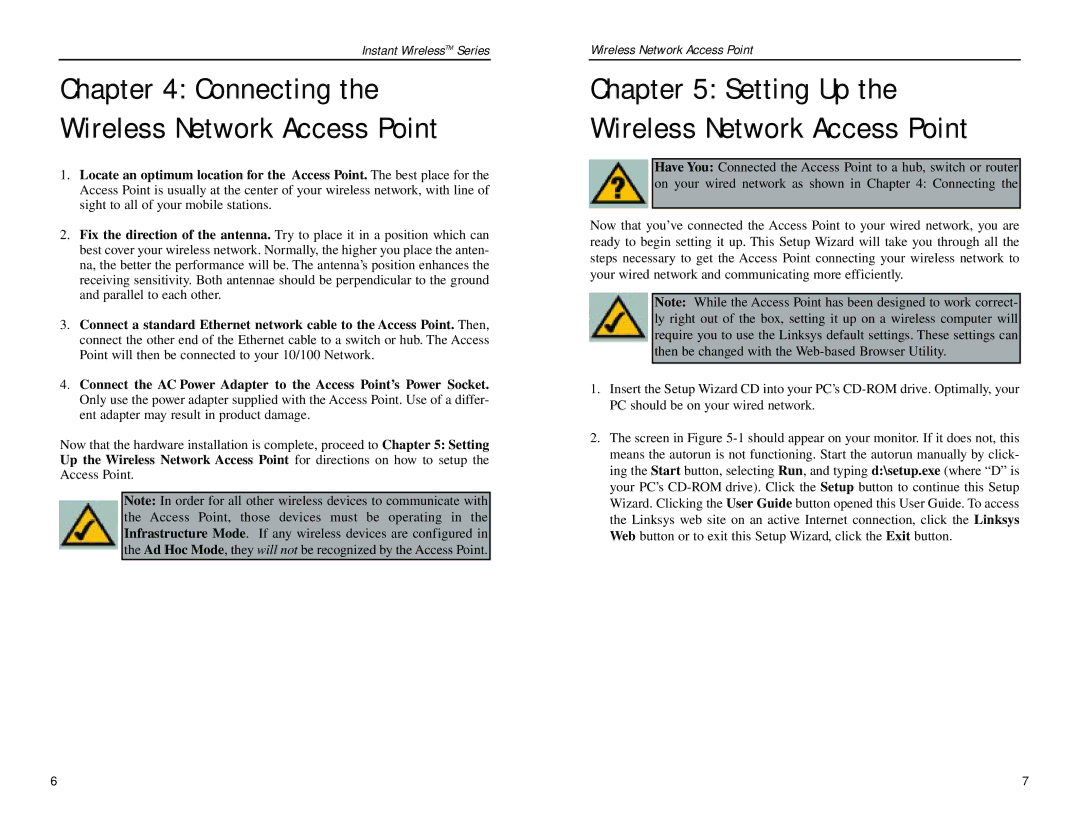WAP11 v2.2 specifications
The Linksys WAP11 v2.2 is a wireless access point designed for small to medium-sized business and home users looking to expand their network capabilities. This device offers an appealing blend of features and technologies that cater to both ease of use and efficiency.One of the primary features of the WAP11 v2.2 is its compatibility with the IEEE 802.11b wireless networking standard. Operating in the 2.4 GHz frequency band, this access point can deliver data rates of up to 11 Mbps under optimal conditions. This makes it well-suited for basic internet browsing, file sharing, and other low to moderate bandwidth applications.
A standout characteristic of the WAP11 v2.2 is its versatility in deployment. It can be easily configured to function in multiple modes, including access point, wireless bridging, or as a wireless repeater. This flexibility allows users to tailor the device to their specific networking needs, whether they are expanding an existing wireless network or creating a new one altogether.
The WAP11 v2.2 also includes robust security features to protect network data. It supports WEP (Wired Equivalent Privacy) encryption, which, while now considered less secure than modern protocols, was widely used during its time to provide a basic level of wireless security. Additionally, the access point offers MAC address filtering, allowing network administrators to whitelist or blacklist specific devices from accessing the network.
Installation and configuration of the WAP11 v2.2 is facilitated by a user-friendly web interface, making it accessible to users of all technical skill levels. The device can be set up quickly through a standard web browser, allowing users to easily manage settings like SSID, security options, and IP addressing.
In terms of physical characteristics, the WAP11 v2.2 features a compact design that allows for flexible placement in various environments. It includes a reset button for easy troubleshooting and recovery from erroneous settings, ensuring minimal downtime.
Overall, the Linksys WAP11 v2.2 is a solid choice for users looking to enhance their wireless network. Its combination of multiple operating modes, basic security features, and ease of use makes it a practical option for home offices or small business applications. Despite being an older model, it laid the groundwork for future advancements in wireless networking, reflecting the evolution of connectivity solutions over time.