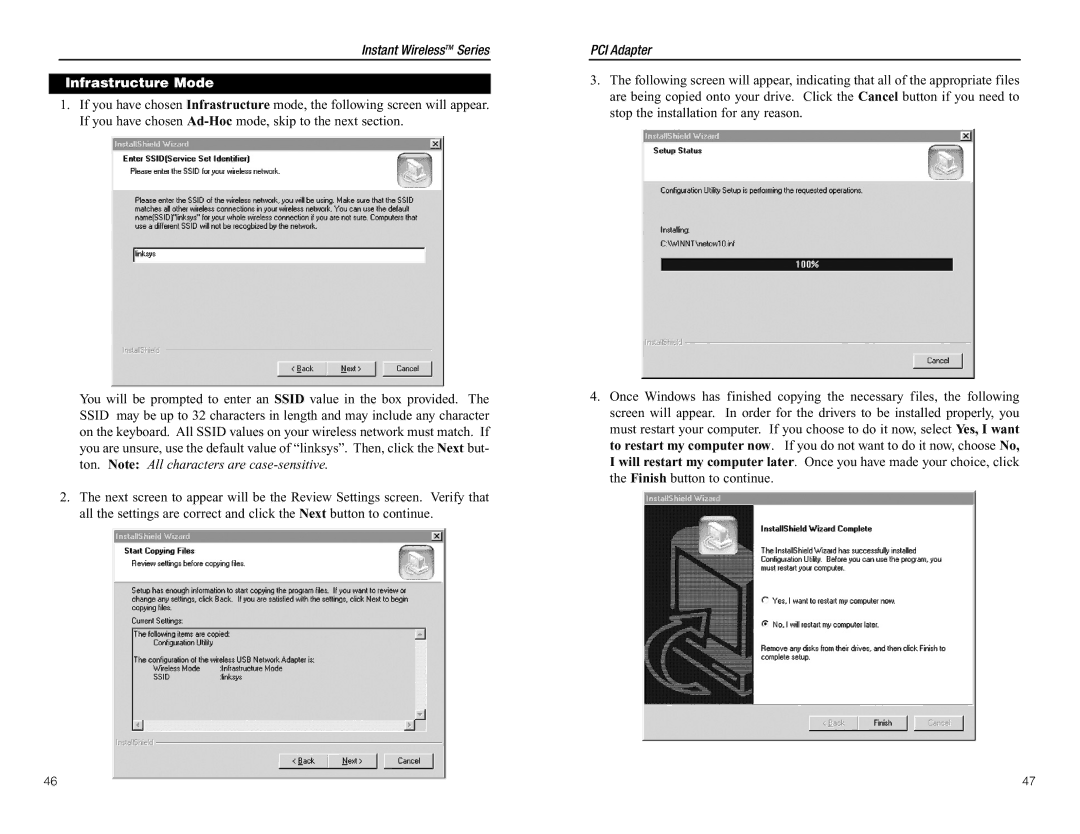WDT11 specifications
The Linksys WDT11 is a wireless bridge designed to extend connectivity and provide enhanced network performance in both home and office environments. As part of Linksys' renowned product line, the WDT11 stands out due to its unique features that cater to various networking needs.One of the primary characteristics of the WDT11 is its ability to bridge wired and wireless networks seamlessly. This capability allows users to connect their existing wired devices, such as printers or desktop computers, to a wireless network without the need for extensive cabling. The device supports 802.11b wireless standards, ensuring a reliable connection with speeds up to 11 Mbps, which was impressive at the time of its release.
The WDT11 features a user-friendly interface that simplifies the setup process. With a straightforward configuration page, users can easily manage and customize their network settings. Additionally, the firmware can be updated to ensure the bridge maintains optimal performance and security over time.
Security is another crucial aspect of the WDT11. It supports Wired Equivalent Privacy (WEP) encryption, which helps to safeguard the network from unauthorized access. While WEP encryption is now considered outdated, the device’s support for WEP at the time provided a necessary level of security for wireless communications.
For optimal connectivity, the Linksys WDT11 is equipped with multiple antennae positioned for improved signal strength and range. This ensures that even devices located far from the wireless router can maintain a stable connection. The range of the WDT11 is suitable for medium-sized homes and small offices, making it a versatile option for various environments.
The device also incorporates Linksys’ Multi-Purpose Architecture (MPA), contributing to its flexibility and usability. This feature allows the WDT11 to function not only as a wireless bridge but also in different modes such as access point and client mode, accommodating various networking scenarios.
In summary, the Linksys WDT11 is a robust wireless bridge that enhances connectivity for both wired and wireless devices. With its ease of use, basic security features, and adaptable functionality, it represents a solid choice for users looking to expand their network capabilities. As technology continues to advance, the WDT11 remains a testament to Linksys' commitment to quality and innovative networking solutions.