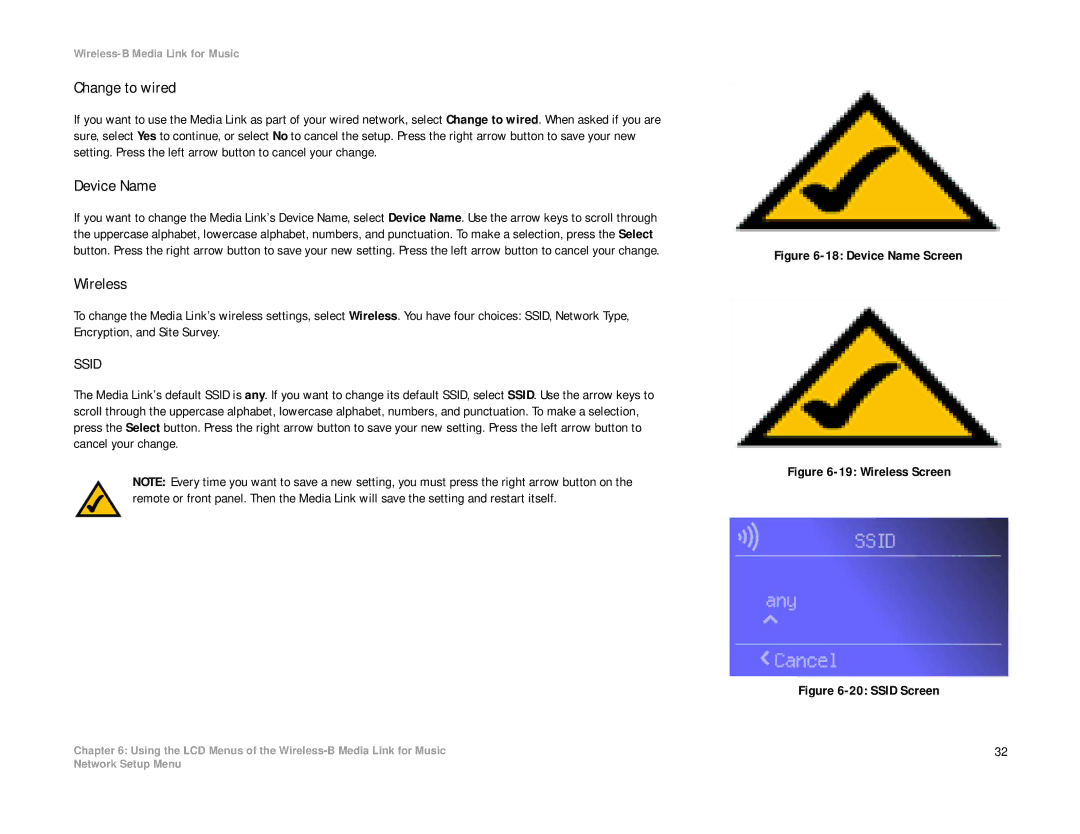WMLS11B, WML11B specifications
The Linksys WML11B and WMLS11B are notable products in the realm of wireless networking, specifically designed to address the growing demand for reliable and versatile connectivity solutions. These devices cater to the needs of both home and small office environments, providing robust performance and ease of use.The Linksys WML11B is a wireless 802.11b print server that enables multiple users to access a printer over a wireless network. One of its main features is its compatibility with a variety of network environments, supporting Windows and Mac operating systems. This print server facilitates seamless connectivity without the need for lengthy cables, allowing users to place their printers in convenient locations.
In terms of technology, the WML11B uses the 802.11b wireless standard, which operates in the 2.4 GHz frequency band. This standard ensures that users can achieve wireless speeds of up to 11 Mbps, providing a sufficient bandwidth for basic printing needs. The integrated web-based setup interface simplifies installation and configuration, making it user-friendly even for those with limited technical knowledge.
On the other hand, the Linksys WMLS11B is a wireless network storage device that expands the functionality of home networks. It allows users to wirelessly share and access files across devices using the same 802.11b technology. With its support for basic file sharing protocols, such as SMB and FTP, the WMLS11B serves as an efficient solution for users looking to back up and share data without the constraints of traditional wired connections.
Both devices emphasize security, incorporating features such as WEP encryption and MAC address filtering to protect networks from unauthorized access. These elements are crucial in providing a secure wireless environment, which is particularly important in both home and office settings.
The compact and sleek design of the WML11B and WMLS11B allows them to fit seamlessly into various environments without occupying much space. Their reliability and performance make them excellent choices for users looking to harness the benefits of wireless technology, enhancing productivity while minimizing clutter.
In summary, the Linksys WML11B and WMLS11B offer key features that address the needs of connectivity and data management in wireless networks. With robust functionality, user-friendly setup, and essential security features, these devices represent a solid investment for anyone looking to optimize their wireless networking experience.