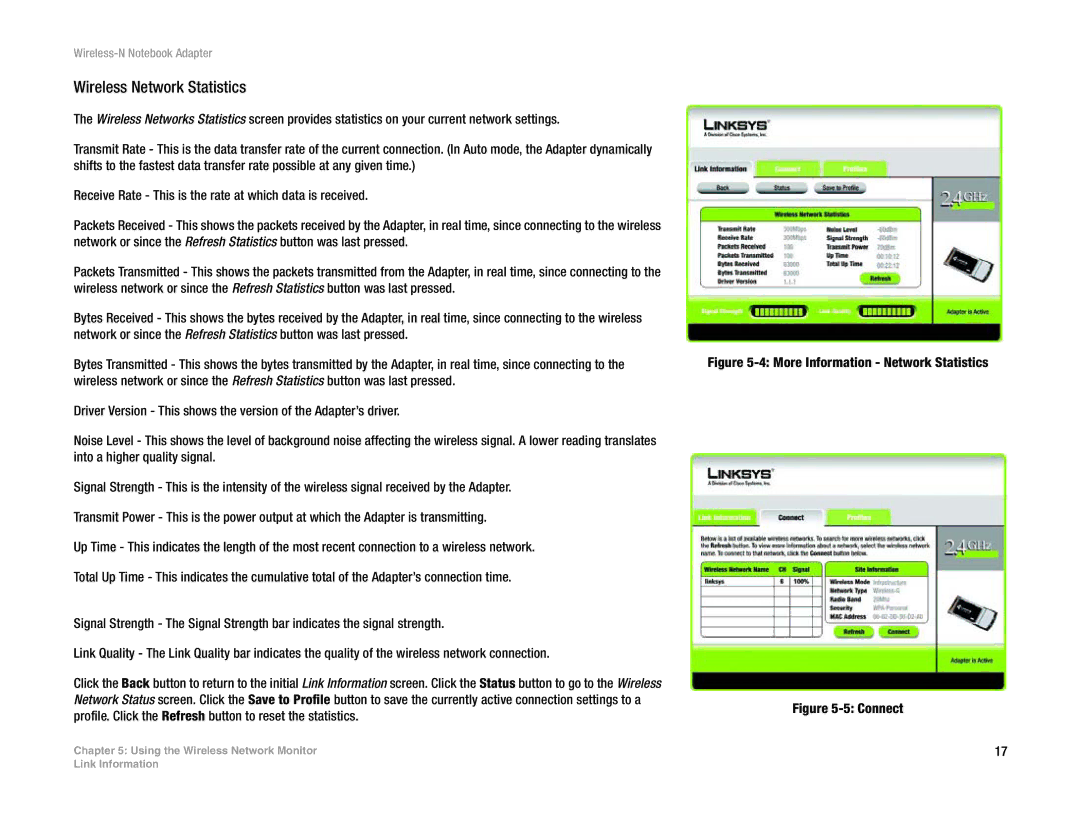Wireless-N Notebook Adapter
Wireless Network Statistics
The Wireless Networks Statistics screen provides statistics on your current network settings.
Transmit Rate - This is the data transfer rate of the current connection. (In Auto mode, the Adapter dynamically shifts to the fastest data transfer rate possible at any given time.)
Receive Rate - This is the rate at which data is received.
Packets Received - This shows the packets received by the Adapter, in real time, since connecting to the wireless network or since the Refresh Statistics button was last pressed.
Packets Transmitted - This shows the packets transmitted from the Adapter, in real time, since connecting to the wireless network or since the Refresh Statistics button was last pressed.
Bytes Received - This shows the bytes received by the Adapter, in real time, since connecting to the wireless network or since the Refresh Statistics button was last pressed.
Bytes Transmitted - This shows the bytes transmitted by the Adapter, in real time, since connecting to the wireless network or since the Refresh Statistics button was last pressed.
Driver Version - This shows the version of the Adapter’s driver.
Noise Level - This shows the level of background noise affecting the wireless signal. A lower reading translates into a higher quality signal.
Signal Strength - This is the intensity of the wireless signal received by the Adapter.
Transmit Power - This is the power output at which the Adapter is transmitting.
Up Time - This indicates the length of the most recent connection to a wireless network.
Total Up Time - This indicates the cumulative total of the Adapter’s connection time.
Signal Strength - The Signal Strength bar indicates the signal strength.
Link Quality - The Link Quality bar indicates the quality of the wireless network connection.
Click the Back button to return to the initial Link Information screen. Click the Status button to go to the Wireless Network Status screen. Click the Save to Profile button to save the currently active connection settings to a profile. Click the Refresh button to reset the statistics.
Chapter 5: Using the Wireless Network Monitor
Figure 5-4: More Information - Network Statistics
Figure 5-5: Connect
17
Link Information