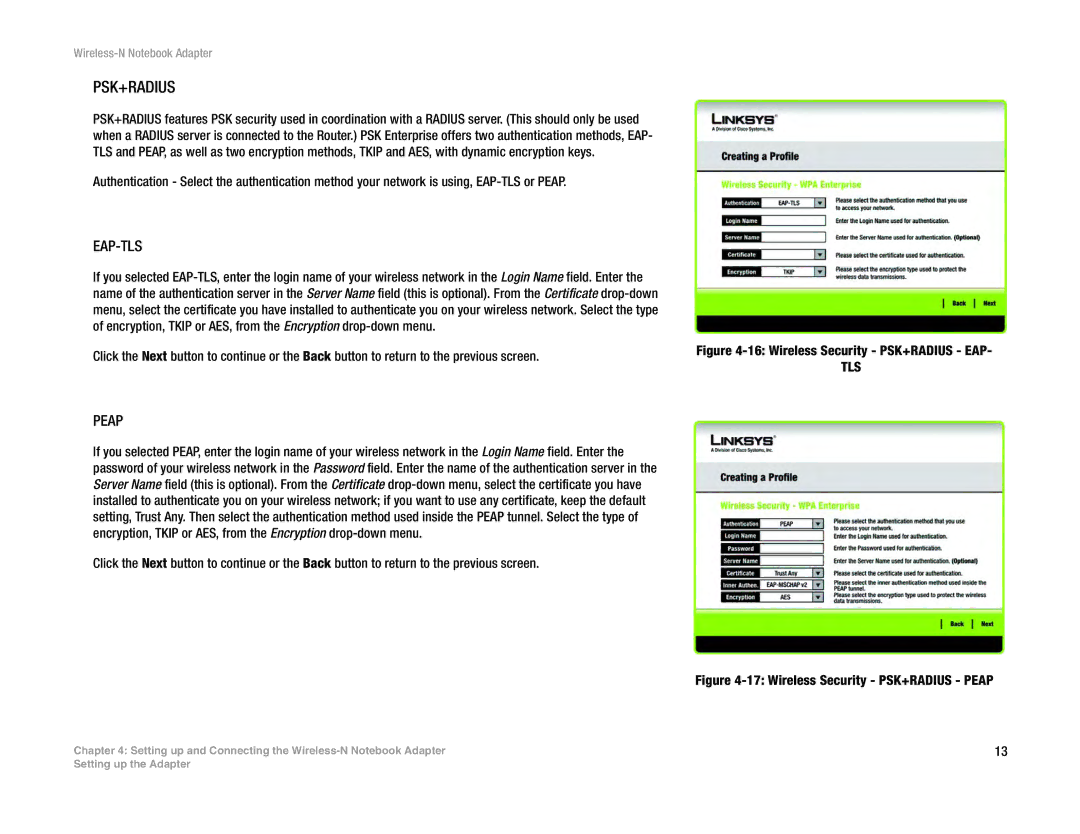Wireless-N Notebook Adapter
PSK+RADIUS
PSK+RADIUS features PSK security used in coordination with a RADIUS server. (This should only be used when a RADIUS server is connected to the Router.) PSK Enterprise offers two authentication methods, EAP- TLS and PEAP, as well as two encryption methods, TKIP and AES, with dynamic encryption keys.
Authentication - Select the authentication method your network is using,
EAP-TLS
If you selected
Click the Next button to continue or the Back button to return to the previous screen. | Figure | |
TLS | ||
|
PEAP
If you selected PEAP, enter the login name of your wireless network in the Login Name field. Enter the password of your wireless network in the Password field. Enter the name of the authentication server in the Server Name field (this is optional). From the Certificate
Click the Next button to continue or the Back button to return to the previous screen.
Figure 4-17: Wireless Security - PSK+RADIUS - PEAP
Chapter 4: Setting up and Connecting the | 13 |
Setting up the Adapter