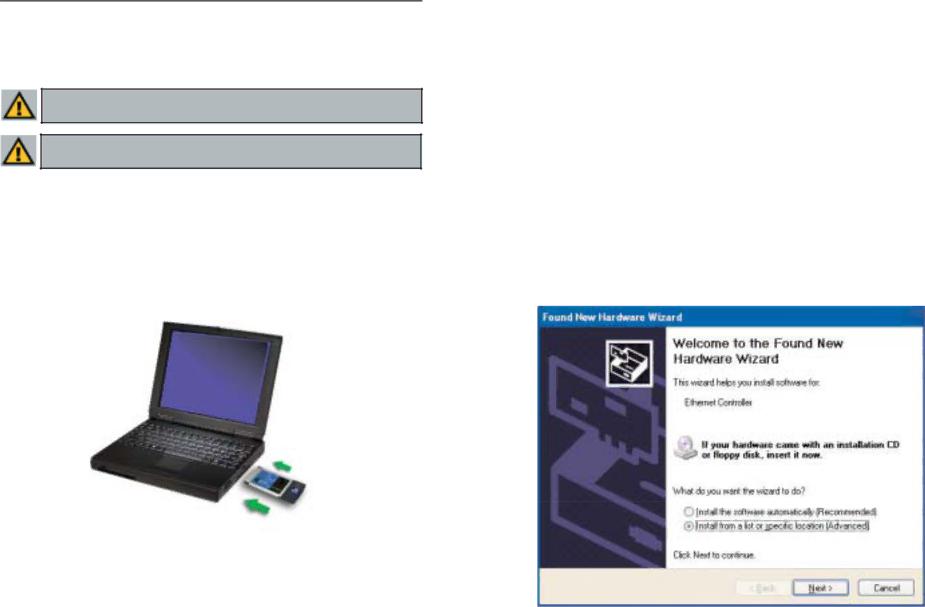
Instant WirelessTM Series
Chapter 4: Installation of the Wireless PC Card
Important for Windows 98SE, Me, and 2000 users: You must install the Adapter’s software before installation of the hardware.
Important for Windows XP users: You must install the Adapter’s hardware before installation of the software.
1.Locate an available Type II or Type III PCMCIA CardBus slot on your notebook computer.
2.With the Wireless PC Card’s
Figure
3.You may see several screens appear as the driver installation is finalized. One may say that a digital signature has not been found. This is normal. No input should be necessary, and the screens should disappear when the card is ready for use. Click Yes to continue. Click Finish to complete the installation.
The Hardware Installation is complete. Your Wireless PC Card is set up and ready for use. If using Windows XP, continue to Chapter 5, otherwise, con- tinue reading to learn about the card’s WLAN Monitor in Chapter 7.
Instant WirelessTM Series
Chapter 5: Installation of the Drivers and Configuration of the Wireless PC Card for Windows XP
After installing the Wireless PC Card into your computer, you will install the network driver.
1.Windows XP will automatically detect the presence of the Wireless PC Card in your computer. Insert the Setup Wizard CD into your
Figure
12 | 13 |
